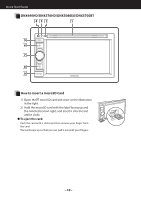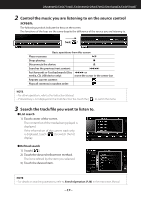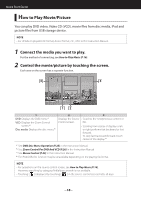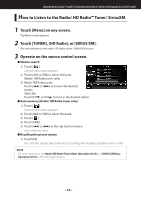Kenwood DNX690HD Quick Start Guide - Page 14
Follow your route to the destination.
 |
View all Kenwood DNX690HD manuals
Add to My Manuals
Save this manual to your list of manuals |
Page 14 highlights
Quick Start Guide 4 Follow your route to the destination. NOTICE • The speed limit icon feature is for information only and does not replace the driver's responsibility to abide by all posted speed limit signs and to use safe driving judgment at all times. Garmin and JVC KENWOOD will not be responsible for any traffic fines or citations that you may receive for failing to follow all applicable traffic laws and signs. Your route is marked with a magenta line. As you travel, your navigation system guides you to your destination with voice prompts, arrows on the map, and directions at the top of the map. If you depart from the original route, your navigation system recalculates the route. 1 2 1 Views the Next Turn page or the junction view page, when available. 67 4 5 3 8 9 2 Views the Turn List page. 3 Views the Where Am I? page. 4 Stops the currents route. 5 Displays traffic information on the route. 6 Returns to the Main menu. 7 Displays a different data field. 8 Views the Trip Computer. 9 Displays more options. NOTE • Touch and drag the map to view a different area of the map. • A speed limit icon could appear as you travel on major roadways. ● Adding a stop 1) While navigating a route, touch [ ] and then touch [Where To?]. 2) Search for the extra stop. 3) Touch [Go!]. 4) Touch [Add to Active Route] to add this stop before your final destination. ● Taking a detour 1) While navigating a route, touch [ ]. 2) Touch [ ]. 14