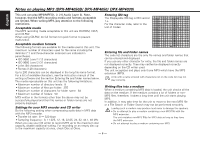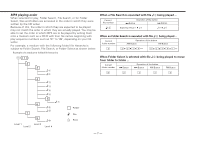Kenwood DPX-MP4030 User Manual - Page 11
Enter the Spectrum Analyzer Select mode, Select the Spectrum Analyzer, Spectrum Analyzer, Display
 |
View all Kenwood DPX-MP4030 manuals
Add to My Manuals
Save this manual to your list of manuals |
Page 11 highlights
Adjustment Item Display Balance Fader Non Fader Output "BAL" "FAD" "N-F" 4 Exit the Audio Control mode Press the [AUD] button. Range Left 15 - Right 15 Rear 15 - Front 15 On/Off DSP System Setting the simulated Sound field effects of Digital Signal Processor. 1 Enter the DSP Control mode Press the [DSP] button. "DSP mode" is displayed. 2 Select the Sound field effects Press the [DSP] button. Each time the button is pressed, the Sound field effects switch as shown below: Sound field effects Display Stadium Concert Hall Club Church Studio Bypass "Stadium" "Concert" "Club" "Church" "Studio" "Bypass" When operation stops for 10 seconds, the DSP Control mode closes. Turn DSP System OFF Press the [DSP] button for at least 1 second. "DSP" indicator is OFF. Spectrum Analyzer Select Selecting the Spectrum Analyzer display. 1 Enter the Spectrum Analyzer Select mode Press the [S.A] button for at least 1 second. "SPEANA" is displayed. 2 Select the Spectrum Analyzer Press the [S.A] button. Each time the button is pressed, the Spectrum Analyzers switch as shown below: Spectrum Analyzer Display Scan of Spectrum Analyzer Spectrum Analyzer 1 - 9 Sea Shore Spectrum Analyzer Off "S.A Scan" "SPEANA 1" - "SPEANA 9" "Seashore" "S.A Off" Scan of Spectrum Analyzer: The display switches from Spectrum Analyzer 1 to 9 and Sea Shore in sequence. 3 Exit the Spectrum Analyzer Select mode Press the [S.A] button for at least 1 second. When operation stops for 10 seconds, Spectrum Analyzer at that time is registered and the Analyzer Select mode automatically closes. - 11 -