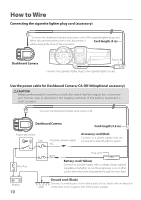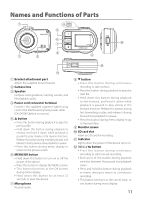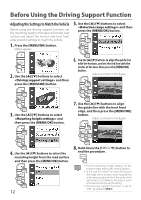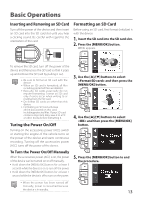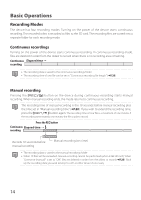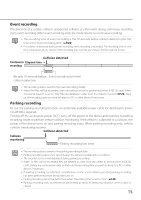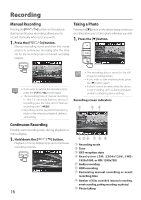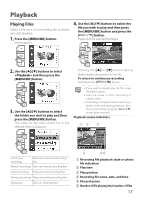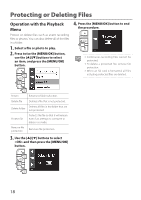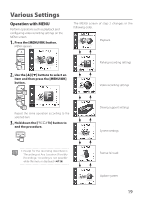Kenwood DRV-430 Operation Manual - Page 15
Event recording, Parking recording, Collision detected, Collision, monitoring, Continuous, recording
 |
View all Kenwood DRV-430 manuals
Add to My Manuals
Save this manual to your list of manuals |
Page 15 highlights
Event recording The detection of a sudden collision, unexpected collision, or other event during continuous recording starts event recording. When event recording ends, the mode returns to continuous recording. • The recording time of event recording is the 10 seconds before collision detection plus the time set in "Event recording time" (ÁP.20) • If a collision is detected during event recording, event recording is extended. The recording time of one file is a maximum of one minute. If the recording time exceeds one minute, the file is split to record. Collision detected Continuous Elapsed time → recording Records 10 seconds before Event recording (set time) collision detection • The recording data is saved to the event recordings folder. • When five files will be exceeded, event recording cannot be performed (when 8 GB SD card). When "Overwrite (event)" is set to "ON," files are deleted in order from the oldest to record (ÁP.20). Back up the recording data you wish to keep to a PC or other device if necessary. Parking recording To use the parking recording function, an optionally available power cable for dashboard camera CA-DR100 is required. Turning off the accessories power (ACC) turns off the power of the device and switches to parking recording mode to perform vehicle collision monitoring. If the vehicle is subjected to a collision, the power of the device turns on and parking recording starts. When parking recording ends, vehicle collision monitoring resumes. Collision detected Collision monitoring Parking recording (set time) • The recording data is saved to the parking recordings folder. • Parking recording starts a few seconds after the vehicle is subjected to a collision. • The monitor screen is not displayed during parking recording. • When 20 files will be exceeded, files are deleted in order from the oldest to record (when 8 GB SD card). Delete any unnecessary data or back up the recording data you wish to keep to a PC or other device if necessary. • If parking recording is performed, a notification on the screen informs you that parking recording has been performed when the power turns on. • Parking recording cannot be performed when "Recording time" is set to "OFF" (ÁP.20). • Parking recording may sometimes be performed as result of detecting vibration when a door is closed. 15