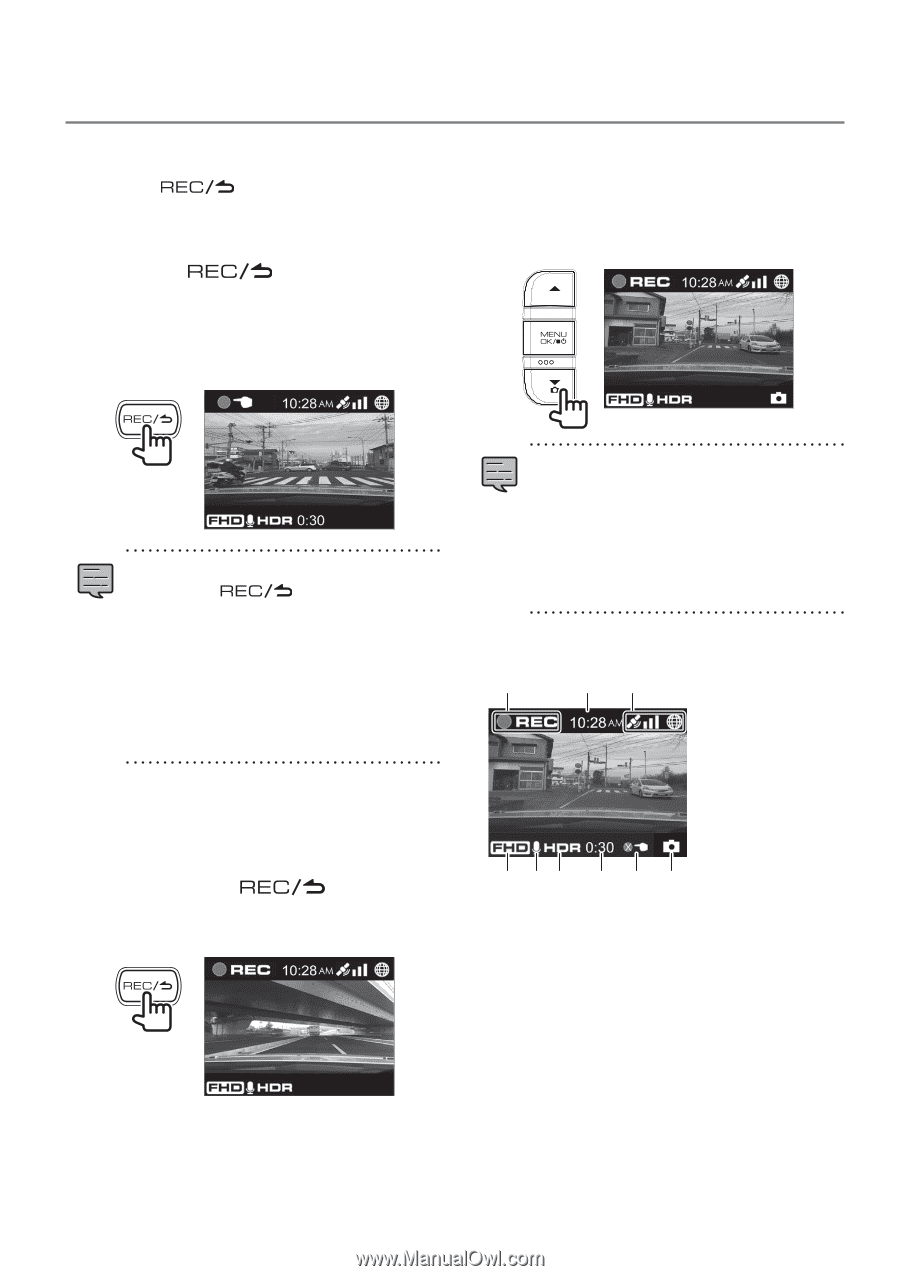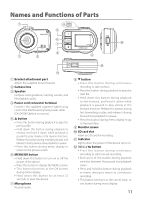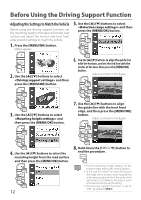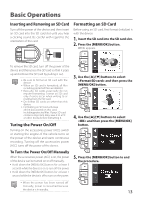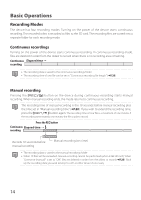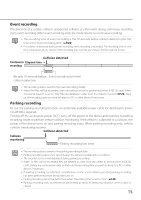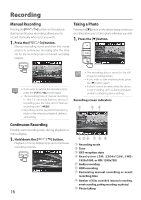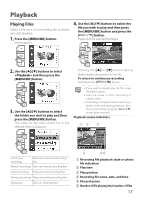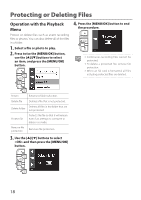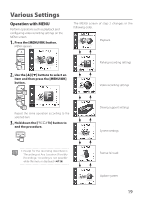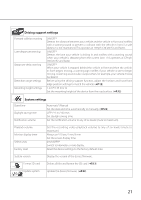Kenwood DRV-430 Operation Manual - Page 16
Recording, Manual Recording, Taking a Photo, Continuous Recording
 |
View all Kenwood DRV-430 manuals
Add to My Manuals
Save this manual to your list of manuals |
Page 16 highlights
Recording Manual Recording Pressing the [ ] button on the device during continuous recording allows you to record manually whenever you wish. 1. Press the [ ] button. Manual recording starts and then the mode returns to continuous recording after the time set for the recording time of manual recording elapses. Taking a Photo Pressing the [K] button on the device during continuous recording allows you to take a photo whenever you wish. 1. Press the [K] button. • If you wish to extend the recording time, press the [ ] button again. • The recording time of manual recording is the 10 seconds before manual recording plus the time set in "Manual recording time." (ÁP.20) • Recording cannot be performed during folder or file selection, playback, deletion, and setting. • The recording data is saved to the still image recordings folder. • If you wish to take another photo, press the [K] button again. • A photo cannot be taken when the device is not recording such as during playback or when configuring menu settings. Recording screen indicators 1 23 Continuous Recording Forcibly start recording even during playback or menu display. 1. Hold down the [ ] button. Playback or menu display stops and continuous recording resumes. 16 4 56 7 8 9 1 Recording mode 2 Time 3 GPS reception state 4 Resolution (3M: 2304x1296, FHD: 1920x1080, or HD: 1280x720) 5 Audio recording 6 HDR recording 7 Remaining manual recording or event recording time 8 Number of files exceeded (manual recording, event recording, parking recording, or photos) 9 Photo taking