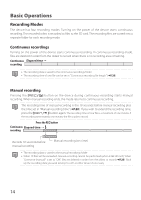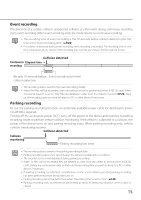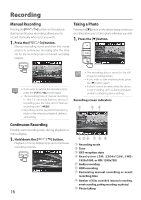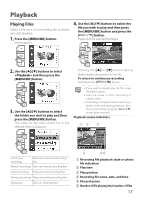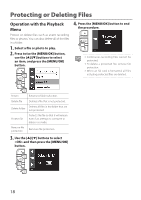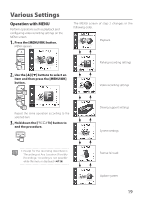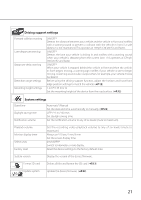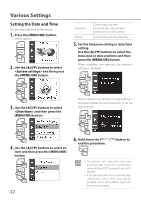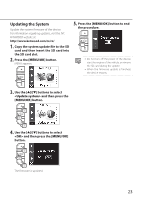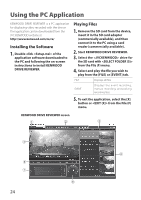Kenwood DRV-430 Operation Manual - Page 19
Various Settings, Operation with MENU
 |
View all Kenwood DRV-430 manuals
Add to My Manuals
Save this manual to your list of manuals |
Page 19 highlights
Various Settings Operation with MENU Perform operations such as playback and configuring video recording settings on the MENU screen. 1. Press the [MENU/OK] button. MENU appears. The MENU screen of step 2 changes in the following order. Playback 2. Use the [J]/[K] buttons to select an item and then press the [MENU/OK] button. 1 2 1 Repeat the same operation according to the selected item. 3. Hold down the [ end the procedure. ] button to Parking recording settings Video recording settings Driving support settings System settings • Except for the recording described in "Recording at Any Location (Forcibly Recording)," recording is not possible while the menu is displayed. (ÁP.16) Format SD card Update system 19
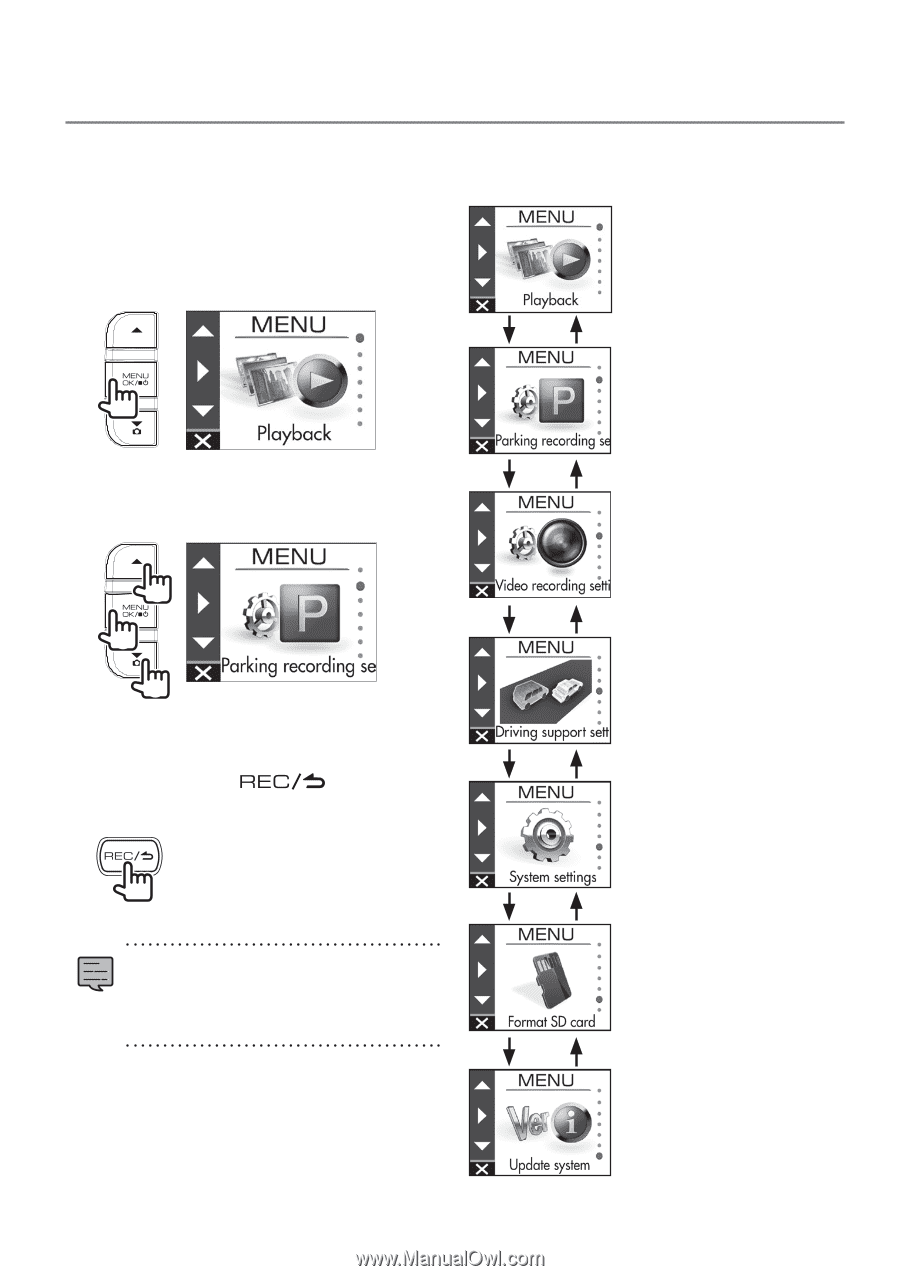
19
Various Settings
Operation with MENU
Perform operations such as playback and
configuring video recording settings on the
MENU screen.
1.
Press the
[MENU/OK]
button.
MENU appears.
2.
Use the
[
J
]/[
K
]
buttons to select an
item and then press the
[MENU/OK]
button.
2
1
1
Repeat the same operation according to the
selected item.
3.
Hold down the
[
]
button to
end the procedure.
•
Except for the recording described in
"Recording at Any Location (Forcibly
Recording)," recording is not possible
while the menu is displayed. (
Á
P.16
)
The MENU screen of step 2 changes in the
following order.
Playback
Parking recording settings
Video recording settings
Driving support settings
System settings
Format SD card
Update system