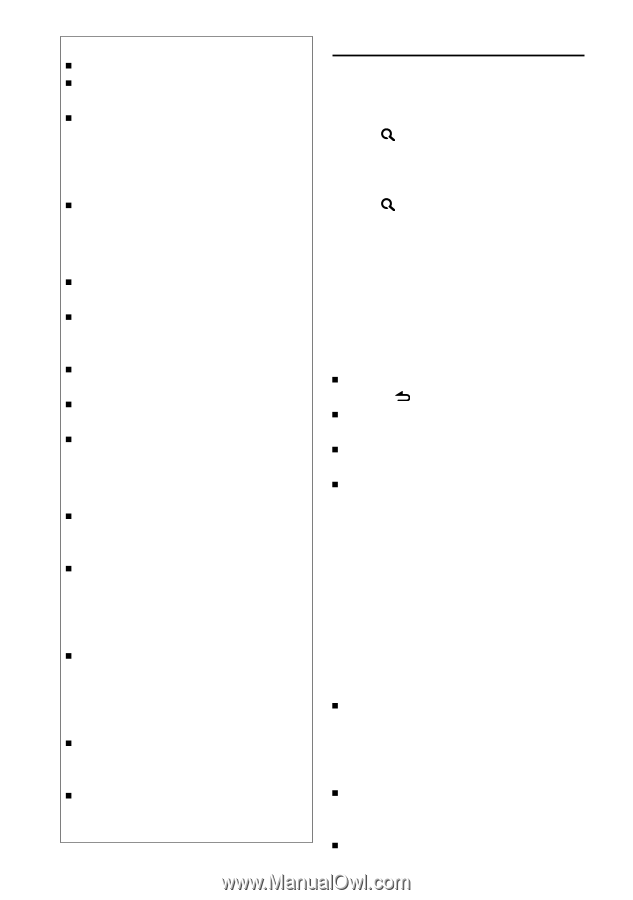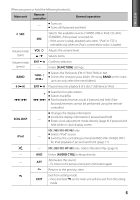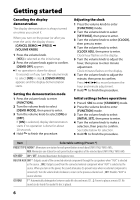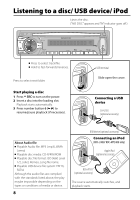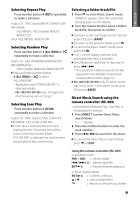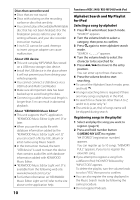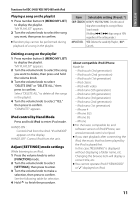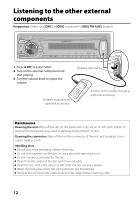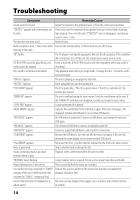Kenwood KDC-248U Instruction Manual - Page 10
Selecting a song by alphabet, Registering songs in the playlist - installation
 |
UPC - 019048191786
View all Kenwood KDC-248U manuals
Add to My Manuals
Save this manual to your list of manuals |
Page 10 highlights
Discs that cannot be used Discs that are not round. Discs with coloring on the recording surface or discs that are dirty. You cannot play a Recordable/ReWritable disc that has not been finalized. (For the finalization process refer to your disc writing software, and your disc recorder instruction manual.) 3-inch CD cannot be used. Attempt to insert using an adapter can cause malfunction. About USB device This unit can play MP3/WMA files stored on a USB mass storage class device. Install the USB device in the place where it will not prevent you from driving your vehicle properly. You cannot connect a USB device via a USB hub and Multi Card Reader. Make sure all important data has been backed up to avoid losing the data. Connecting a cable whose total length is longer than 5 m can result in abnormal playback. About "KENWOOD Music Editor" This unit supports the PC application "KENWOOD Music Editor Light ver1.0" or later. When you use the audio file with database information added by the "KENWOOD Music Editor Light ver1.0," you can search a file by title, album or artist name using Music Search. In the Instruction manual, the term "USB device" is used to mean the device that contains audio files with database information added with KENWOOD Music Editor. "KENWOOD Music Editor Light ver1.0" is available from the following web site: www.kenwood.com/cs/ce/ For further information on "KENWOOD Music Editor Light ver1.0," refer to the site above or the application help. 10 Functions of KDC-248U/ KDC-MP248U with iPod Alphabet Search and My Playlist for iPod Selecting a song by alphabet 1 Press to enter Music Search mode. "SEARCH" appears. 2 Turn the volume knob to select a category, then press to confirm. 3 Press again to enter alphabet search mode. "SEARCH " appears. 4 Turn the volume knob to select the character to be searched for. 5 Press 4 / ¢ to move to the entry position. You can enter up to three characters. 6 Press the volume knob to start searching. To cancel the Alphabet Search mode, press and hold . A longer searching time is required if there are many songs or playlists in the iPod. To search for a character other than A to Z and 0 to 9, enter only "*". The article (a, an, the) of songs name will be skipped during search. Registering songs in the playlist 1 Select and play the song you want to register. (page 9) 2 Press and hold number button 5 (MEMO MY LIST) to register. "## STORED" (registration number) appears. You can register up to 10 songs. "MEMORY FULL" appears, if you try to register the eleventh song. If you attempt to register a song from a different iPod, "NO INFO" followed by "MPLIST DEL" appears. To delete the playlist, turn the volume knob to select "YES," then press to confirm. You can also register the song displayed in the Music Search mode by following the same procedure. Do not register Podcasts.