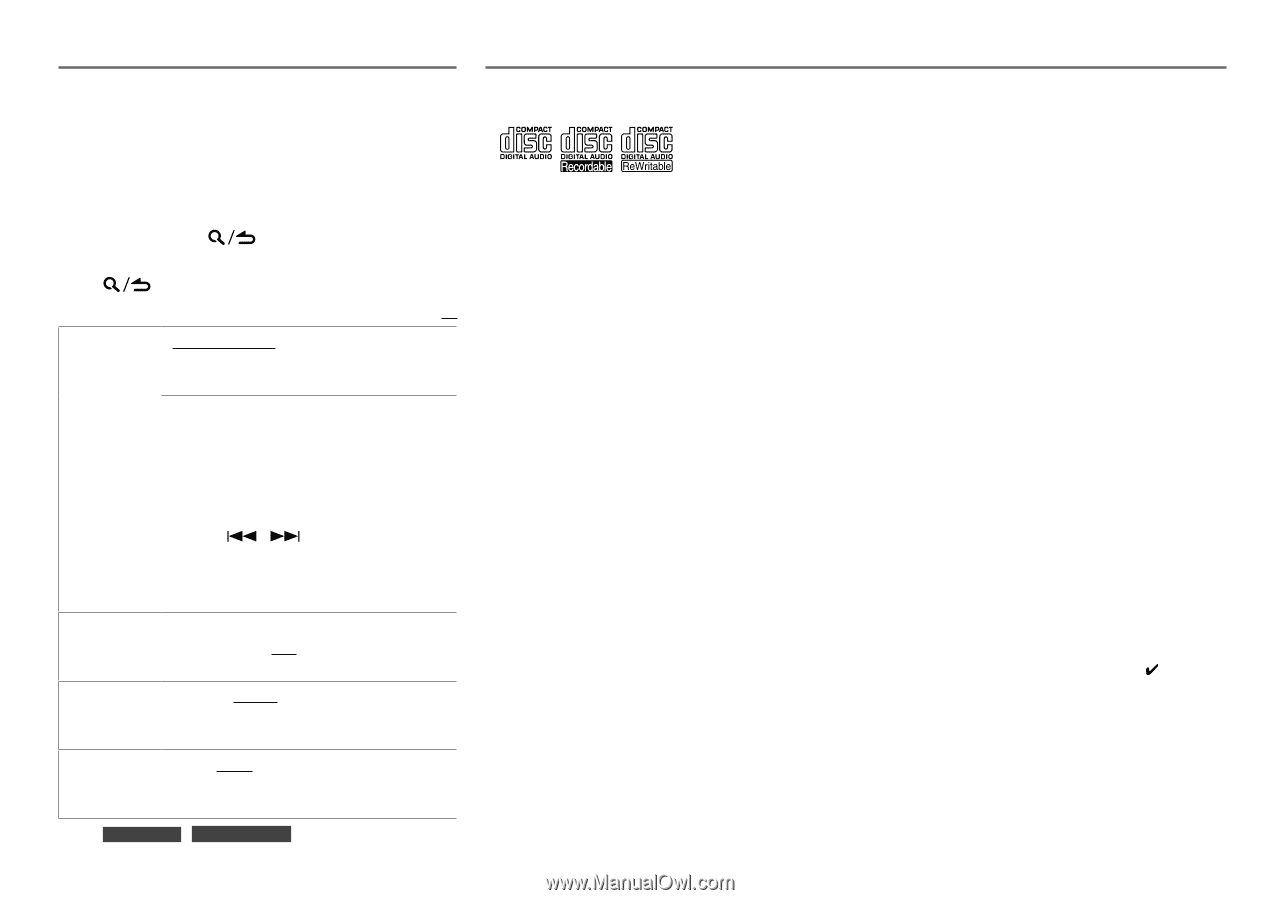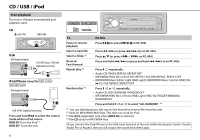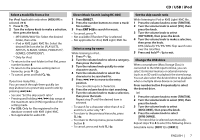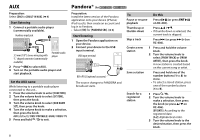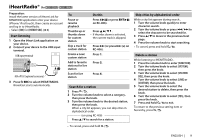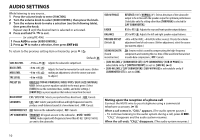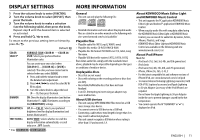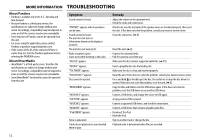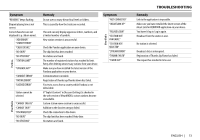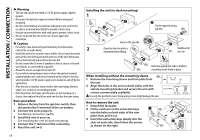Kenwood KDC-258U User Manual - Page 11
More Information, Display Settings - android
 |
View all Kenwood KDC-258U manuals
Add to My Manuals
Save this manual to your list of manuals |
Page 11 highlights
DISPLAY SETTINGS 1 Press the volume knob to enter [FUNCTION]. 2 Turn the volume knob to select [DISPLAY], then press the knob. 3 Turn the volume knob to make a selection (see the following table), then press the knob. Repeat step 3 until the desired item is selected or activated. 4 Press and hold to exit. To return to the previous setting item or hierarchy, press . Default: XX COLOR SELECT* VARIABLE SCAN/ COLOR 01 - COLOR 24/ USER: Selects your preferred button illumination color. You can create your own color (when [COLOR 01] - [COLOR 24] or [USER] is selected). The color you have created can be selected when you select [USER]. 1 Press and hold the volume knob to enter the detailed color adjustment. 2 Press / to select the color (R/ G/ B) to adjust. 3 Turn the volume knob to adjust the level (0 - 9), then press the knob. DIMMER ON: Dims the display illumination (and button illumination*). ; OFF: Illuminates according to the [BRIGHTNESS] settings. BRIGHTNESS LVL 0 - LVL 31: Selects your preferred brightness level for display illumination (and button illumination*). TEXT SCROLL AUTO/ ONCE: Selects whether to scroll the display information automatically, or scroll only once. ; OFF: Cancels. * For KDC-258U / KDC-MP258U . MORE INFORMATION General • This unit can only play the following CDs: • Detailed information and notes about the playable audio files are stated in an online manual on the following web site: www.kenwood.com/cs/ce/audiofile/ Playable files • Playable audio file: MP3 (.mp3), WMA (.wma) • Playable disc media: CD-R/CD-RW/CD-ROM • Playable disc file format: ISO 9660 Level 1/2, Joliet, Long file name. • Playable USB device file system: FAT12, FAT16, FAT32 Even when audio files comply with the standards listed above, playback may be impossible depending on the types or conditions of media or device. Unplayable discs • Discs that are not round. • Discs with coloring on the recording surface or discs that are dirty. • Recordable/ReWritable discs that have not been finalized. • 8 cm CD. Attempting to insert using an adapter may cause malfunction. About USB devices • This unit can play MP3/WMA/WAV files stored on a USB mass storage class device. • You cannot connect a USB device via a USB hub. • Connecting a cable whose total length is longer than 5 m may result in abnormal playback. • This unit cannot recognize a USB device whose rating is other than 5 V and exceeds 1 A. About KENWOOD Music Editor Light and KENWOOD Music Control • This unit supports the PC application KENWOOD Music Editor Light and Android™ application KENWOOD Music Control. • When you play audio files with song data added using the KENWOOD Music Editor Light or KENWOOD Music Control, you can search for audio files by Genres, Artists, Albums, Playlists, and Songs. • KENWOOD Music Editor Light and KENWOOD Music Control are available on the following web site: www.kenwood.com/cs/ce/ About iPod/iPhone Made for - iPod touch (1st, 2nd, 3rd, 4th, and 5th generation) - iPod classic - iPod nano (3rd, 4th, 5th, 6th, and 7th generation) - iPhone, iPhone 3G, 3GS, 4, 4S, 5 • For the latest compatible list and software versions of iPhone/iPod, see: www.kenwood.com/cs/ce/ipod • To connect devices featuring Lightning connector, both KCA-iP102 (optional accessory) and Apple Lightning to 30-pin Adapter (accessory of the iPod/iPhone) are required. Do not leave the Apple Lightning to 30-pin Adapter inside the car to prevent damages caused by the hot temperature. • You cannot operate iPod if "KENWOOD" or " " is displayed on iPod. ENGLISH | 11