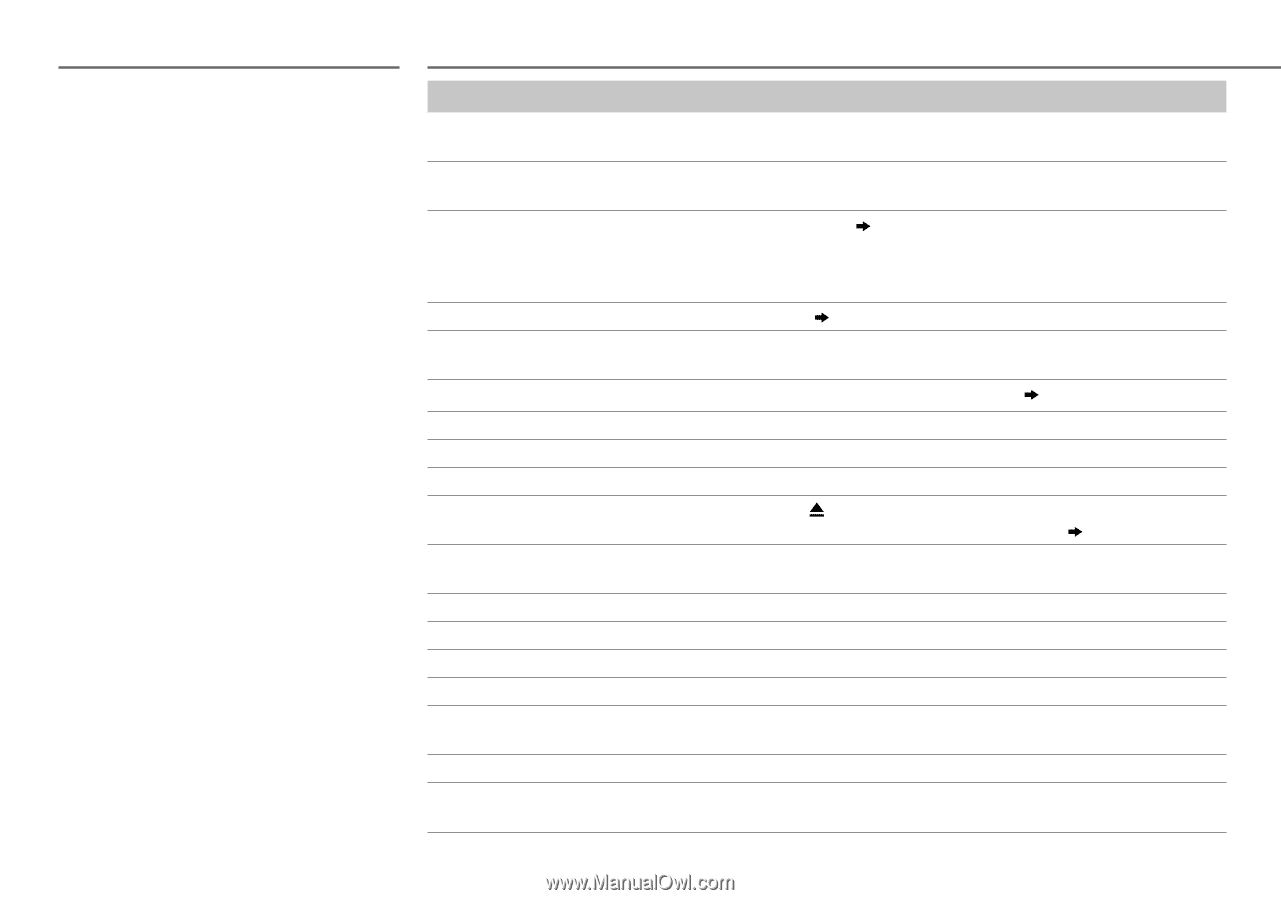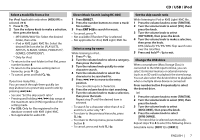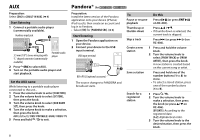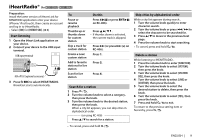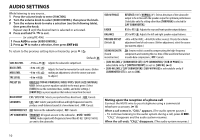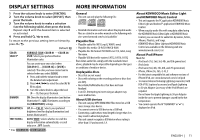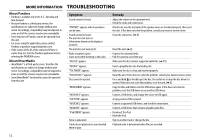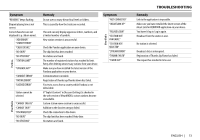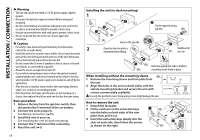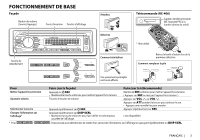Kenwood KDC-258U User Manual - Page 12
Troubleshooting - protect
 |
View all Kenwood KDC-258U manuals
Add to My Manuals
Save this manual to your list of manuals |
Page 12 highlights
MORE INFORMATION TROUBLESHOOTING About Pandora • Pandora is available only in the U.S., Australia and New Zealand. • Because Pandora is a third-party service, the specifications are subject to change without prior notice. Accordingly, compatibility may be impaired, or some or all of the services may become unavailable. • Some functions of Pandora cannot be operated from this unit. • For issues using the application, please contact Pandora at [email protected]. • If the version of the OS of the connected iPhone is earlier than 4.0, start the Pandora application before selecting the PANDORA source. About iHeartRadio • iHeartRadio® is a third-party service, therefore the specifications are subject to change without prior notice. Accordingly, compatibility may be impaired or some or all of the services may become unavailable. • Some iHeartRadio® functionality cannot be operated from this unit. Symptom Sound cannot be heard. "PROTECT" appears and no operations can be done. • Sound cannot be heard. • The unit does not turn on. • Information shown on the display is incorrect. The unit does not work at all. • Radio reception is poor. • Static noise while listening to the radio. "NA FILE" appears. "NO DISC" appears. "TOC ERROR" appears. "PLEASE EJECT" appears. Disc cannot be ejected. "READ ERROR" appears. "NO DEVICE" appears. "COPY PRO" appears. "NA DEVICE" appears. "NO MUSIC" appears. "iPod ERROR" appears. Noise is generated. Tracks do not play back as you intended them to play. Remedy • Adjust the volume to the optimum level. • Check the cords and connections. Check to be sure the terminals of the speaker wires are insulated properly, then reset the unit. If this does not solve the problem, consult your nearest service center. Clean the connectors. ( 2) Reset the unit. ( 3) • Connect the antenna firmly. • Pull the antenna out all the way. Make sure the disc contains supported audio files. ( 11) Insert a playable disc into the loading slot. Make sure the disc is clean and inserted properly. Reset the unit. If this does not solve the problem, consult your nearest service center. Press and hold to forcibly eject the disc. Be careful not to drop the disc when it is ejected. If this does not solve the problem, reset the unit. ( 3) Copy the files and folders onto the USB device again. If this does not solve the problem, reset the USB device or use another USB device. Connect a USB device, and change the source to USB again. A copy-protected file is played. Connect a supported USB device, and check the connections. Connect a USB device that contains playable audio files. • Reconnect the iPod. • Reset the iPod. Skip to another track or change the disc. Playback order is determined when files are recorded. 12