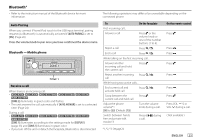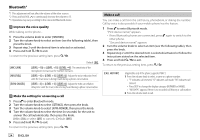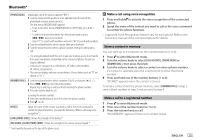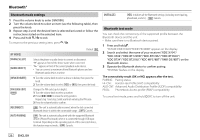Kenwood KDC-BT360U Instruction Manual - Page 27
Settings to use KENWOOD Remote application, Tuneln Radio/Tuneln Radio Pro
 |
View all Kenwood KDC-BT360U manuals
Add to My Manuals
Save this manual to your list of manuals |
Page 27 highlights
Using Other Applications Settings to use KENWOOD Remote application 1 Press the volume knob to enter [FUNCTION]. 2 Turn the volume knob to select an item (see the following table), then press the knob. 3 Repeat step 2 until the desired item is selected/activated. 4 Press and hold to exit. To return to the previous setting item, press . [STATUS] Shows the status of the selected device. [IOS CONNECTED]: You are able to use the application using the iPhone/ iPod touch connected via Bluetooth or USB input terminal. [IOS NOT CONNECTED]: No iOS device is connected to use the application. [ANDROID CONNECTED]: You are able to use the application using the Android device connected via Bluetooth. [ANDROID NOT CONNECTED]: No Android device is connected to use the application. Default: [XX] [REMOTE APP] [SELECT] Selects the device ([IOS] or [ANDROID]) to use the application. [IOS] [YES]: Selects iPhone/iPod touch to use the application via Bluetooth or connected via USB input terminal. ; [NO]: Cancels. If [IOS] is selected, select iPod BT source (or iPod USB source if your iPhone/ iPod touch is connected via USB input terminal) to activate the application. • The connectivity of the application will be interrupted or disconnected if: - You change from iPod BT source to any playback source connected via the USB input terminal. - You change from iPod USB source to iPod BT source. [ANDROID] [YES]: Selects Android device to use the application via Bluetooth. ; [NO]: Cancels. [ANDROID LIST] Selects the Android device to use from the list. • Displayed only when [ANDROID] of [SELECT] is set to [YES]. Tuneln Radio/Tuneln Radio Pro While listening to TuneIn Radio or TuneIn Radio Pro, connect the iPhone/ iPod touch to the USB input terminal of the unit so that the unit will output the sound from these applications. ENGLISH 21