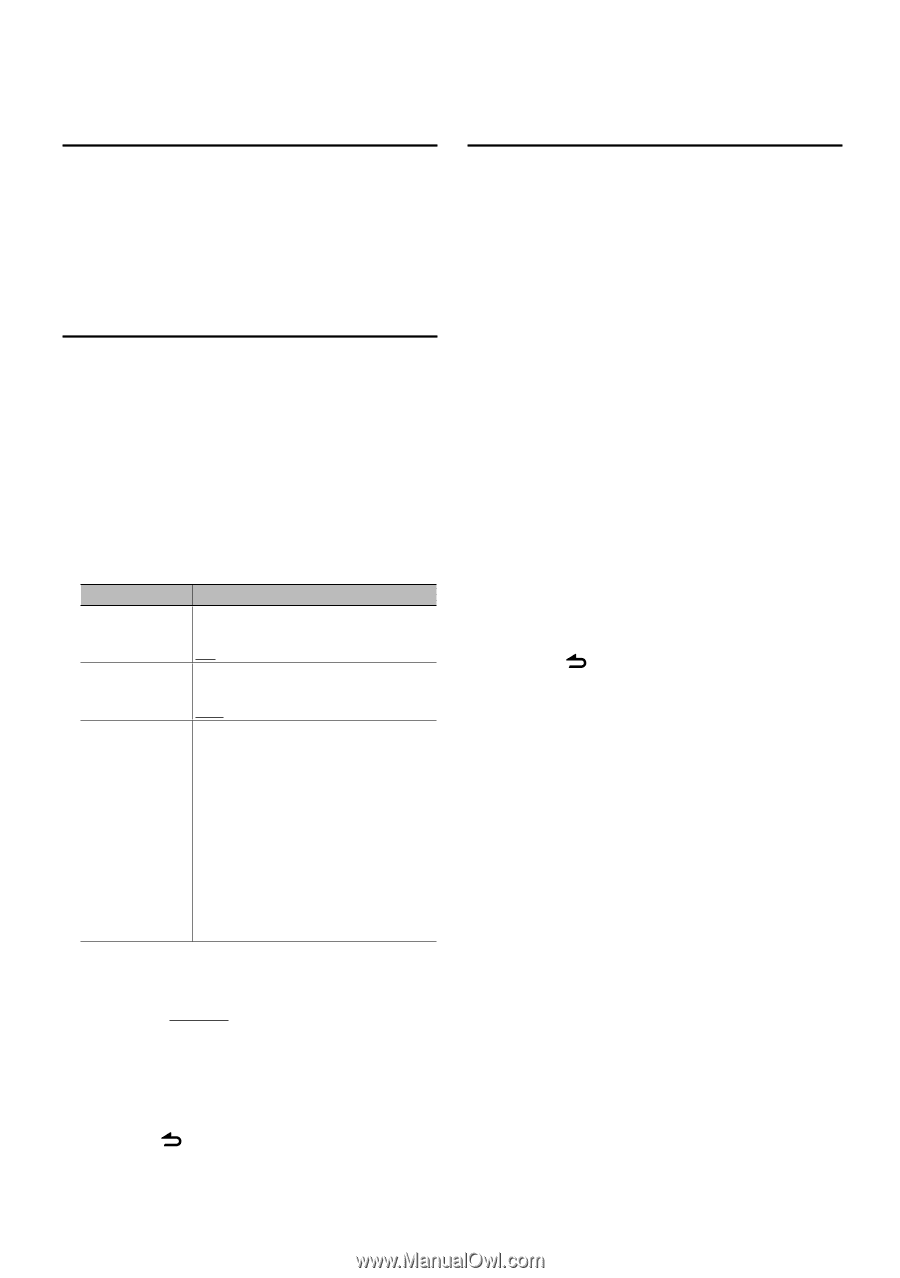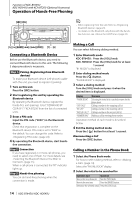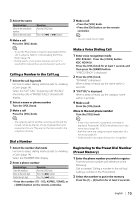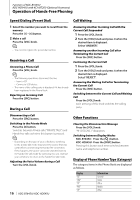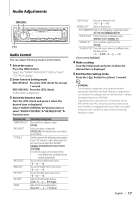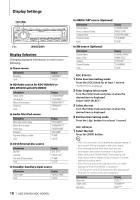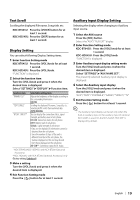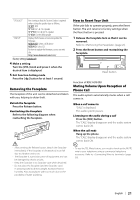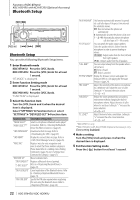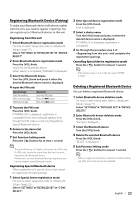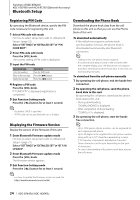Kenwood KDC-BT645U User Manual - Page 19
Text Scroll, Display Setting, Auxiliary Input Display Setting - video
 |
View all Kenwood KDC-BT645U manuals
Add to My Manuals
Save this manual to your list of manuals |
Page 19 highlights
Text Scroll Scrolling the displayed File name, Song title, etc. KDC-BT645U: Press the [VOICE] button for at least 1 second. KDC-HD545U: Press the [DISP] button for at least 1 second. Display Setting You can select following Display Setting items. 1 Enter Function Setting mode KDC-BT645U: Press the [VOL] knob for at least 1 second. KDC-HD545U: Press the [VOL] knob. "FUNCTION" is displayed. 2 Select the function item Turn the [VOL] knob and press it when the desired item is displayed. Select "SETTINGS" > "DISPLAY" > Function item. Function item "DIMMER SET" "TEXT SCROLL" "BT DVC STATUS"* Selectable setting/item Adjusts the brightness of the display according to the surrounding illumination. OFF/ON Scrolling the displayed File name, Song title, etc. Selecting AUTO scrolls them automatically. AUTO/MANUAL You can display the connection status, signal strength, and battery level of cell-phone. HF-CON: Connection status for cell-phone. BATT: Battery level of cell-phone. SIGNAL: Signal strength of cell-phone. • Data are not displayed if information cannot be obtained from the cell-phone. • Since the number of steps of this unit is different from that of the cell-phone, the statuses displayed on this unit may discord from those displayed on the cell-phone. AD-CON**: Connection status for BT Audio. *KDC-BT645U/KDC-HD545U with KCA-BT200 (Optional Accessory) **KDC-HD545U with KCA-BT200 (Optional Accessory) only (Factory setting: Underlined) 3 Make a setting Turn the [VOL] knob and press it when the desired item is displayed. 4 Exit Function Setting mode Press the [ ] button for at least 1 second. Auxiliary Input Display Setting Selecting the display when changing to Auxiliary input source. 1 Select the AUX source Press the [SRC] button. Select the "AUX"/ "AUX EXT" display. 2 Enter Function Setting mode KDC-BT645U: Press the [VOL] knob for at least 1 second. KDC-HD545U: Press the [VOL] knob. "FUNCTION" is displayed. 3 Enter Auxiliary input display setting mode Turn the [VOL] knob and press it when the desired item is displayed. Select "SETTINGS" > "AUX NAME SET". The presently selected Auxiliary input display is displayed. 4 Select the Auxiliary input display Turn the [VOL] knob and press it when the desired item is displayed. "AUX"/ "DVD"/ "PORTABLE"/ "GAME"/ "VIDEO"/ "TV" 5 Exit Function Setting mode Press the [ ] button for at least 1 second. ⁄ • The Auxiliary input display can be set only when the built-in auxiliary input or the auxiliary input of optional KCA-S220A is used. On the KCA-S220A, "AUX EXT" is displayed by default. English | 19