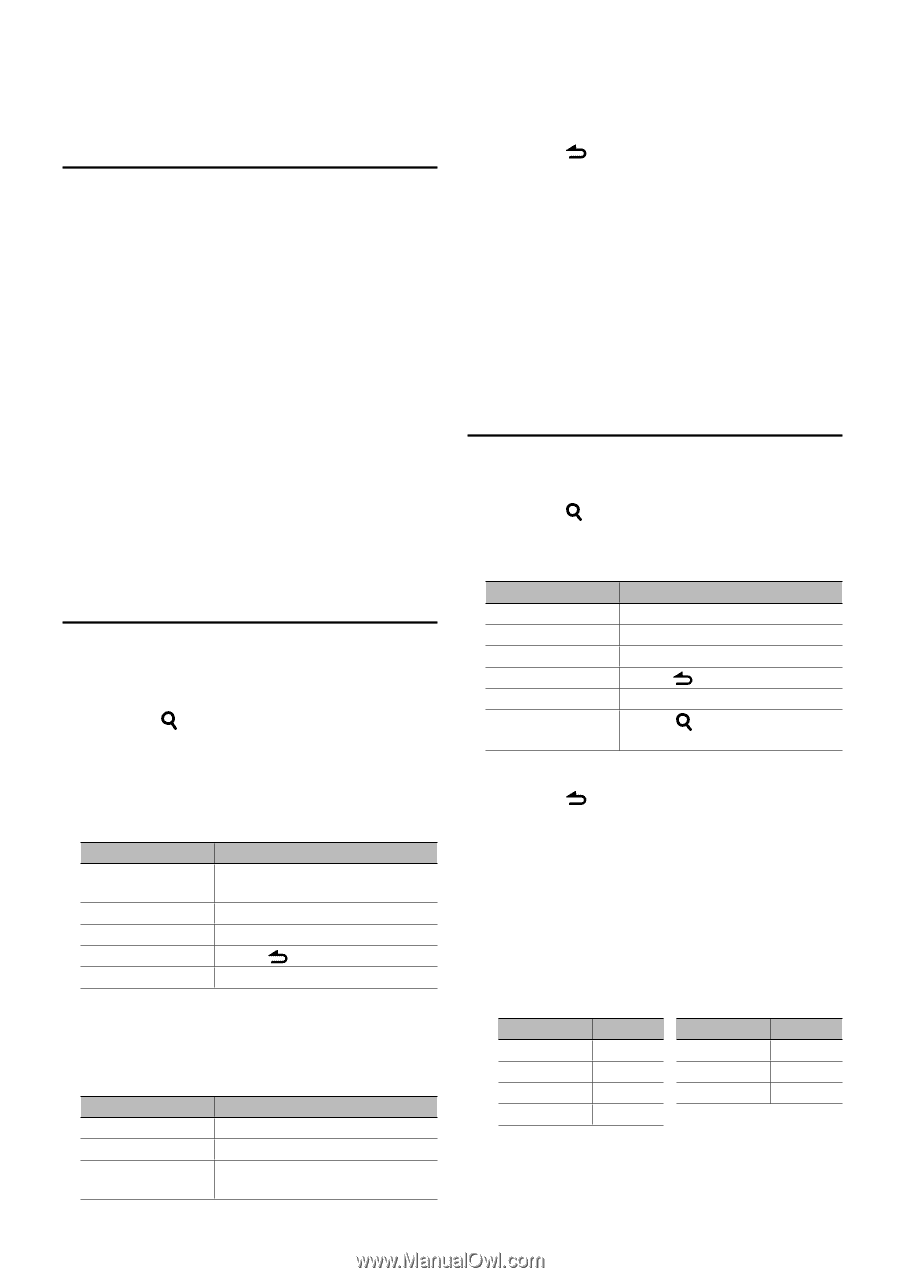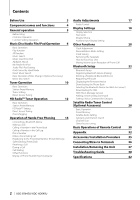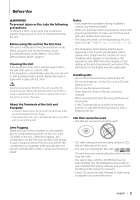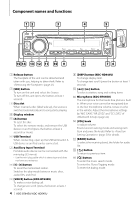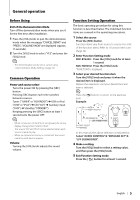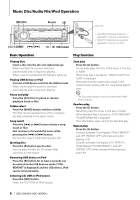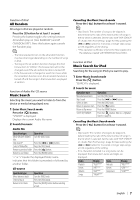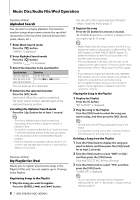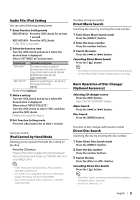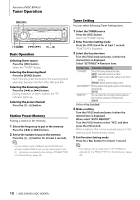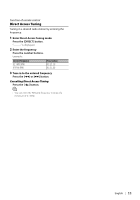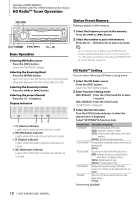Kenwood KDC-BT645U User Manual - Page 7
All Random, Music Search, Music Search for iPod - at
 |
View all Kenwood KDC-BT645U manuals
Add to My Manuals
Save this manual to your list of manuals |
Page 7 highlights
Function of iPod All Random All songs in iPod are played at random. Press the [3] button for at least 1 second. Pressing the button toggles the setting between All random play on ("ALL RANDOM") and off ("RANDOM OFF"). Press this button again cancels the Random play. ⁄ • The time required to turn on the all random function may become longer depending on the number of songs in iPod. • Turning on the all random function changes the iPod browse item to "SONGS". This browse item will not be changed even if the all random function is turned off. • If the browse item is changed to search for music while the all random function is on, the all random function is turned off and the songs in the browse item are played at random. Function of Audio file/ CD source Music Search Selecting the music you want to listen to from the device or media being played now. 1 Enter Music Search mode Press the [ ] button. "SEARCH" is displayed. Displays the current Audio file name. 2 Search for music Audio file Operation type Operation Move between folders/ Turn the [VOL] knob. files Skip Search* Press the [4] or [¢] button. Select of folder/file Press the [VOL] knob. Return to previous folder Press the [ ] button. Return to root folder Press the [BAND] button. "" beside the displayed folder name indicates that this folder is preceded or followed by another folder. CD source Operation type Move between track Select of track Return to first track Operation Turn the [VOL] knob. Press the [VOL] knob. Press the [BAND] button before selecting a track. Cancelling the Music Search mode Press the [ ] button for at least 1 second. ⁄ • Skip Search: The number of songs to be skipped is determined by the ratio of the total number of songs in the list which is selected. Set the ratio with "SKIP SEARCH" of (page 9). Keep pushing the [4] or [¢] button for 3 seconds or longer skips songs at 10% regardless of the setting. • * This operation is effective only for the files registered in the database created with KENWOOD Music Editor. Function of iPod Music Search for iPod Searching for the song (in iPod) you want to play. 1 Enter Music Search mode Press the [ ] button. "SEARCH" is displayed. 2 Search for music Operation type Move between items Skip Search Select an item Return to previous item Return to Top menu Search by Alphabet Operation Turn the [VOL] knob. Press the [4] or [¢] button. Press the [VOL] knob. Press the [ ] button. Press the [BAND] button. Press the [ ] button. Refer to (page 8). Cancelling the Music Search mode Press the [ ] button for at least 1 second. ⁄ • Skip Search: The number of songs to be skipped is determined by the ratio of the total number of songs in the list which is selected. Set the ratio with "SKIP SEARCH" of (page 9). Keep pushing the [4] or [¢] button for 3 seconds or longer skips songs at 10% regardless of the setting. • If no characters included in a song name can be displayed, the browse item name and digits are displayed. Items Playlists Artists Albums Songs Display "PLIST***" "ART***" "ALB***" "PRGM***" Items Podcasts Genres Composers Display "PDCT***" "GEN***" "COM***" English | 7