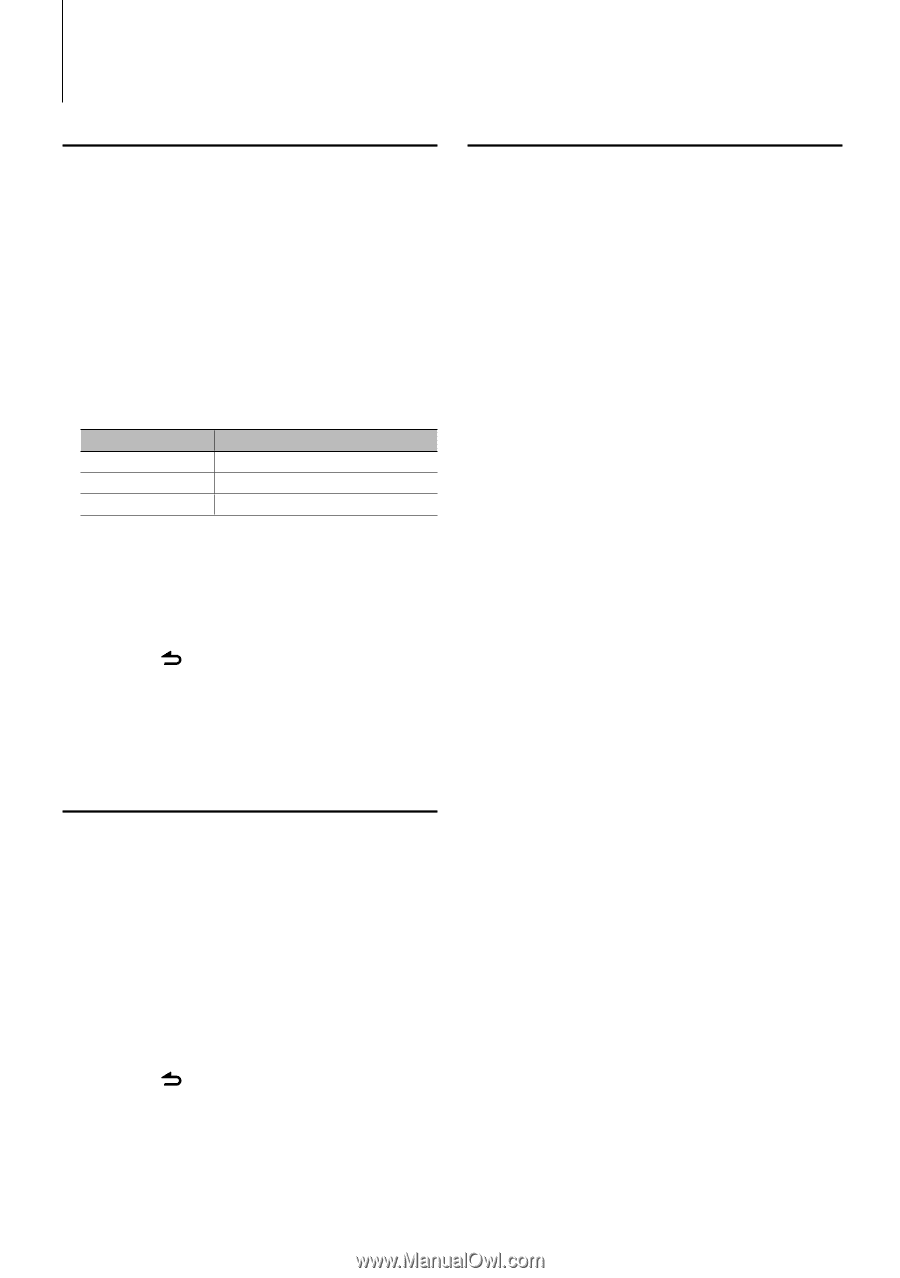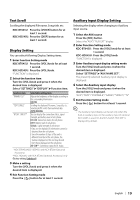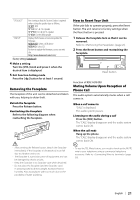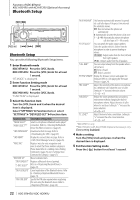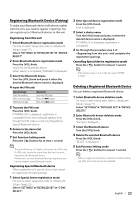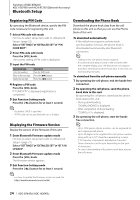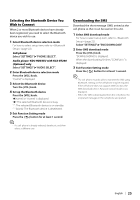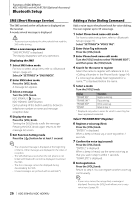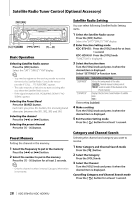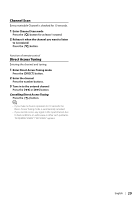Kenwood KDC-BT645U User Manual - Page 24
Registering PIN Code, Displaying the Firmware Version, Downloading the Phone Book - firmware update
 |
View all Kenwood KDC-BT645U manuals
Add to My Manuals
Save this manual to your list of manuals |
Page 24 highlights
Function of KDC-BT645U KDC-HD545U with KCA-BT200 (Optional Accessory) Bluetooth Setup Registering PIN Code By operating the Bluetooth device, specify the PIN code necessary for registering this unit. 1 Select PIN code edit mode For how to select setup item, refer to (page 22). Select "SETTINGS" > "DETAILED SET" > "PIN CODE EDIT". 2 Enter PIN code edit mode Press the [VOL] knob. The current setting of PIN code is displayed. 3 Input the PIN code Operation type Select the numbers. Move to the next digit. Delete the last digit. Operation Turn the [VOL] knob. Press the [¢] button. Press the [4] button. 4 Register a PIN code Press the [VOL] knob. If "COMPLETE" is displayed, registration is completed. 5 Exit Function Setting mode Press the [ ] button for at least 1 second. ⁄ • By default, "0000" is specified. • A PIN code can be specified with up to 8 digits. Displaying the Firmware Version Display the version of the firmware of this unit. 1 Enter Bluetooth Firmware update mode For how to select setup item, refer to (page 22). Select "SETTINGS" > "DETAILED SET" > "BT F/W UPDATE". 2 Enter Bluetooth Firmware update mode Press the [VOL] knob. The firmware version appears. 3 Exit Function Setting mode Press the [ ] button for at least 1 second. ⁄ • For how to update the firmware, access our web site. http://www.kenwood.com/cs/ce/bt/ Downloading the Phone Book Download the phone book data from the cellphone to this unit so that you can use the Phone Book of this unit. To download automatically If the cell-phone supports a phone book synchronization function, the phone book is downloaded automatically after Bluetooth connection. ⁄ • Setting on the cell-phone may be required. • If no phone book data is found in the unit even after the compete display, your cell-phone may not support automatic download of phone book data. In this case, try downloading manually. To download from the cell-phone manually 1 By operating the cell-phone, end the hands-free connection. 2 By operating the cell-phone, send the phone book data to this unit By operating the cell-phone, download the phone book data to this unit. • During downloading: "DOWNLOADING" is displayed. • After completion of downloading: "COMPLETE" is displayed. 3 By operating the cell-phone, start the hands- free connection. ⁄ • Up to 1000 person phone numbers can be registered for each registered cell-phone. • Up to 25 digits can be registered for each phone number along with up to 50* characters representing a name. (* 50: Number of alphabetic alphabetical characters. Fewer characters can be input depending on the type of characters.) • To cancel downloading of the phone book data, operate the cell-phone. 24 | KDC-BT645U/ KDC-HD545U