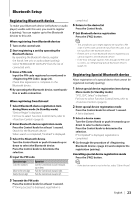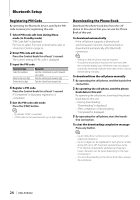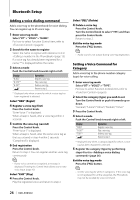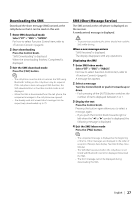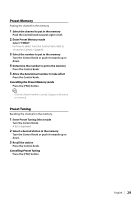Kenwood KDC-BT838U Instruction Manual - Page 24
Registering PIN Code, Downloading the Phone Book - manual for kdc
 |
UPC - 019048179128
View all Kenwood KDC-BT838U manuals
Add to My Manuals
Save this manual to your list of manuals |
Page 24 highlights
Bluetooth Setup Registering PIN Code By operating the Bluetooth device, specify the PIN code necessary for registering this unit. 1 Select PIN code edit item during Menu mode (In Standby mode) "PIN Code Edit" is displayed. For how to select Function Control items, refer to (page 6). 2 Enter PIN code edit mode Press the Control knob for at least 1 second. The current setting of PIN code is displayed. 3 Input the PIN code Operation type Select the numbers. Move to the next digit. Delete the last digit. Operation Turn the Control knob or push it towards up or down. Push the Control knob towards right. Push the Control knob towards left. 4 Register a PIN code Press the Control knob for at least 1 second. If "Completed" is displayed, registration is completed. 5 Exit the PIN code edit mode Press the [FNC] button. ⁄ • By default, "0000" is specified. • A PIN code can be specified with up to eight digits. Downloading the Phone Book Download the phone book data from the cellphone to this unit so that you can use the Phone Book of this unit. To download automatically If the cell-phone supports a phone book synchronization function, the phone book is downloaded automatically after Bluetooth connection. ⁄ • Setting on the cell-phone may be required. • If no phone book data is found in the unit even after the compete display, your cell-phone may not support automatic download of phone book data. In this case, try downloading manually. To download from the cell-phone manually 1 By operating the cell-phone, end the hands-free connection. 2 By operating the cell-phone, send the phone book data to this unit By operating the cell-phone, download the phone book data to this unit. • During downloading: "Downloading" is displayed. • After completion of downloading: "Completed" is displayed. 3 By operating the cell-phone, start the hands- free connection. To clear the downloading completion message Press any button. ⁄ • Up to 1000 phone numbers can be registered for each registered cell-phone. • Up to 32 digits can be registered for each phone number along with up to 50* characters representing a name. (* 50: Number of alphabetic alphabetical characters. Fewer characters can be input depending on the type of characters.) • To cancel downloading of the phone book data, operate the cell-phone. 24 | KDC-BT838U