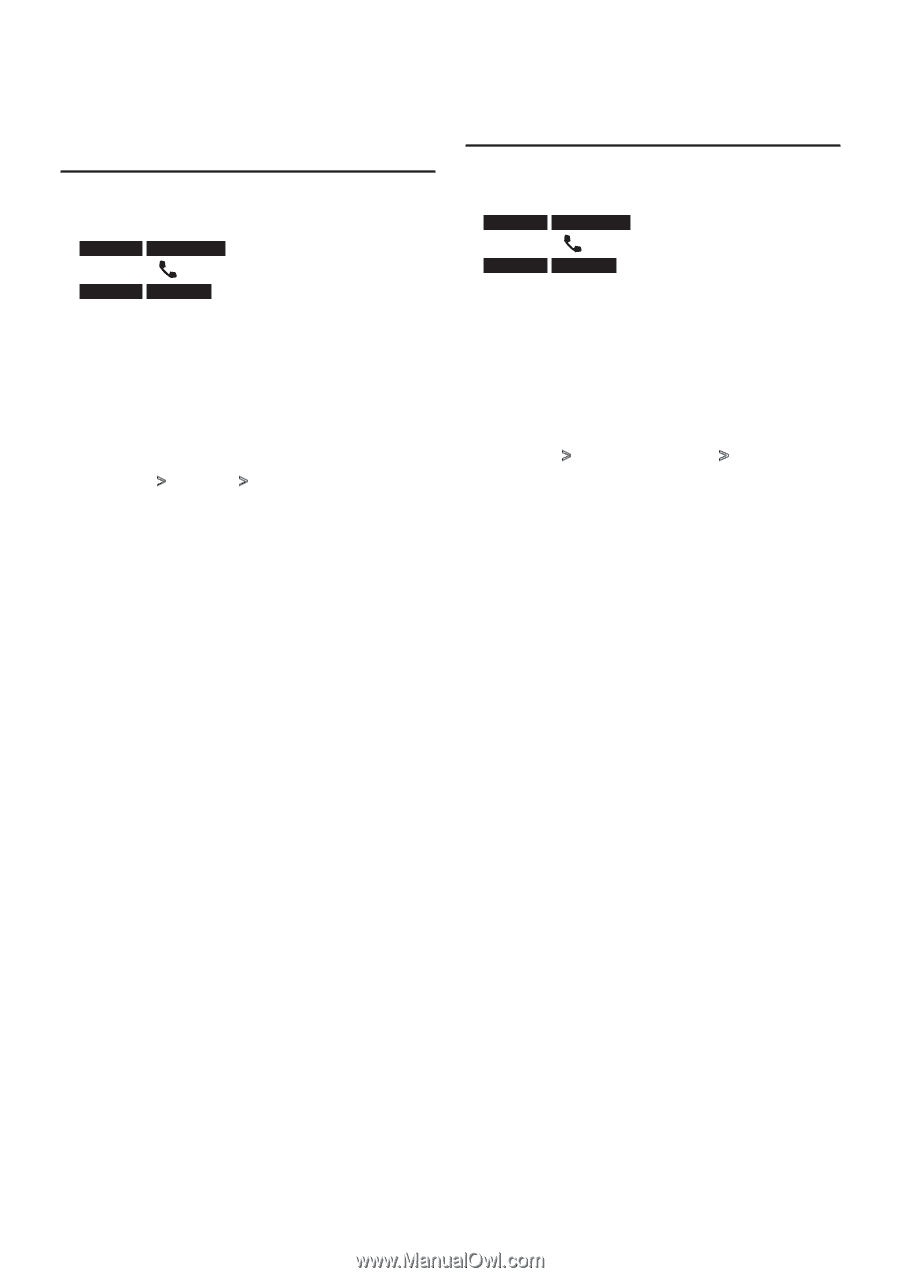Kenwood KDC-BT848U Instruction Manual - Page 49
Deleting a registered Bluetooth device, Displaying the firmware version, Exit Bluetooth mode - update
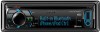 |
UPC - 019048193179
View all Kenwood KDC-BT848U manuals
Add to My Manuals
Save this manual to your list of manuals |
Page 49 highlights
Deleting a registered Bluetooth device You can delete a registered Bluetooth device. 1 Enter Bluetooth mode KDC-X895 KDC-BT848U Press the [ ] button. KDC-X595 KDC-448U Press the [LOG] button for at least 1 second. "BT MODE" is displayed. 2 Enter Function setting mode Press the Control knob for at least 1 second. 3 Select Bluetooth device deletion mode The item can be selected and determined as follows. "Settings" > "Pairing" > "Device Delete" To select the item, turn the Control knob. To determine the item, press the Control knob. Device name is displayed. 4 Delete the selected Bluetooth device Turn the Control knob to select device name, and then press the Control knob. 5 Turn the Control knob to select "YES", and then press the Control knob. "Completed" is displayed. 6 Exit Bluetooth mode Press the [SRC] button. ⁄ • When a registered cell-phone is deleted, its Phone Book, log, SMS, and voice tag are also deleted. Displaying the firmware version Display the version of the firmware of this unit. 1 Enter Bluetooth mode KDC-X895 KDC-BT848U Press the [ ] button. KDC-X595 KDC-448U Press the [LOG] button for at least 1 second. "BT MODE" is displayed. 2 Enter Function setting mode Press the Control knob for at least 1 second. 3 Select Bluetooth firmware update mode The item can be selected and determined as follows. "Settings" > "Detailed Settings" > "BT F/W Update" To select the item, turn the Control knob. To determine the item, press the Control knob. The firmware version appears. 4 Exit Bluetooth mode Press the [SRC] button. ⁄ • For how to update the firmware, access our web site. www.kenwood.com/bt/information/ English | 49