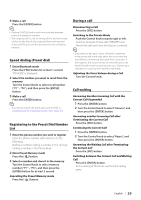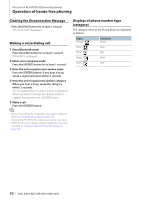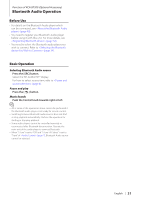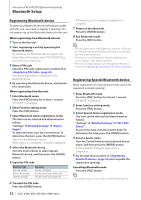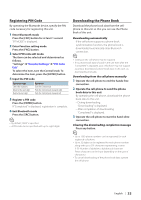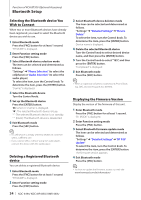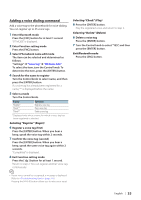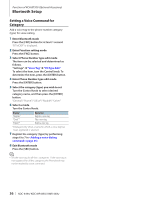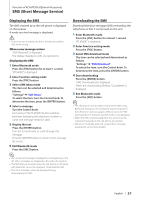Kenwood KDC-MP445U kdcx494 (pdf) - Page 33
Registering PIN Code, Downloading the Phone Book, Enter Bluetooth mode
 |
View all Kenwood KDC-MP445U manuals
Add to My Manuals
Save this manual to your list of manuals |
Page 33 highlights
Registering PIN Code By operating the Bluetooth device, specify the PIN code necessary for registering this unit. 1 Enter Bluetooth mode Press the [FNC] button for at least 1 second. "BT MODE" is displayed. 2 Enter Function setting mode Press the [FNC] button. 3 Select PIN code edit mode The item can be selected and determined as follows. "Settings" ➜ "Detailed Settings" ➜ "PIN Code Edit" To select the item, turn the Control knob. To determine the item, press the [ENTER] button. 4 Input the PIN code Operation type Select the numbers. Move to the next digit. Delete the last digit. Operation Turn the Control knob. Push the Control knob towards right. Push the Control knob towards left. 5 Register a PIN code Press the [ENTER] button. If "Completed" is displayed, registration is complete. 6 Exit Bluetooth mode Press the [SRC] button. ⁄ • By default, "0000" is specified. • A PIN code can be specified with up to eight digits. Downloading the Phone Book Download the phone book data from the cellphone to this unit so that you can use the Phone Book of this unit. Downloading automatically If the cell-phone supports a phone book synchronization function, the phone book is downloaded automatically after Bluetooth connection. ⁄ • Setting on the cell-phone may be required. • If no phone book data is found in the unit even after the "Completed" is displayed, your cell-phone may not support automatic download of phone book data. In this case, try downloading manually. Downloading from the cell-phone manually 1 Operate the cell-phone to end the hands-free connection. 2 Operate the cell-phone to send the phone book data to this unit By operating the cell-phone, download the phone book data to this unit. • During downloading: "Downloading" is displayed. • After completion of downloading: "Completed" is displayed. 3 Operate the cell-phone to start the hand-sfree connection. Clearing the downloading completion message Press any button. ⁄ • Up to 1000 phone numbers can be registered for each registered cell-phone. • Up to 32 digits can be registered for each phone number along with up to 50* characters representing a name. (* 50: Number of alphabetic alphabetical characters. Fewer characters can be input depending on the type of characters.) • To cancel downloading of the phone book data, operate the cell-phone. English | 33