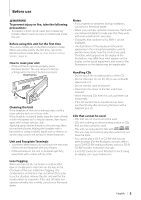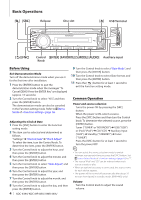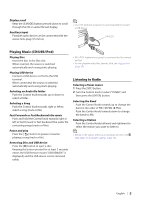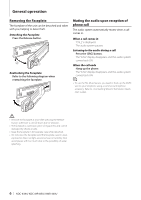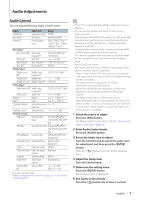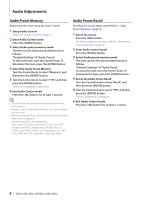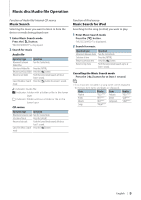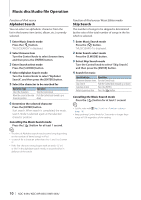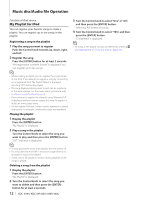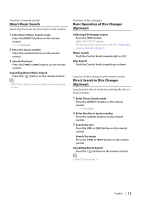Kenwood KDC-MP445U kdcx494 (pdf) - Page 8
Audio Preset Memory, Select the Audio Preset Recall
 |
View all Kenwood KDC-MP445U manuals
Add to My Manuals
Save this manual to your list of manuals |
Page 8 highlights
Audio Adjustments Audio Preset Memory Registering the value setup by Audio Control. 1 Setup Audio Control Setup the (page 7). 2 Enter Audio Control mode Press the [AUDIO] button. 3 Select Audio preset memory mode The item can be selected and determined as follows. "Detailed Settings" ➜ "Audio Preset" To select the item, turn the Control knob. To determine the item, press the [ENTER] button. 4 Select the Audio Preset Memory Turn the Control knob to select "Memory", and then press the [ENTER] button. 5 Turn the Control knob to select "YES", and then press the [ENTER] button. "Memory Completed" is displayed. 6 Exit Audio Control mode Press the [ ] button for at least 1 second. ⁄ • To use this function, this unit must be powered for more than one hour. • Register 1 pair of Audio Preset Memory. You cannot register by the source. • When you press the Reset, all the sources will be the setting value which is registered. • The following items can be registered. "Bass Center FRQ", "Bass Level", "Bass Q Factor", "Bass EXT", "Middle Center FRQ", "Middle Level", "Middle Q Factor", "Treble Center FRQ", "Treble Level", "SubWoofer Level", "HPF Front", "HPF Rear", "LPF SubWoofer", "Subwoofer Phase" Audio Preset Recall Recalling the sound setup registered by (page 8). 1 Select the source Press the [SRC] button. For how to select source item, refer to (page 4). 2 Enter Audio Control mode Press the [AUDIO] button. 3 Select Audio preset memory mode The item can be selected and determined as follows. "Detailed Settings" ➜ "Audio Preset" To select the item, turn the Control knob. To determine the item, press the [ENTER] button. 4 Select the Audio Preset Recall Turn the Control knob to select "Recall", and then press the [ENTER] button. 5 Turn the Control knob to select "YES", and then press the [ENTER] button. "Recall Completed" is displayed. 6 Exit Audio Control mode Press the [ ] button for at least 1 second. 8 | KDC-X494/ KDC-MP445U/ KMR-440U