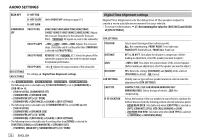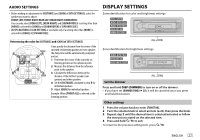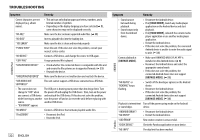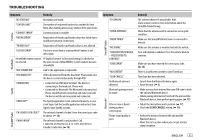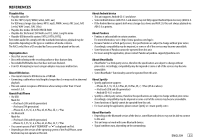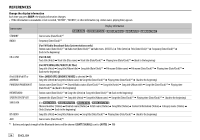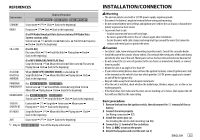Kenwood KDC-X302 Instruction Manual 1 - Page 34
Symptom, Remedy
 |
View all Kenwood KDC-X302 manuals
Add to My Manuals
Save this manual to your list of manuals |
Page 34 highlights
TROUBLESHOOTING Symptom Remedy Correct characters are not displayed (e.g. album name). • This unit can only display uppercase letters, numbers, and a limited number of symbols. • Depending on the display language you have selected ( 5), some characters may not be displayed correctly. "NA FILE" Make sure the disc contains supported audio files. ( 33) "NO DISC" Insert a playable disc into the loading slot. "TOC ERROR" Make sure the disc is clean and inserted properly. "PLEASE EJECT" Reset the unit. If this does not solve the problem, consult your nearest service center. "NO DEVICE" Connect a USB device, and change the source to USB again. "COPY PRO" A copy-protected file is played. CD/USB/iPod "UNSUPPORTED DEVICE" • Check whether the connected device is compatible with this unit and ensure the file systems are in supported formats. ( 33) • Reattach the device. "UNRESPONSIVE DEVICE" Make sure the device is not malfunction and reattach the device. "USB HUB IS NOT SUPPORTED" This unit cannot support a USB device connected via a USB hub. • The source does not The USB port is drawing more power than the design limit. Turn change to "USB" when the power off and unplug the USB device. Then, turn on the power you connect a USB device and reattach the USB device. If this does not solve the problem, while listening to another turn the power off and on (or reset the unit) before replacing with source. another USB device. • "USB ERROR" appears "NO MUSIC" Connect a USB device that contains playable audio files. "iPod ERROR" • Reconnect the iPod. • Reset the iPod. 30 ENGLISH Symptom Remedy • Sound cannot be heard during playback. • Sound output only from the Android device. • Reconnect the Android device. • If in [HAND MODE], launch any media player application on the Android device and start playback. • If in [HAND MODE], relaunch the current media player application or use another media player application. • Restart the Android device. • If this does not solve the problem, the connected Android device is unable to route the audio signal to unit. ( 33) ANDROID Cannot playback at [BROWSE MODE]. • Make sure KENWOOD MUSIC PLAY APP is installed on the Android device. ( 8) • Reconnect the Android device and select the appropriate control mode. • If this does not solve the problem, the connected Android device does not support [BROWSE MODE]. ( 33) "NO DEVICE" or "READING" keeps flashing. • Switch off the developer options on the Android device. • Reconnect the Android device. • If this does not solve the problem, the connected Android device does not support [BROWSE MODE]. ( 33) Playback is intermittent Turn off the power saving mode on the Android or sound skips. device. "ANDROID ERROR"/ "NA DEVICE" • Reconnect the Android device. • Restart the Android device. "ADD ERROR" New station creation is unsuccessful. Pandora "CHECK DEVICE" Check the Pandora application on your device. "NO SKIPS" The skip limit has been reached.