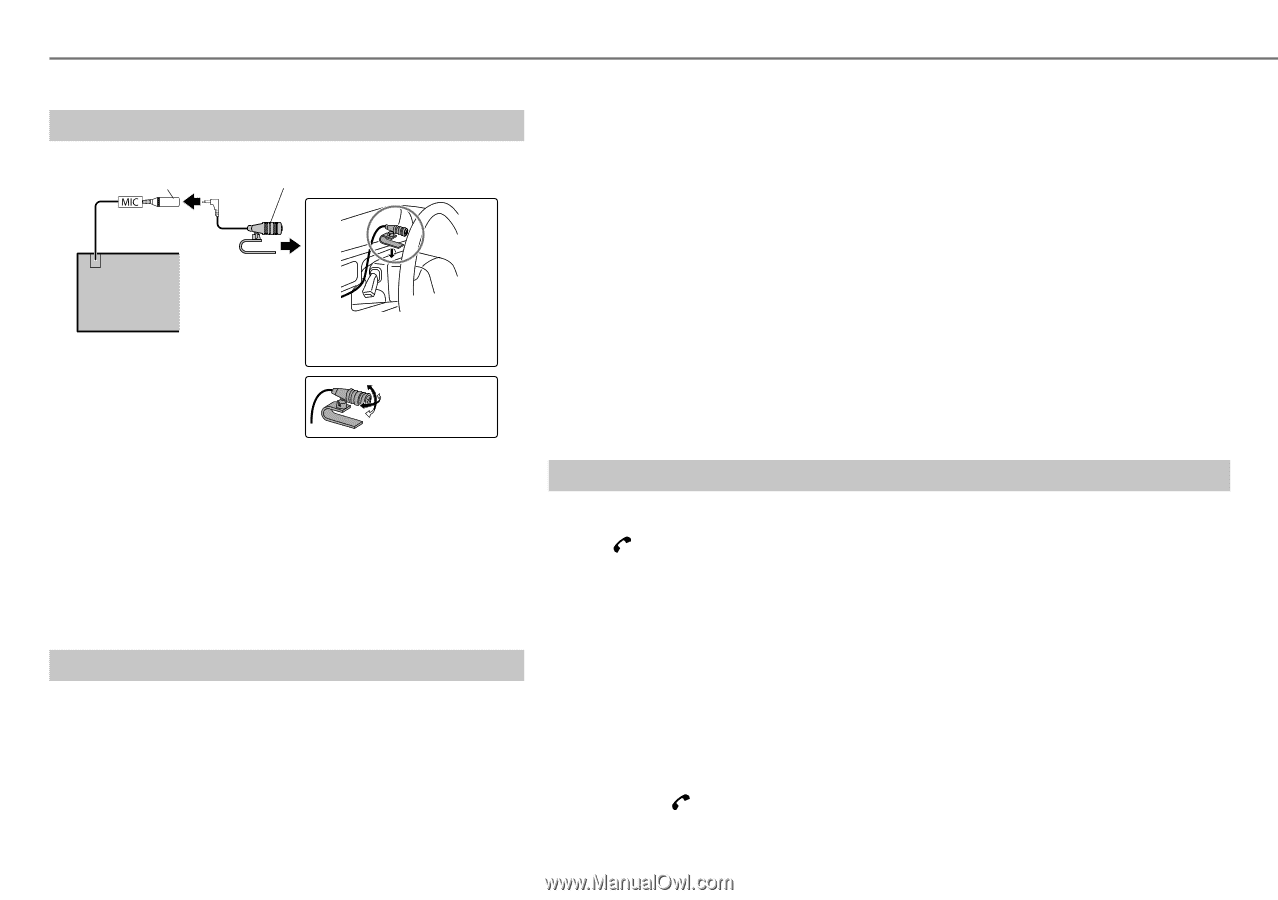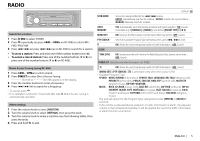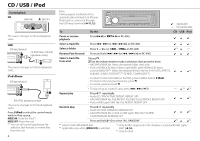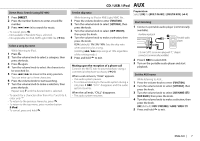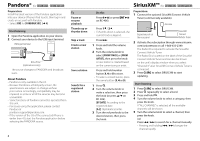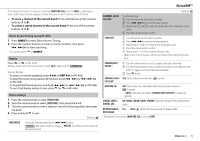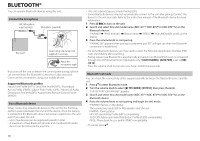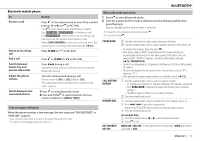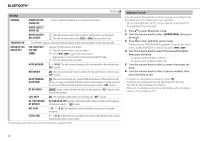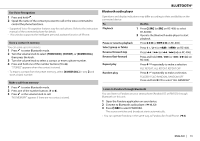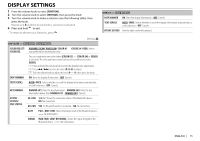Kenwood KDC-X597 Instruction Manual - Page 10
Bluetooth® - microphone
 |
View all Kenwood KDC-X597 manuals
Add to My Manuals
Save this manual to your list of manuals |
Page 10 highlights
BLUETOOTH® You can operate Bluetooth devices using this unit. Connect the microphone MIC (Microphone input terminal) Microphone (supplied) Rear panel Secure using cord clamps (not supplied) if necessary. Adjust the microphone angle If you turn off the unit or detach the control panel during a phone call conversation, the Bluetooth connection is disconnected. Continue the conversation using your mobile phone. Supported Bluetooth profiles Hands-Free Profile (HFP) / Serial Port Profile (SPP) / Phonebook Access Profile (PBAP) / Object Push Profile (OPP) / Advanced Audio Distribution Profile (A2DP) / Audio/Video Remote Control Profile (AVRCP) Pair a Bluetooth device When connecting a Bluetooth device to the unit for the first time, perform pairing between the unit and the device. Once the pairing is completed, the Bluetooth device will remain registered in the unit even if you reset the unit. • Up to five devices can be registered (paired) in total. • A maximum of two Bluetooth phones and one Bluetooth audio device can be connected at any time. • This unit supports Secure Simple Pairing (SSP). • Some Bluetooth devices may not automatically connect to the unit after pairing. Connect the device to the unit manually. Refer to the instruction manual of the Bluetooth device for more information. 1 Press L SRC to turn on the unit. 2 Search and select this unit model name (KDC-X5**/ KDC-BT5**U/ KDC-BT3**U) on the Bluetooth device. "PAIRING" \ "PASS XXXXXX" \ Device name \ "PRESS" \ "VOLUME KNOB" scrolls on the display. 3 Press the volume knob to start pairing. "PAIRING OK" appears when pairing is completed and "BT" will light up when the Bluetooth connection is established. • For some Bluetooth devices, you may need to enter the Personal Identification Number (PIN) code immediately after searching. • Pairing request (via Bluetooth) is automatically activated if an iPhone/iPod touch is connected through the USB input terminal. (Applicable only if [AUTO PAIRING]/ [AUTO PAIR] is set to [ON].) (➜ 12) Press the volume knob to pair once you have confirm the passcode. Bluetooth test mode You can check the connectivity of the supported profile between the Bluetooth device and the unit. 1 Press to enter Bluetooth mode. 2 Turn the volume knob to select [BT TEST MODE]/ [BT TEST], then press the knob. "PLEASE PAIR YOUR PHONE" appears. 3 Search and select this unit model name (KDC-X5**/ KDC-BT5**U/ KDC-BT3**U) on the Bluetooth device. 4 Press the volume knob to start pairing and begin the test mode. "PAIRING" flashes on the display. The connectivity result (OK or NG) appears after the test. PAIRING : Pairing status HF CNT: Hands-Free Profile (HFP) compatibility AUD CNT: Advanced Audio Distribution Profile (A2DP) compatibility PB DL: Phonebook Access profile (PBAP) compatibility • To cancel, press . 10