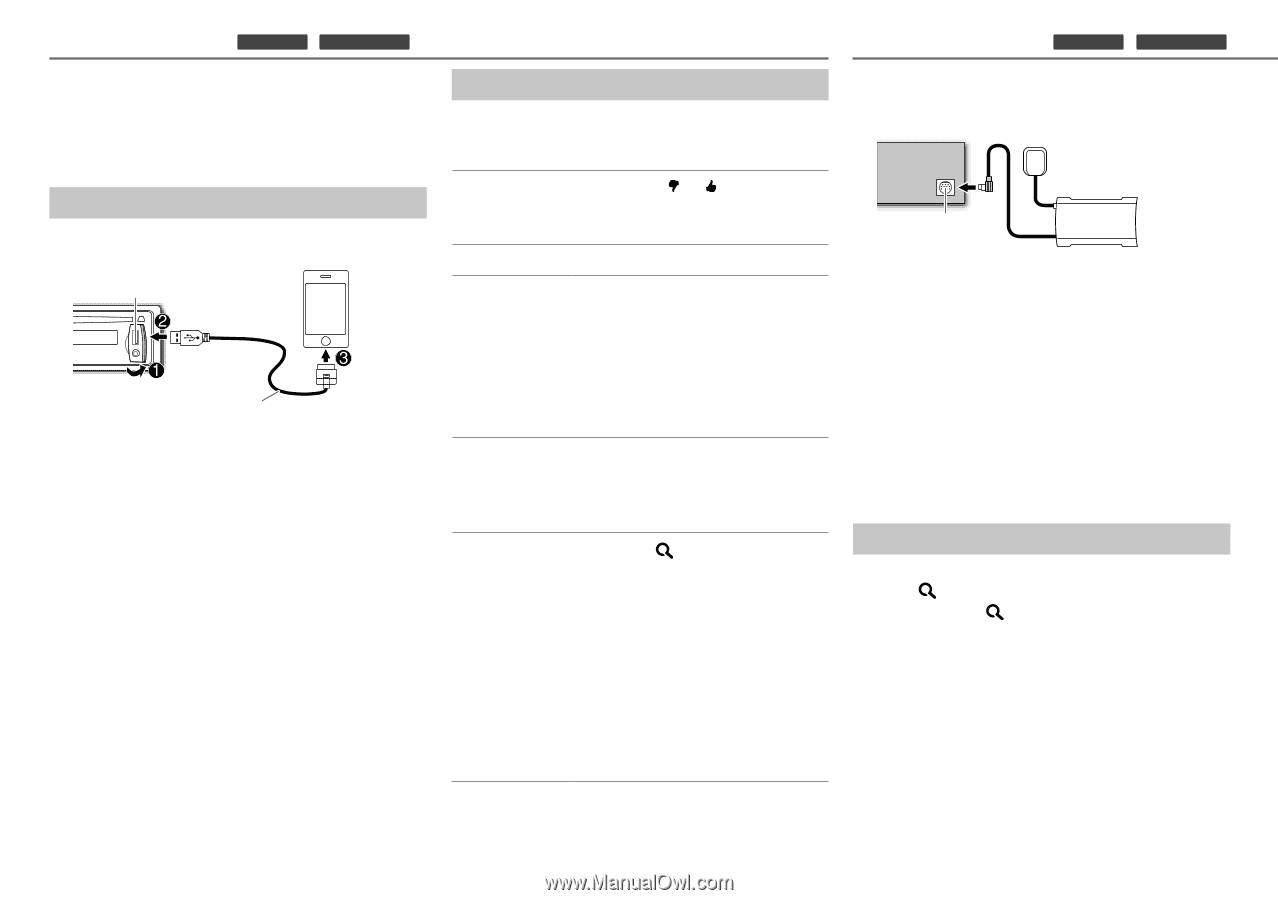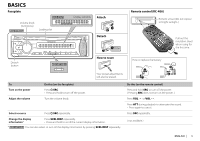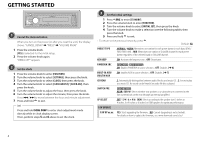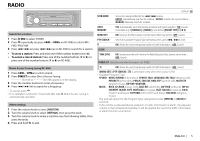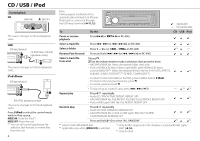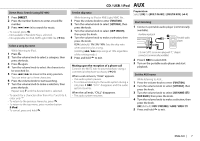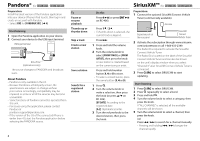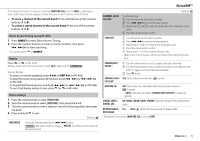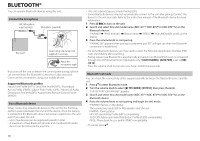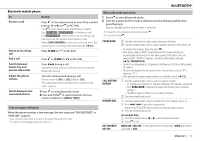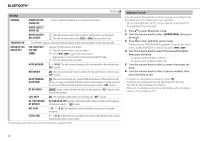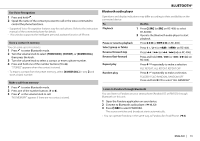Kenwood KDC-X597 Instruction Manual - Page 8
Pandora®, SiriusXM™ - installation
 |
View all Kenwood KDC-X597 manuals
Add to My Manuals
Save this manual to your list of manuals |
Page 8 highlights
Pandora® (for KDC-X597 / KDC-BT555U ) Preparation: Install the latest version of the Pandora application into your device (iPhone/ iPod touch), then log in and create an account with Pandora. • Select [ON] for [PANDORA SRC]. (➜ 4) Start listening 1 Open the Pandora application on your device. 2 Connect your device to the USB input terminal. USB input terminal KCA-iP102 (optional accessory) The source changes to PANDORA and broadcast starts. About Pandora • Pandora is only available in the US. • Because Pandora is a third-party service, the specifications are subject to change without prior notice. Accordingly, compatibility may be impaired or some or all of the services may become unavailable. • Some functions of Pandora cannot be operated from this unit. • For issues using the application, please contact Pandora at [email protected]. • If the version of the OS of the connected iPhone is earlier than 4.0, start the Pandora application before selecting the PANDORA source. To Pause or resume playback Thumbs up or thumbs down Skip a track Create a new station Save a station Search for a registered station SiriusXM™ (for KDC-X597 / KDC-BT555U ) Do this Press 6 38 (or press ENT 38 on RC-406). Press 1 / 2 . • If thumbs down is selected, the current track is skipped. Press ¢. 1 Press and hold the volume knob. 2 Turn the volume knob to select [FROM TRACK] or [FROM ARTIST], then press the knob. A new station is created based on the current song or artist. Press and hold number button 3, 4 or 5 to store. • To select a stored station, press the same button (3, 4 or 5). 1 Press . 2 Turn the volume knob to make a selection, then press the knob (or press 5/∞ on RC-406). [BY DATE]: According to the registered date. [A-Z]: Alphabetical order. 3 Turn the volume knob to the desired station, then press the knob. Preparation: 1 Connect the optional SiriusXM Connect Vehicle Tuner (commercially available). Antenna Expansion port on the rear panel SiriusXM Connect Vehicle Tuner 2 Activate the subscription through www.siriusxm. com/activatenow or call 1-866-635-2349. The Radio ID is required to activate the SiriusXM Connect Vehicle Tuner. The Radio ID is located on the label of the SiriusXM Connect Vehicle Tuner and can also be shown on the unit's display window when you select "Channel 0" after SiriusXM Connect Vehicle Tuner is connected. 3 Press L SRC to select SIRIUS XM to start updating. Start listening 1 Press L SRC to select SIRIUS XM. 2 Press repeatedly to select a band. 3 Press and hold . 4 Turn the volume knob to select a category, then press the knob. If "ALL CHANNEL" is selected, all the available channels will be shown. 5 Turn the volume knob to select a channel, then press the knob. (or) Press 4 / ¢ to search for a channel manually. • Pressing and holding 4 / ¢ changes the channel rapidly. 8