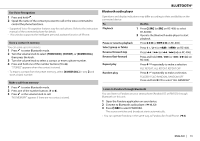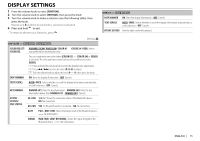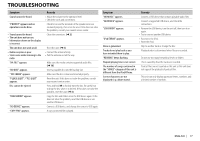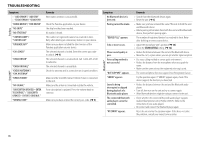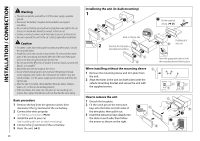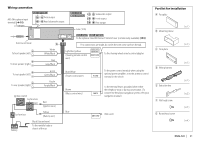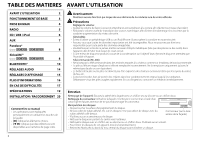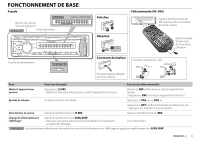Kenwood KDC-X597 Instruction Manual - Page 18
Symptom, Remedy, ECHO LEVEL] - app
 |
View all Kenwood KDC-X597 manuals
Add to My Manuals
Save this manual to your list of manuals |
Page 18 highlights
TROUBLESHOOTING SiriusXM™ Pandora Symptom • "ADD ERROR"/ "ADD ERR" • "SEARCH ERROR"/ "SEARCH ERR" "CHECK DEVICE"/ "CHK DEVICE" "NO SKIPS" "NO STATIONS" "STATION LIMIT"/ "STATION LIM" "UPGRADE APP" "CH LOCKED" "CHAN UNSUB" "CHAN UNAVAIL" "CHECK ANTENNA"/ "CHK ANTENNA" "CHECK TUNER" "NO SIGNAL" "SUBSCRIPTION UPDATED - ENTER TO CONTINUE." / "SUBSCRIPTN UPDATED - ENTER TO CONTINUE." "WRONG CODE" Remedy New station creation is unsuccessful. Check the Pandora application on your device. The skip limit has been reached. No station is found. The number of registered stations has reached its limit. Retry after deleting an unnecessary station on your device. Make sure you have installed the latest version of the Pandora application on your device. The selected channel is locked. Enter the correct pass code to unlock. (➜ 9) The selected channel is unsubscribed. Call 1-866-635-2349 to subscribe. The selected channel is unavailable. Check the antenna and its connection are in good condition. Make sure the SiriusXM Connect Vehicle Tuner is connected to the unit. Make sure the antenna is mounted outside the vehicle. Your subscription is updated. Press the volume knob to continue. Make sure you have entered the correct pass code. (➜ 9) Bluetooth® Symptom No Bluetooth device is detected. Pairing cannot be made. "DEVICE FULL" appears. Echo or noise occurs. Phone sound quality is poor. Voice calling method is not successful. "NOT SUPPORT" appears. "ERROR" appears. Sound is being interrupted or skipped during playback of a Bluetooth audio player. The connected Bluetooth audio player cannot be controlled. "HF ERROR" appears. Remedy • Search from the Bluetooth device again. • Reset the unit. (➜ 3) • Make sure you have entered the same PIN code to both the unit and Bluetooth device. • Delete pairing information from both the unit and the Bluetooth device, then perform pairing again. The number of registered devices has reached its limit. Retry after deleting an unnecessary device. • Adjust the microphone unit's position. (➜ 10) • Check the [ECHO LEVEL] setting. (➜ 12) • Reduce the distance between the unit and the Bluetooth device. • Move the car to a place where you can get a better signal reception. • Use voice calling method in a more quiet environment. • Reduce the distance from the microphone when you speak the name. • Make sure the same voice as the registered voice tag is used. The connected phone does not support Voice Recognition feature. Try the operation again. If "ERROR" appears again, check if the device supports the function you have tried. • Reduce the distance between the unit and the Bluetooth audio player. • Turn off, then turn on the unit and try to connect again. • Other Bluetooth devices might be trying to connect to the unit. • Check whether the connected Bluetooth audio player supports Audio/Video Remote Control Profile (AVRCP). (Refer to the instructions of your audio player.) • Disconnect and connect the Bluetooth player again. Reset the unit and try the operation again. If this does not solve the problem, consult your nearest service center. 18