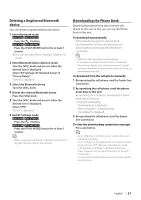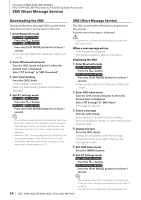Kenwood KDC-X794 Instruction Manual - Page 51
Deleting a Registered Bluetooth device, Downloading the Phone Book
 |
UPC - 019048187741
View all Kenwood KDC-X794 manuals
Add to My Manuals
Save this manual to your list of manuals |
Page 51 highlights
Deleting a Registered Bluetooth device You can delete a registered Bluetooth device. 1 Enter Bluetooth mode KDC-X994 KDC-BT945U Press the [ ] button. KDC-X794 KDC-MP745U Press the [PLAY MODE] button for at least 1 second. ✍✍You can also select from "Settings" in Menu List mode. 2 Enter Bluetooth device deletion mode Turn the [VOL] knob and press it when the desired item is displayed. Select "BT Settings" > "Detailed Setup" > "Device Delete". "(name)" is displayed. 3 Select the Bluetooth device Turn the [VOL] knob. 4 Delete the selected Bluetooth device Press the [VOL] knob. 5 Turn the [VOL] knob and press it when the desired item is displayed. Select "YES". "Delete" is displayed. 6 Exit BT Settings mode KDC-X994 KDC-BT945U Press the [ ] button. KDC-X794 KDC-MP745U Press the [PLAY MODE] button for at least 1 second. ⁄ • When a registered cell-phone is deleted, its Phone Book, log, SMS, and voice tag are also deleted. Downloading the Phone Book Download the phone book data from the cellphone to this unit so that you can use the Phone Book of this unit. To download automatically If the cell-phone supports a phone book synchronization function, the phone book is downloaded automatically after Bluetooth connection. ⁄ • Setting on the cell-phone may be required. • If no phone book data is found in the unit even after the compete display, your cell-phone may not support automatic download of phone book data. In this case, try downloading manually. To download from the cell-phone manually 1 By operating the cell-phone, end the hands-free connection. 2 By operating the cell-phone, send the phone book data to this unit By operating the cell-phone, download the phone book data to this unit. • During downloading: "Downloading" is displayed. • After completion of downloading: "Completed" is displayed. 3 By operating the cell-phone, start the hands- free connection. To clear the downloading completion message Press any button. ⁄ • Up to 1000 phone numbers can be registered for each registered cell-phone. • Up to 32 digits can be registered for each phone number along with up to 50* characters representing a name. (* 50: Number of alphabetic alphabetical characters. Fewer characters can be input depending on the type of characters.) • To cancel downloading of the phone book data, operate the cell-phone. English | 51