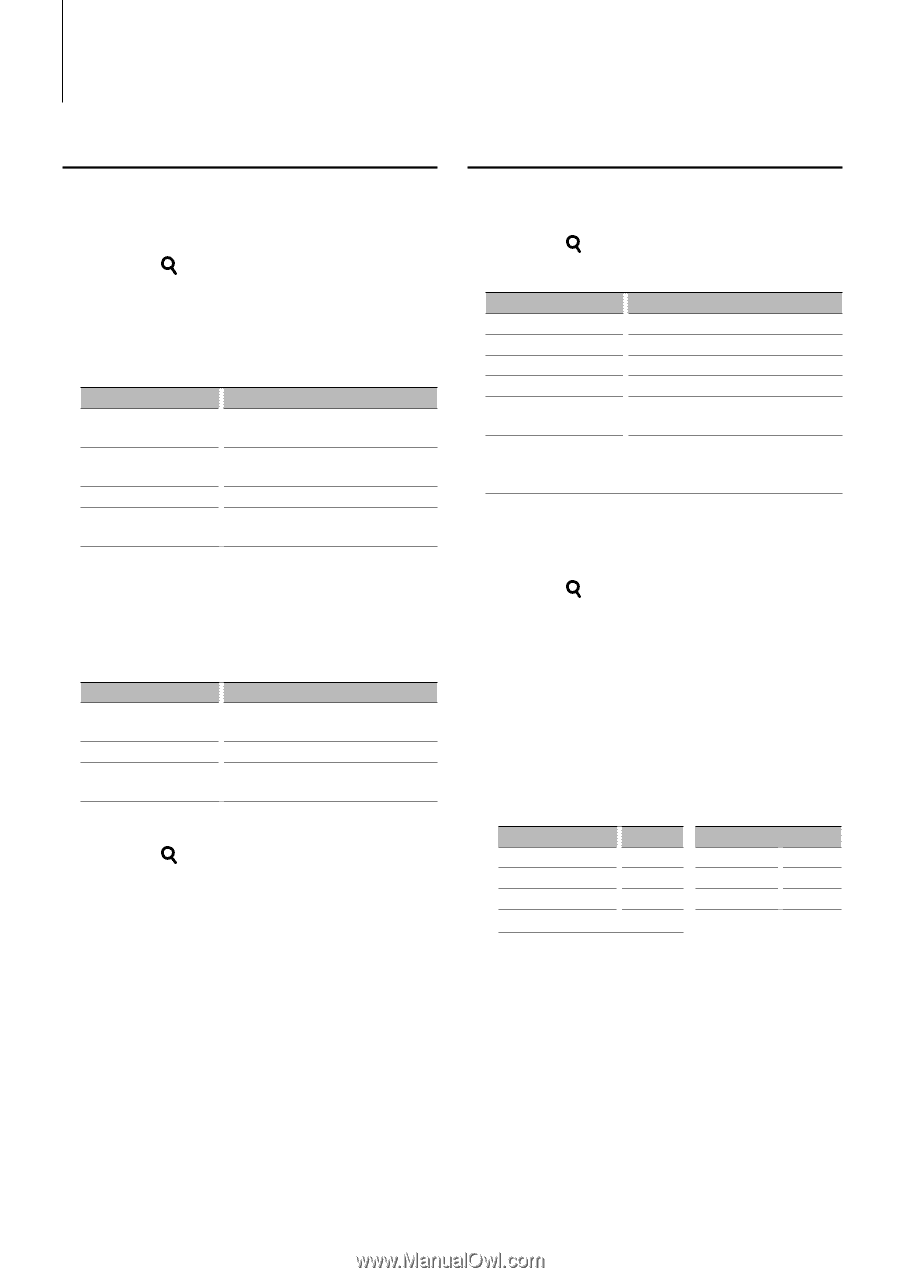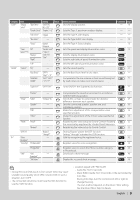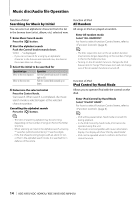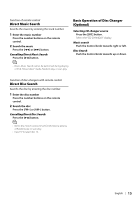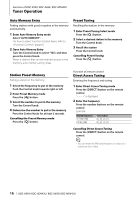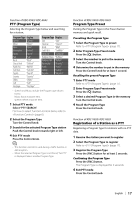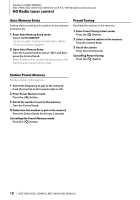Kenwood KDC-X993 Instruction Manual - Page 13
Music disc/Audio file Operation - display
 |
UPC - 019048183248
View all Kenwood KDC-X993 manuals
Add to My Manuals
Save this manual to your list of manuals |
Page 13 highlights
Music disc/Audio file Operation Function of Audio file/ Internal CD source Music Search Selecting the music you want to listen to from the device or media being played now. 1 Enter Music Search mode Press the [ ] button. "SEARCH" is displayed. Displays the current Audio file name. 2 Search for music Audio file Operation type Movement between folders/files Selection of folder/file Return to previous folder Return to root folder Operation Turn the Control knob or push it towards up or down. Press the Control knob or push it towards right. Push the Control knob towards left. Push the Control knob towards left for at least 1 second. "8" or "7" beside the displayed folder name indicates that this folder is preceded or followed by another folder. File name is displayed with "¡" indicator. Internal CD source Operation type Movement between track Selection of track Return to first track Operation Turn the Control knob or push it towards up or down. Press the Control knob. Push the Control knob towards left for at least 1 second. Cancelling the Music Search mode Press the [ ] button. ⁄ • Music Search cannot be performed during Random play. Function of iPod Music Search for iPod Search for the song (in iPod) you want to play. 1 Enter Music Search mode Press the [ ] button. 2 Search for music Operation type Operation Movement between items Turn the Control knob. Skip Search *1 Push the Control knob towards right or left. Selection of item Press the Control knob. Return to previous item Push the Control knob towards up. Return to Top menu Push the Control knob towards up for at least 1 second. Search by initial Push the Control knob towards down. Refer to the next section . Scroll bar is displayed on the right side of the screen. Cancelling the Music Search mode Press the [ ] button. ⁄ • *1 Skip Search: The number of songs to be skipped is determined by the ratio of the total number of songs in the list which is selected now. Set the ratio with "Skip Search" in (page 6). Keep pushing Control knob for 3 seconds or longer skips songs at 10% irrespective of the setting. • Characters that are included in a song name but cannot be displayed are left blank. If no character included in a song name cannot be displayed, the browse item name and digits are displayed. Items Playlists Artists Albums Songs Display "PLIST***" "ART***" "ALB***" "PRGM***" Items Podcasts Genres Composers Display "PDCT***" "GEN***" "COM***" English | 13