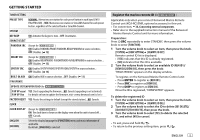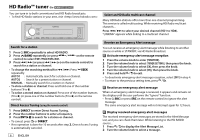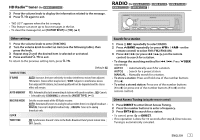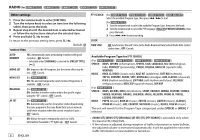Kenwood KMR-M322BT Instruction manual 2 - Page 14
Listen to TuneIn Radio/TuneIn Radio Pro/Aupeo
 |
View all Kenwood KMR-M322BT manuals
Add to My Manuals
Save this manual to your list of manuals |
Page 14 highlights
USB/iPod/ANDROID Select control mode While in iPod FRONT/iPod REAR/iPod USB source, press 5 repeatedly. MODE ON : Control iPod using the iPod itself. However, you can still play/ pause, file skip, fast-forward or reverse from this unit. MODE OFF : Control iPod from this unit. 3 Turn the volume knob to select a file, then press the knob. Quick Search (applicable only for USB FRONT, USB REAR, USB, ANDROID FRONT, ANDROID REAR and ANDROID source) If you have many files, you can search through them quickly. Turn the volume knob quickly to browse through the list quickly. While in ANDROID FRONT/ANDROID REAR/ANDROID source, press 5 repeatedly. BROWSE MODE : Control Android device from this unit via KENWOOD MUSIC PLAY application installed in the Android device. HAND MODE : Control Android device using the Android device itself via other media player applications installed in the Android device. However, you can still play/pause and file skip from this unit. Select music drive While in USB FRONT/USB REAR/USB source, press 5 repeatedly. Stored songs in the following drive will be played back. • Selected internal or external memory of a smartphone (Mass Storage Class). • Selected drive of a multiple drives device. Listen to TuneIn Radio/TuneIn Radio Pro/Aupeo While listening to TuneIn Radio, TuneIn Radio Pro or Aupeo, connect the iPod/iPhone to the USB input terminal of the unit. • The unit will output the sound from these applications. Select a file from a folder/list For iPod/ANDROID, applicable only when [MODE OFF]/[BROWSE MODE] is selected. 1 Press . 2 Turn the volume knob to select a folder/list, then press the knob. 10 ENGLISH Skip Search (applicable only for iPod FRONT, iPod REAR, iPod USB, ANDROID FRONT, ANDROID REAR and ANDROID source) Press S / T to search at a preset skip search ratio. ( 11, [SKIP SEARCH]) • Pressing and holding S / T searches at a 10% ratio. Alphabet search (applicable only for iPod FRONT, iPod REAR, iPod USB, ANDROID FRONT, ANDROID REAR and ANDROID source) You can search for a file according to the first character. For iPod FRONT/iPod REAR/iPod USB source 1 Turn the volume knob quickly to enter character search. 2 Turn the volume knob to select the character. • Select "*" to search for a character other than A to Z, 0 to 9. 3 Press S / T to move to the entry position. • You can enter up to 3 characters. 4 Press the volume knob to start searching. For ANDROID FRONT/ANDROID REAR/ANDROID source 1 Press / to enter character search. 2 Turn the volume knob to select the character. ^A^: Upper case letters (A to Z) _A_: Lower case letters (a to z) -0-: Numbers (0 to 9) ***: Character other than A to Z, 0 to 9 3 Press the volume knob to start searching. • To return to the root folder/first file/top menu, press 5. (Not applicable for BT AUDIO source.) • To return to the previous setting item, press . • To cancel, press and hold .