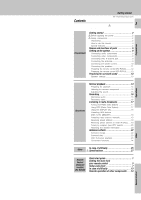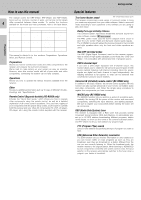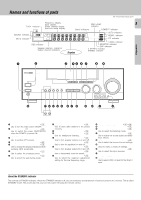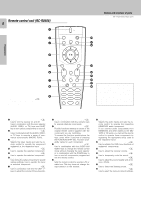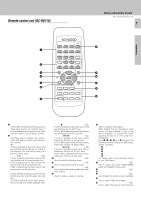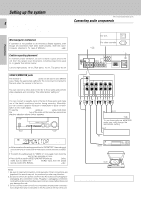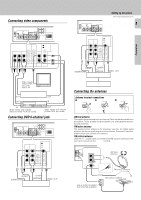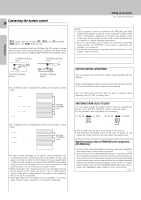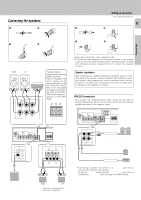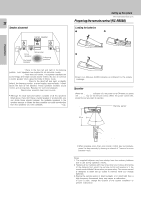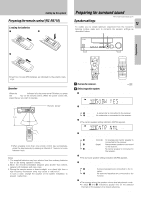Kenwood KRF-V5020 User Manual - Page 8
Setting up the system, Connecting audio components
 |
View all Kenwood KRF-V5020 manuals
Add to My Manuals
Save this manual to your list of manuals |
Page 8 highlights
Preparations Setting up the system Make connections as shown below. 8 When connecting the related system components, be sure to also refer to the instruction manuals supplied with the components you are connecting. Do not connect the power cord to a wall outlet until all connections are completed. Microcomputer malfunction If operation is not possible or an erroneous display appears, even though all connections have been made properly, reset the micro- computer referring to "In case of difficulty". ∞ Caution regarding placement To maintain proper ventilation, be sure to leave a space around the unit (from the largest outer dimensions, including projections) equal to, or greater than shown below: Left and right panels: 10 cm, Rear panel: 10 cm, Top panel: 50 cm VIDEO 2/MONITOR jacks The receiver's VIDEO 2/MONITOR jacks can be used in two different ways. Make the appropriate setting for the component connected to the jack when the receiver is turned on. Use as a VIDEO 2 jack You can connect a video deck or the like to these jacks and perform video playback and recording. The initial factory setting is "VIDEO 2". Use as a MONITOR jack You can connect a cassette deck or the like to these jacks and make use of the deck's monitoring function during recording. Alternately, you can connect a graphic equalizer to these jacks to apply compensation to the music signal. To use the VIDEO 2/MONITOR jacks as MONITOR jacks, hold down the VIDEO 2/MONITOR key of the main unit for more two seconds so that the indication shown below appears. VIDEO 2/MONITOR MONITO R SP AB L R MUTE SW FM AUTO SOUND DIGITAL AUTO AM PRO LOGIC S.DIRECT MEMO. MHz STEREO MONITOR ST. kHz DOWNMIX DSP TUNED • At the same time the setting is switched to "MONITOR," the audio input source switches to tuner and the video input source switches to VIDEO 1. • To switch the setting back to "VIDEO 2," once again hold down the VIDEO 2/MONITOR key for two seconds or more. • If you decide to use the VIDEO 2/MONITOR jacks as MONITOR jacks, make sure to delete the "VIDEO 2 (VCR2)" input from the preset remote control (RC-R0508). RC6 Notes 1. Be sure to insert all connection cords securely. If their connections are imperfect, the sound may not be produced or noise may interfere. 2. Be sure to remove the power cord from the AC outlet before plugging or unplugging any connection cords. Plugging / unplugging connection cords without disconnecting the power cord can cause malfunctions and may damage the unit. 3. Do not connect power cords from components whose power consumption is larger than what is indicated on the AC outlet at the rear of this unit. KRF-V7020/V6020/V5020 (En/T) Connecting audio components Shape of AC outlets For U.K. SYSTEM CONTROL jacks 0 For other countries To AC wall outlet REC OUT PLAY IN REC OUT PLAY IN L R PHONO CD MD / TAPE VIDEO 2 / MONITOR IN OUT Cassette deck or graphic equalizer ^ To use these jacks as MONITOR jacks, you must change the appropriate setting. OUT Cassette deck or MD recorder IN 7 6 4 ¢ 1 ¡ OUT CD player OUT Record player To use the receiver for video recording, connect a video deck to the VIDEO 2/MONITOR jacks.