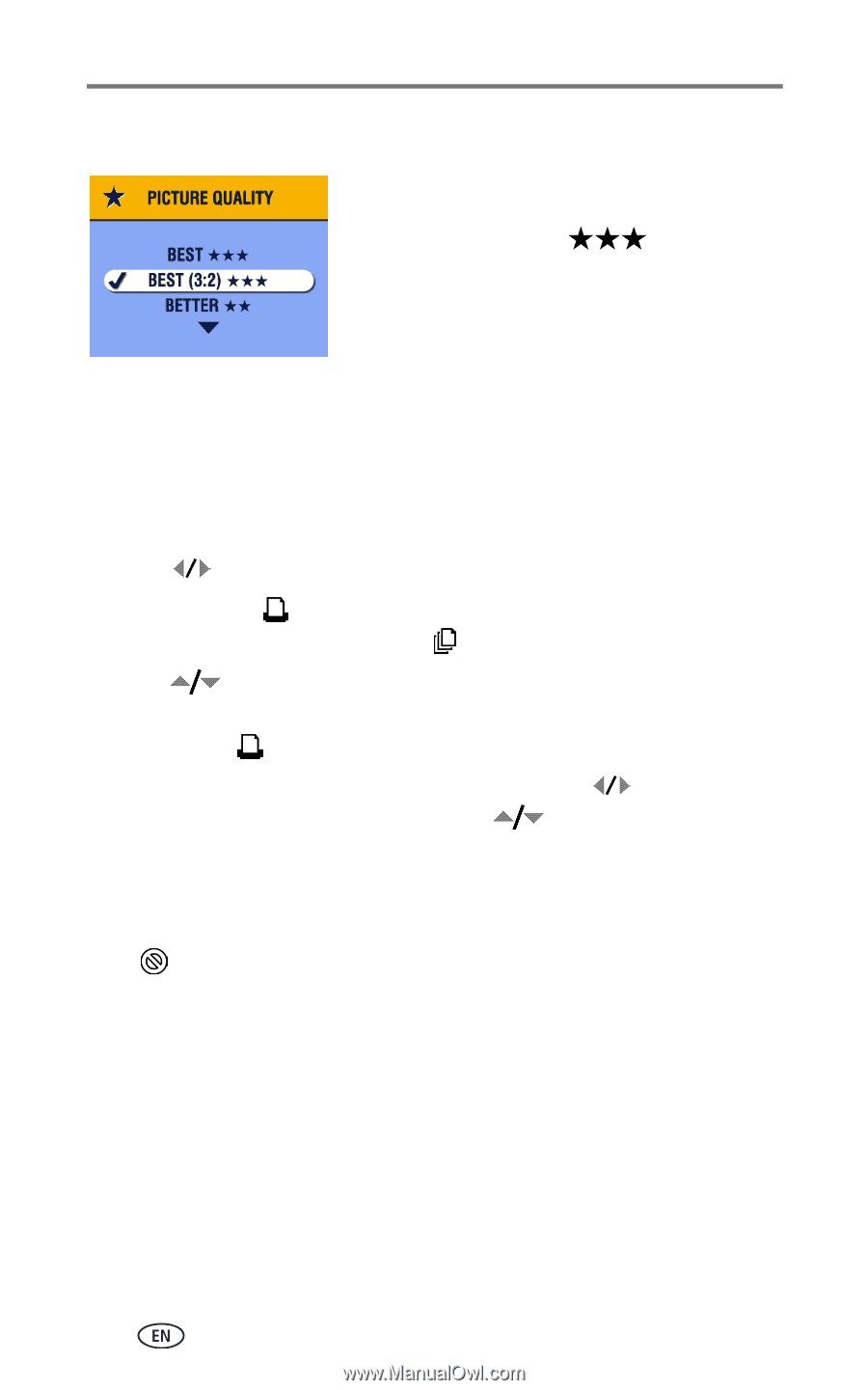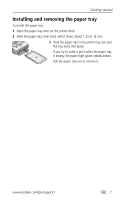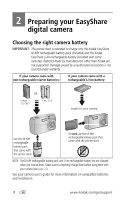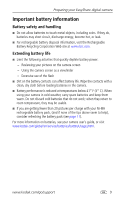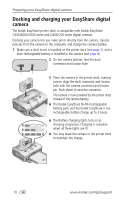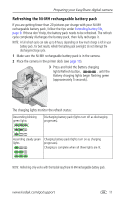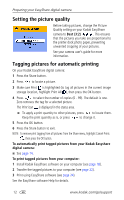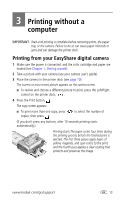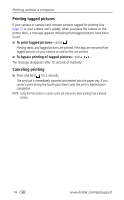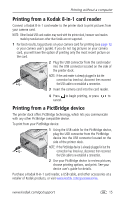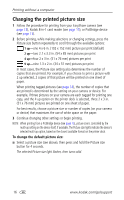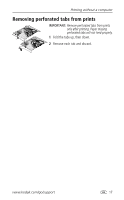Kodak 8536096 User Guide - Page 18
Setting the picture quality, Tagging pictures for automatic printing
 |
UPC - 041778536094
View all Kodak 8536096 manuals
Add to My Manuals
Save this manual to your list of manuals |
Page 18 highlights
Preparing your EasyShare digital camera Setting the picture quality Before taking pictures, change the Picture Quality setting on your Kodak EasyShare camera to Best (3:2) . This ensures that the pictures you take are proportional to the printer dock photo paper, preventing unwanted cropping of your pictures. See your camera user's guide for more information. Tagging pictures for automatic printing On your Kodak EasyShare digital camera: 1 Press the Share button. 2 Press to locate a picture. 3 Make sure Print is highlighted (to tag all pictures in the current image storage location, highlight Print All ), then press the OK button. 4 Press to select the number of copies (0 - 99). The default is one. Zero removes the tag for a selected picture. The Print icon is displayed in the status area. ■ To apply a print quantity to other pictures, press to locate them. Keep the print quantity as is, or press to change it. 5 Press the OK button. 6 Press the Share button to exit. NOTE: To remove print tagging from all pictures: from the Share menu, highlight Cancel Prints , then press the OK button. To automatically print tagged pictures from your Kodak Easyshare digital camera: ■ See page 14. To print tagged pictures from your computer: 1 Install Kodak EasyShare software on your computer (see page 18). 2 Transfer the tagged pictures to your computer (see page 22). 3 Print using EasyShare software (see page 24). See the EasyShare software Help for details. 12 www.kodak.com/go/support