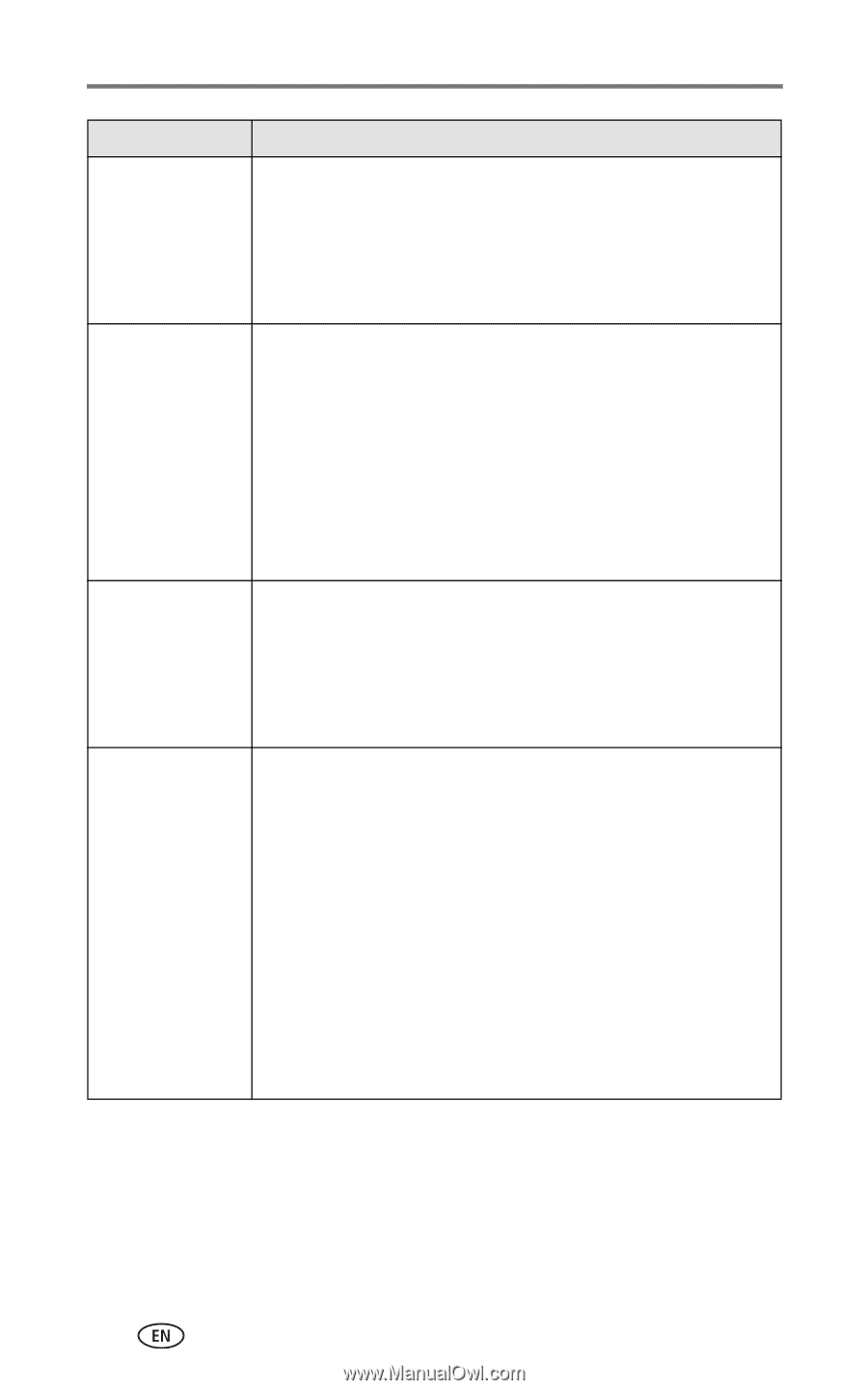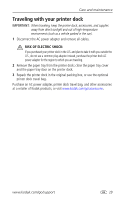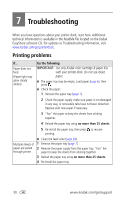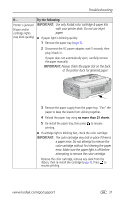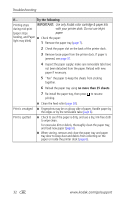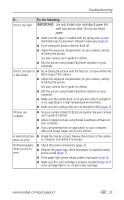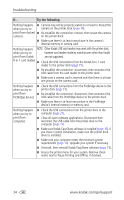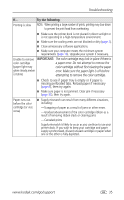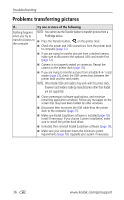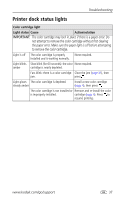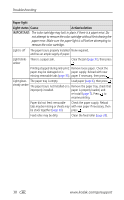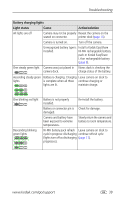Kodak 8536096 User Guide - Page 40
NOTE: Other Kodak USB card readers may work with the printer dock, however card readers made
 |
UPC - 041778536094
View all Kodak 8536096 manuals
Add to My Manuals
Save this manual to your list of manuals |
Page 40 highlights
Troubleshooting If... Try the following Nothing happens ■ Camera may not be properly seated on connector. Reseat the when you try to camera on the printer dock (page 10). print (from docked ■ Re-establish the connection: remove, then reseat the camera camera) on the printer dock. ■ Make sure there is at least one picture in the camera's internal memory or camera card. Nothing happens NOTE: Other Kodak USB card readers may work with the printer dock, when you try to however card readers made by manufacturers other than Kodak print (from Kodak are not supported. 8-in-1 card reader) ■ Check the USB connections from the Kodak 8-in-1 card reader to the printer dock (page 15). ■ Re-establish the connection: disconnect, then reconnect the USB cable from the card reader to the printer dock. ■ Make sure a camera card is inserted and that there is at least one picture on the camera card. Nothing happens when you try to print (from PictBridge device) ■ Check the USB connections from the PictBridge device to the printer dock (page 15). ■ Re-establish the connection: disconnect, then reconnect the USB cable from the PictBridge device to the printer dock. ■ Make sure there is at least one picture in the PictBridge device's internal memory or memory card. Nothing happens when you try to print (from computer) ■ Check the USB connections from the printer dock to the computer (page 21). ■ Close all open software applications. Disconnect then reconnect the USB cable from the printer dock to the computer (page 21). ■ Make sure Kodak EasyShare software is installed (page 18). If you chose Custom installation, make sure the printer dock driver is installed. ■ Make sure your computer meets the minimum system requirements (page 18). Upgrade your system if necessary. ■ Uninstall, then reinstall Kodak EasyShare software (page 18). ■ Access the printer menu for your system. Remove check marks next to Pause Printing and Offline, if checked. 34 www.kodak.com/go/support