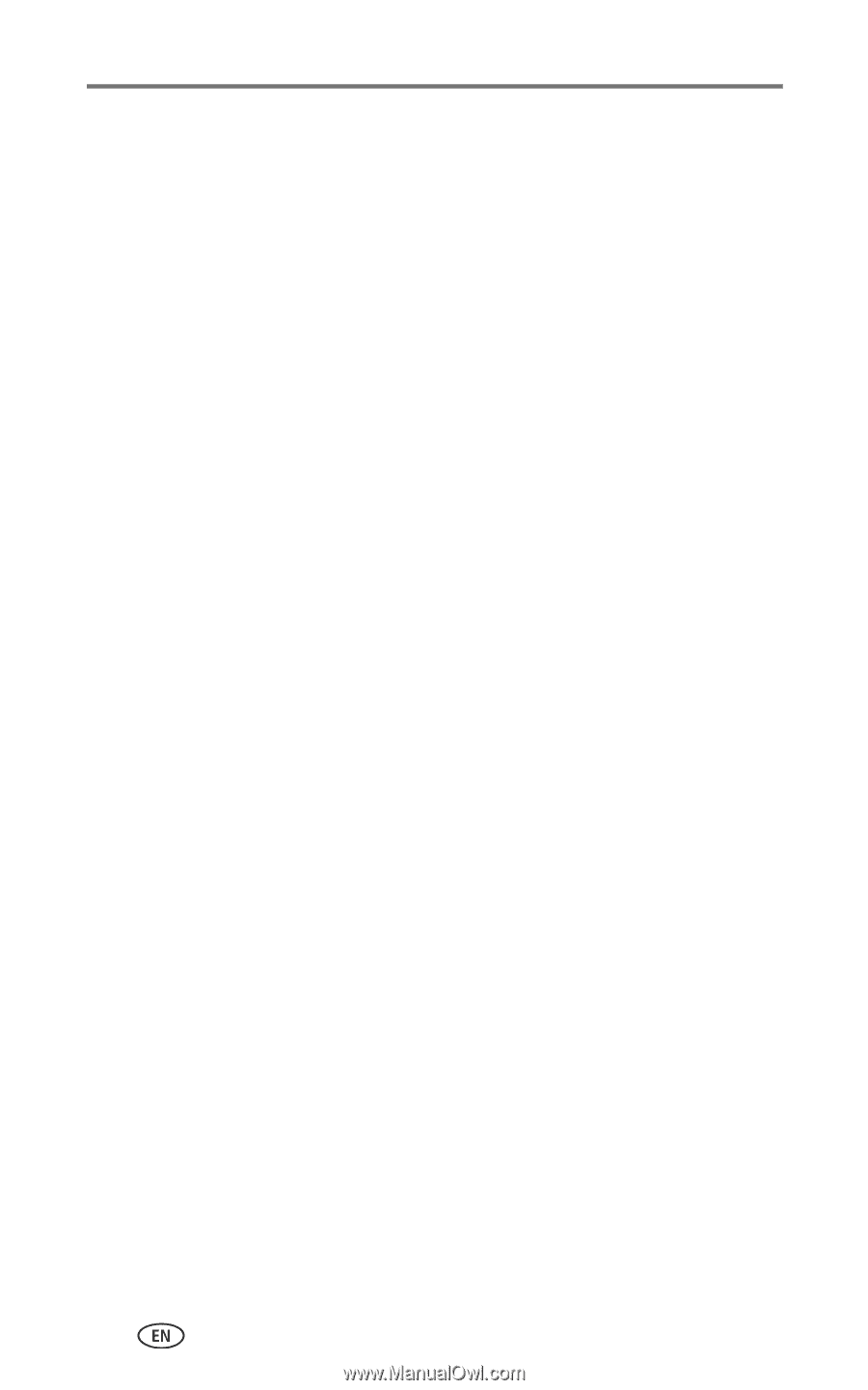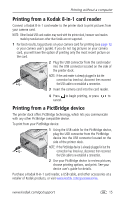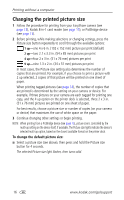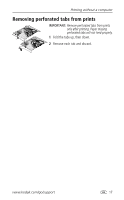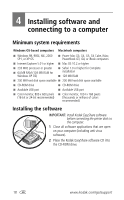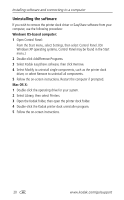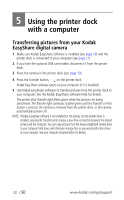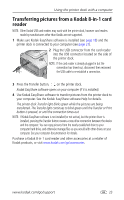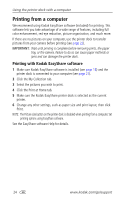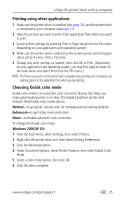Kodak 8536096 User Guide - Page 26
Uninstalling the software, Windows OS-based computer, Mac OS X - printer drivers
 |
UPC - 041778536094
View all Kodak 8536096 manuals
Add to My Manuals
Save this manual to your list of manuals |
Page 26 highlights
Installing software and connecting to a computer Uninstalling the software If you wish to remove the printer dock driver or EasyShare software from your computer, use the following procedure: Windows OS-based computer: 1 Open Control Panel: From the Start menu, select Settings, then select Control Panel. (On Windows XP operating systems, Control Panel may be found in the Start menu.) 2 Double-click Add/Remove Programs. 3 Select Kodak EasyShare software, then click Remove. 4 Select Modify to uninstall single components, such as the printer dock driver, or select Remove to uninstall all components. 5 Follow the on-screen instructions. Restart the computer if prompted. Mac OS X: 1 Double-click the operating drive for your system. 2 Select Library, then select Printers. 3 Open the Kodak folder, then open the printer dock folder. 4 Double-click the Kodak printer dock uninstaller program. 5 Follow the on-screen instructions. 20 www.kodak.com/go/support