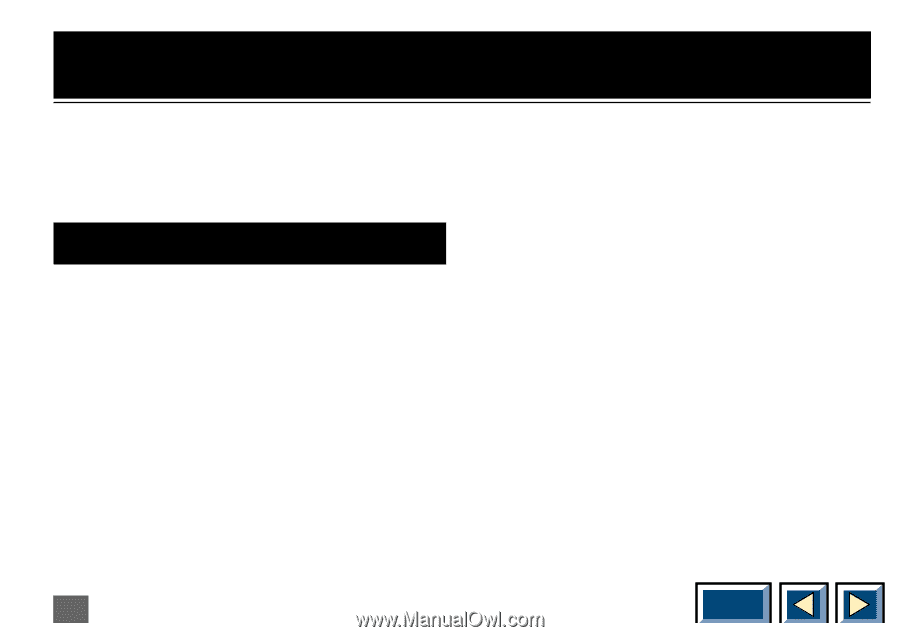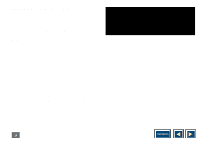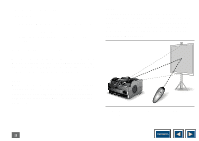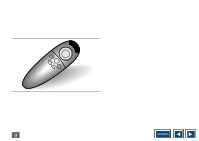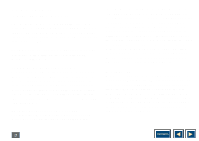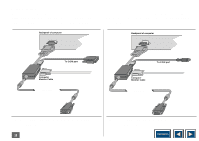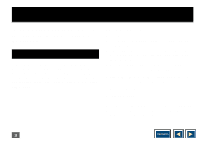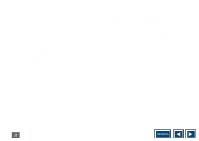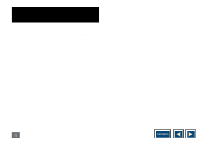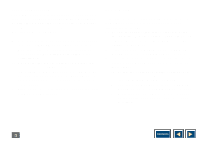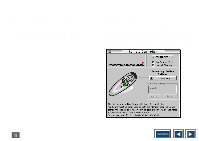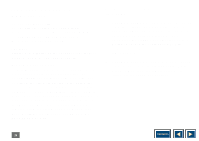Kodak DP800 User's Manual - Page 19
Using the Interactive Remote Control to control your, PC or Apple Macintosh computer., If you have
 |
View all Kodak DP800 manuals
Add to My Manuals
Save this manual to your list of manuals |
Page 19 highlights
"Using the Interactive Remote Control to control your PC or Apple Macintosh computer." Follow the easy steps below to set-up your computer to communicate with the products. If you have a PC The products will tell your computer that a serial mouse is connected, and this will make the Interactive Remote Control work just like your ordinary mouse. Remember that your mouse driver must be a Microsoft serial driver or compatible for the product to be able to communicate with your PC. Setup procedure x Turn all units off x Follow the User Manual's guide for connecting the product to a PC. x If you have a mouse connected to your PC this must be disconnected because the PC cannot find more than one mouse. x Connect the serial data cable (8 pin) to the serial connector on the buffer box of your 5m buffer cable. x Attach the other end to the serial adapter, and connect it to the serial port (9 pin) of your PC. x Turn on the product x Turn on your PC When you enter Windows (or DOS, if your mouse driver is loaded here) you should now have full mouse control from your Interactive Remote Control. 19 Contents