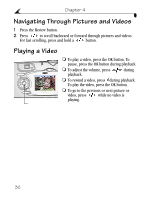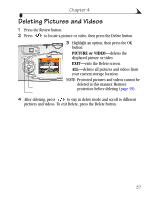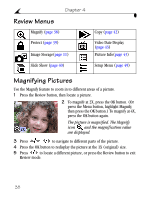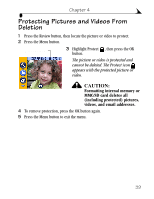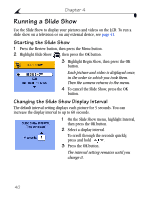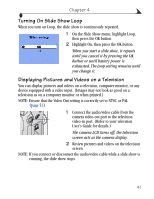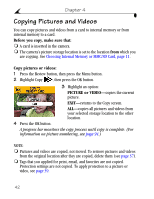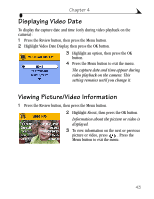Kodak DX4330 User's Guide - Page 53
Turning On Slide Show Loop, Displaying Pictures and Videos on a Television, On the Slide Show menu - cable
 |
View all Kodak DX4330 manuals
Add to My Manuals
Save this manual to your list of manuals |
Page 53 highlights
Chapter 4 Turning On Slide Show Loop When you turn on Loop, the slide show is continuously repeated. 1 On the Slide Show menu, highlight Loop, then press the OK button. 2 Highlight On, then press the OK button. When you start a slide show, it repeats until you cancel it by pressing the OK button or until battery power is exhausted. The Loop setting remains until you change it. Displaying Pictures and Videos on a Television You can display pictures and videos on a television, computer monitor, or any device equipped with a video input. (Images may not look as good on a television as on a computer monitor or when printed.) NOTE: Ensure that the Video Out setting is correctly set to NTSC or PAL (page 52). Video out 1 Connect the audio/video cable from the camera video-out port to the television video-in port. (Refer to your television User's Guide for details.) The camera LCD turns off; the television screen acts as the camera display. 2 Review pictures and videos on the television screen. NOTE: If you connect or disconnect the audio/video cable while a slide show is running, the slide show stops. 41