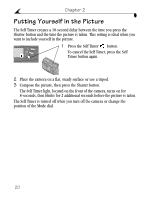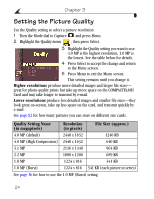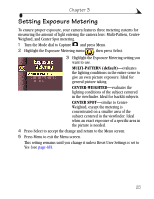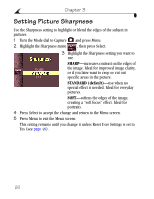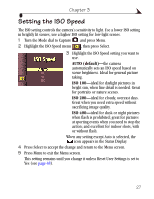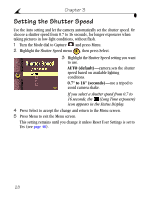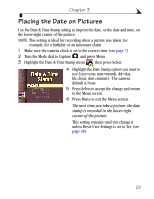Kodak DX4900 User's Guide - Page 34
Setting the Picture Quality
 |
View all Kodak DX4900 manuals
Add to My Manuals
Save this manual to your list of manuals |
Page 34 highlights
Chapter 3 Setting the Picture Quality Use the Quality setting to select a picture resolution. 1 Turn the Mode dial to Capture and press Menu. 2 Highlight the Quality menu , then press Select. 3 Highlight the Quality setting you want to use. 4.0 MP is the highest resolution, 1.0 MP is the lowest. See the table below for details. 4 Press Select to accept the change and return to the Menu screen. 5 Press Menu to exit the Menu screen. This setting remains until you change it. Higher resolutions produce more detailed images and larger file sizes- great for photo-quality prints but take up more space on the COMPACTFLASH Card and may take longer to transmit by e-mail. Lower resolutions produce less detailed images and smaller file sizes-they look great on-screen, take up less space on the card, and transmit quickly by e-mail. See page 82 for how many pictures you can store on different size cards. Quality Setting Name (in megapixels) Resolution (in pixels) File Size (approx.) 4.0 MP (default) 2448 x 1632 1240 KB 4.0 MP (High Compression) 2448 x 1632 640 KB 3.1 MP 2136 x 1440 964 KB 2.2 MP 1800 x 1200 689 KB 1.0 MP 1224 x 816 341 KB 1.0 MP (Burst) 1224 x 816 341 KB (each picture in series) See page 16 for how to use the 1.0 MP (Burst) setting. 24