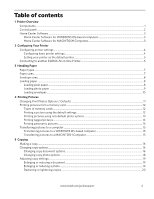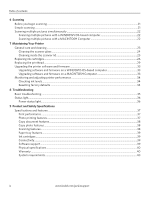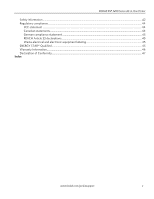Kodak ESP3250 User Manual - Page 8
Control panel, Feature, Description - 3 in 1 printer
 |
UPC - 041771749453
View all Kodak ESP3250 manuals
Add to My Manuals
Save this manual to your list of manuals |
Page 8 highlights
Printer Overview Control panel ESP 3250 1 All-in-One-Printer 2 Back Home 8 3 4 7 OK Back Home MS SD/HC MMC 6 5 Cancel Start Feature 1 LCD 2 On/Off button 3 Home button 4 Navigation buttons 5 Start button 6 Cancel button 7 OK button 8 Back button Description Displays pictures, messages, and menus Turns the printer on or off Displays the main menu, and toggles between screens Used to navigate menus, scroll through pictures Begins copying, scanning, printing, maintenance task, and file transfer Stops the current operation and returns to the menu; returns to previous item when navigating menus Selects a menu item, accepts a zoom setting, and lets you continue with the current operation Displays the previous screen 2 www.kodak.com/go/aiosupport

Printer Overview
2
www.kodak.com/go/aiosupport
Control panel
Feature
Description
1
LCD
Displays pictures, messages, and menus
2
On/Off button
Turns the printer on or off
3
Home button
Displays the main menu, and toggles between screens
4
Navigation buttons
Used to navigate menus, scroll through pictures
5
Start button
Begins copying, scanning, printing, maintenance task, and file transfer
6
Cancel button
Stops the current operation and returns to the menu; returns to previous item when
navigating menus
7
OK button
Selects a menu item, accepts a zoom setting, and lets you continue with the current
operation
8
Back button
Displays the previous screen
Back Home
OK
Start
Cancel
Back
Home
All-in-One-Printer
ESP 3250
ESP 3250
1
2
3
4
5
6
7
8