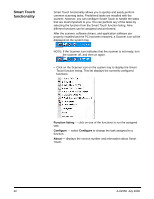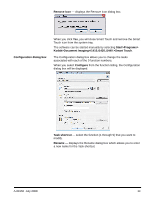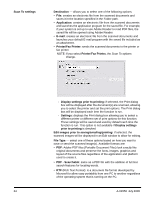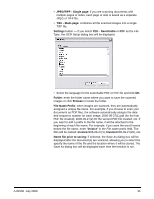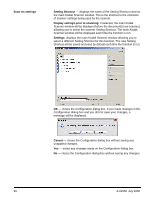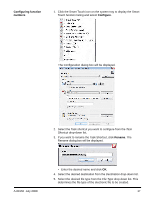Kodak I1410 User Guide - Page 31
Configuring function numbers, Shortcut, Destination, File Type
 |
UPC - 041778232408
View all Kodak I1410 manuals
Add to My Manuals
Save this manual to your list of manuals |
Page 31 highlights
Configuring function numbers 1. Click the Smart Touch icon on the system tray to display the Smart Touch function listing and select Configure. The Configuration dialog box will be displayed. 2. Select the Task shortcut you want to configure from the Task Shortcut drop-down list. 3. If you want to rename the Task Shortcut, click Rename. The Rename dialog box will be displayed. A-61550 July 2008 • Enter the desired name and click OK. 4. Select the desired destination from the Destination drop-down list. 5. Select the desired file type from the File Type drop-down list. This determines the file type of the electronic file to be created. 27

A-61550
July 2008
27
Configuring function
numbers
1.
Click the Smart Touch icon on the system tray to display the Smart
Touch function listing and select
Configure
.
The Configuration dialog box will be displayed.
2.
Select the Task shortcut you want to configure from the
Task
Shortcut
drop-down list.
3.
If you want to rename the Task Shortcut, click
Rename
. The
Rename dialog box will be displayed.
•
Enter the desired name and click
OK
.
4.
Select the desired destination from the
Destination
drop-down list.
5.
Select the desired file type from the
File Type
drop-down list. This
determines the file type of the electronic file to be created.