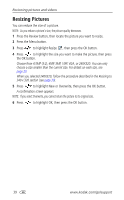Kodak LS755 User's Guide - Page 41
Editing videos, Deleting pictures and videos
 |
View all Kodak LS755 manuals
Add to My Manuals
Save this manual to your list of manuals |
Page 41 highlights
Reviewing pictures and videos Editing videos 1 Press during playback to pause the video. 2 Press the OK button. 3 Press to highlight one of the next options, then press the OK button. ■ Erase Before: Deletes from the first frame until the frame before the paused screen. Go to step 4. ■ Erase After: Deletes from the frame after the paused screen until the last frame. Go to step 4. ■ Make Picture: Saves the frame of the paused screen as a still picture. Go to step 5. ■ Cancel: Returns to the pause screen. 4 To save the video, press the OK button. to highlight New or Overwrite, then press 5 To make a still picture, press button. to highlight OK, then press the OK Deleting pictures and videos 1 Press the Review button. 2 Press to locate a picture or video (or highlight a picture or video in the Multi-up view), then press the Delete button. 3 Press to highlight an option, then press the OK button: ■ PICTURE/VIDEO: Deletes the displayed picture or video. ■ EXIT: Exits the Delete screen. ■ ALL... Deletes all pictures and videos from your current storage location. 4 To delete more pictures and videos, go to Step 2. NOTE: You cannot delete protected pictures and videos. Remove protection before deleting (see page 36). www.kodak.com/go/support 34