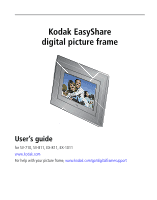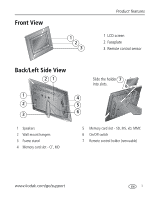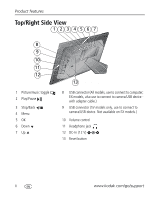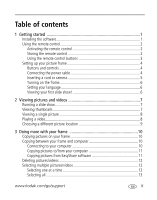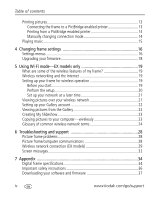www.kodak.com/go/support
iii
Table of contents
1
1
Getting started
......................................................................................
1
Installing the software
...................................................................................
1
Using the remote control
...............................................................................
2
Activating the remote control
...................................................................
2
Storing the remote control
........................................................................
2
Using the remote control buttons
.............................................................
3
Setting up your picture frame
........................................................................
4
Buttons and controls
................................................................................
4
Connecting the power cable
.....................................................................
4
Inserting a card or camera
........................................................................
5
Turning on the frame
................................................................................
6
Setting your language
..............................................................................
6
Viewing your first slide show!
...................................................................
6
2
Viewing pictures and videos
..................................................................
7
Running a slide show
....................................................................................
7
Viewing thumbnails
......................................................................................
7
Viewing a single picture
................................................................................
8
Playing a video
..............................................................................................
8
Choosing a different picture location
.............................................................
9
3
Doing more with your frame
...............................................................
10
Copying pictures on your frame
...................................................................
10
Copying between your frame and computer
.................................................
10
Connecting to your computer
.................................................................
10
Copying pictures to/from your computer
.................................................
11
Copying pictures from EasyShare software
..............................................
11
Deleting pictures/videos
..............................................................................
12
Selecting multiple pictures/videos
................................................................
12
Selecting one at a time
...........................................................................
12
Selecting all
...........................................................................................
13