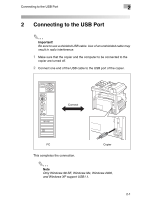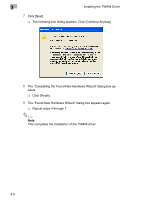Konica Minolta FAX2900 FAX 2900/FAX 3900 Twain Driver User's Guide - Page 11
Installing the TWAIN Driver Using Plug and Play Under Windows Me/ 98 SE
 |
View all Konica Minolta FAX2900 manuals
Add to My Manuals
Save this manual to your list of manuals |
Page 11 highlights
3 Installing the TWAIN Driver Installing the TWAIN Driver Using Plug and Play Under Windows Me/ 98 SE 1 With Windows running, insert the CD-ROM into your computer's CD- ROM drive. 2 Turn on the copier. 3 When the copier is ready, connect it to the computer with the USB ca- ble. H The "Add New Hardware Wizard" dialog box appears. 4 Click [Next], and then select Search for the best driver for your de- vice (Recommended) on the next dialog box. H Click [Next] again. 5 Select [Specify a location], and then click [Browse...]. 6 Browse to "Driver\(language)\Win9X" on the CD-ROM, and then click [OK]. ✎ Tip Select the language you prefer. For example, if you prefer English, browse to: Driver\English\Win9X 7 Click [Next], and then follow the instructions that appear on the screen until you can click [Finish]. 8 The "Add New Hardware Wizard" dialog box appears again. H Repeat steps 4 through 7. ✎ Note Repeat steps 4 through 7 until the installation is completely finished. This completes the installation of the TWAIN driver. 3-4