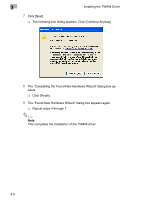Konica Minolta FAX2900 FAX 2900/FAX 3900 Twain Driver User's Guide - Page 12
Scaning a Document, 4.1 Using the Auto Document Feeder - konica
 |
View all Konica Minolta FAX2900 manuals
Add to My Manuals
Save this manual to your list of manuals |
Page 12 highlights
Scaning a Document 4 4 Scaning a Document 4.1 Using the Auto Document Feeder 1 Select the appropriate PC software (Imaging, Photoshop, etc.). This procedure uses Microsoft Imaging as an example. 2 Click [File]. 3 Click [Select Device...]. 4 Choose "KONICA MINOLTA FAX2900/3900" from the dialog box, and then click [OK]. 5 Click [Acquire Image...], and then adjust any settings necessary. H See "Common Settings" on page 5-1. 6 Place the document face up on the auto document feeder.. 7 Click [Scan] to begin scan- ning. 4-1

Scaning a Document
4
4-1
4
Scaning a Document
4.1
Using the Auto Document Feeder
1
Select the appropriate PC software (Imaging, Photoshop, etc.). This
procedure uses Microsoft Imaging as an example.
2
Click [File].
3
Click [Select Device...].
4
Choose “KONICA MINOLTA FAX2900/3900” from the dialog box, and
then click [OK].
5
Click [Acquire Image...], and then adjust any settings necessary.
❍
See
“Common Settings” on page 5-1
.
6
Place the document face up
on the auto document feed-
er..
7
Click [Scan] to begin scan-
ning.