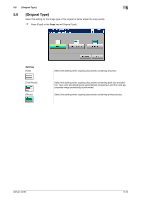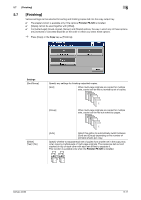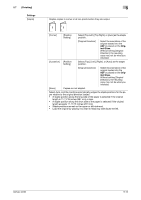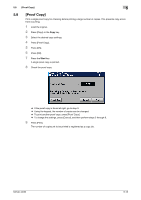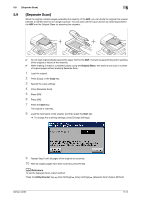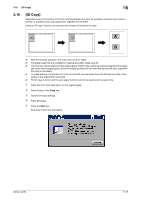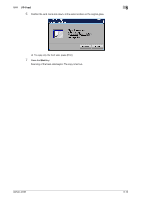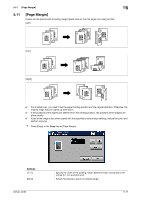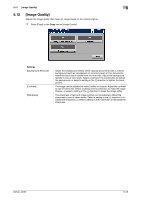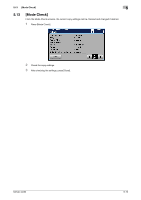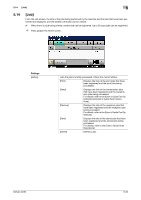Konica Minolta bizhub 42 bizhub 36/42 Copy Operations User Guide - Page 55
ID Copy]
 |
View all Konica Minolta bizhub 42 manuals
Add to My Manuals
Save this manual to your list of manuals |
Page 55 highlights
5.10 [ID Copy] 5 5.10 [ID Copy] Separately scans the contents of the front and back sides of a card, for example, insurance card, driver's license, or business card, and copies them together on one sheet. Using the ID copy function, you can save the number of sheets to be used. A B 0 With the ID Copy operation, the zoom ratio is set to 100%. 0 The paper sizes that are available for copying are Letter, Legal, and A4. 0 The card can only be placed on the original glass. Position the card to be scanned aligned at the upper- left corner of the original glass. Since the image is printed 20 mm from the top and left side, reposition the card as necessary. 0 To erase shadow, the borders of 2 mm from the left and rear sides (from the left and top ends of the cards) of the original are not printed. 0 The ID copy function and the auto paper function cannot be selected at the same time. 1 Place the card, front side down, on the original glass. 2 Press [Copy] or the Copy key. 3 Specify the copy settings. 4 Press [ID Copy]. 5 Press the Start key. Scanning of the front side begins. bizhub 42/36 5-15