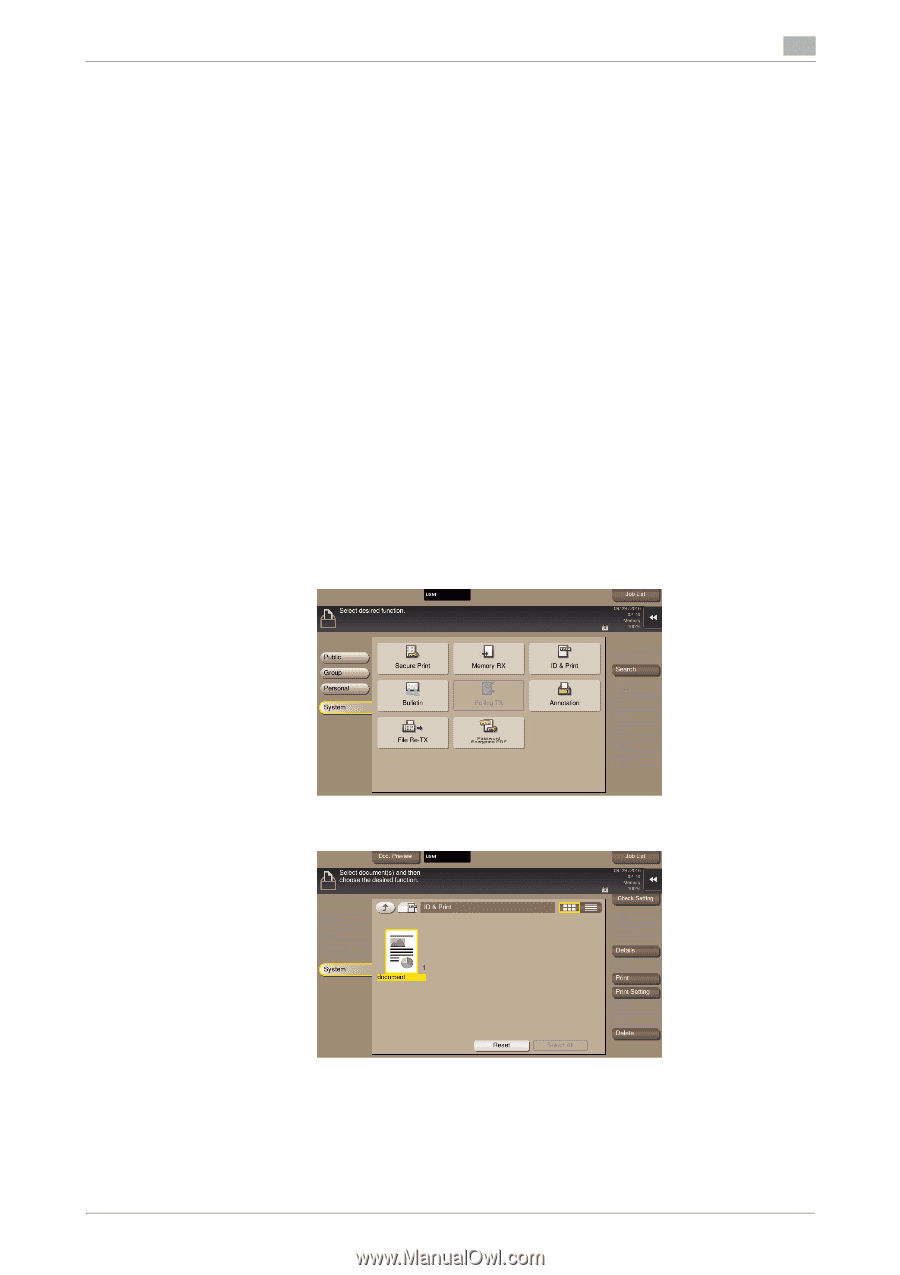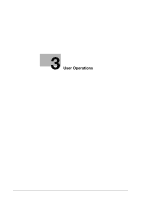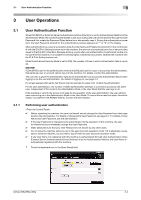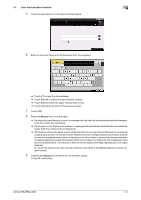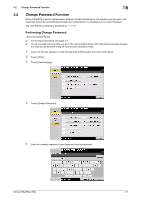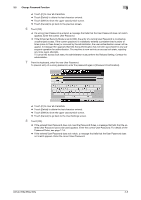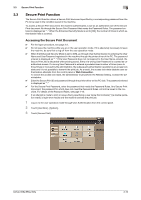Konica Minolta bizhub 558e bizhub 658e/558e/458e Security Operations User Manu - Page 124
Accessing the ID & Print Document, Touch [User Box] - [System].
 |
View all Konica Minolta bizhub 558e manuals
Add to My Manuals
Save this manual to your list of manuals |
Page 124 highlights
3.1 User Authentication Function 3 3.1.2 Accessing the ID & Print Document If a user, whose document is stored in the ID & Print User Box, is authenticated by Access key or [Login], he or she can gain access to the document in the ID & Print User Box. 0 For the logon procedure, see page 3-2. 0 Do not leave the machine while you are in the user operation mode. If it is absolutely necessary to leave the machine, be sure first to log off from the user operation mode. 0 Save the ID & Print document through the printer driver on the PC side. As in the ordinary user authen- tication procedure, enter the User Name and User Password in the printer driver on the PC side and then specify [ID & Print]. The password entered is displayed as "*." If the User Password does not correspond to the User Name entered, the ID & Print document is discarded without being saved. Entry of a wrong User Password is counted as unauthorized access. If a wrong User Password is entered a predetermined number of times (once to three times) or more set by the administrator, the subsequent authentication operation is an access lock state and it is not possible to transmit the print job. As a result, the access lock state disables user authentication attempts from the control panel or Web Connection. To cancel the access lock state, the administrator must perform the Release Setting. Contact the administrator. 0 If an attempt is made to print or save a file by specifying a user name that contains ["] (a double quotation mark), a login error results and the machine cancels the print job. 0 For the user whose access to [User Box] in Function Permission is not permitted, the message appears that tells that access is not permitted for documents in the ID & Print User Box and the user cannot access the documents. 1 Log on to the user operation mode through user authentication from the control panel. 2 Touch [User Box] - [System]. 3 Touch [ID & Print]. 4 Select the desired ID & Print document and touch [Print]. % To delete ID & Print document, select the specific document and touch [Delete]. 5 To delete the document from the Box after the printing, select [Yes]. To leave the document as is, select [No]. bizhub 658e/558e/458e 3-6