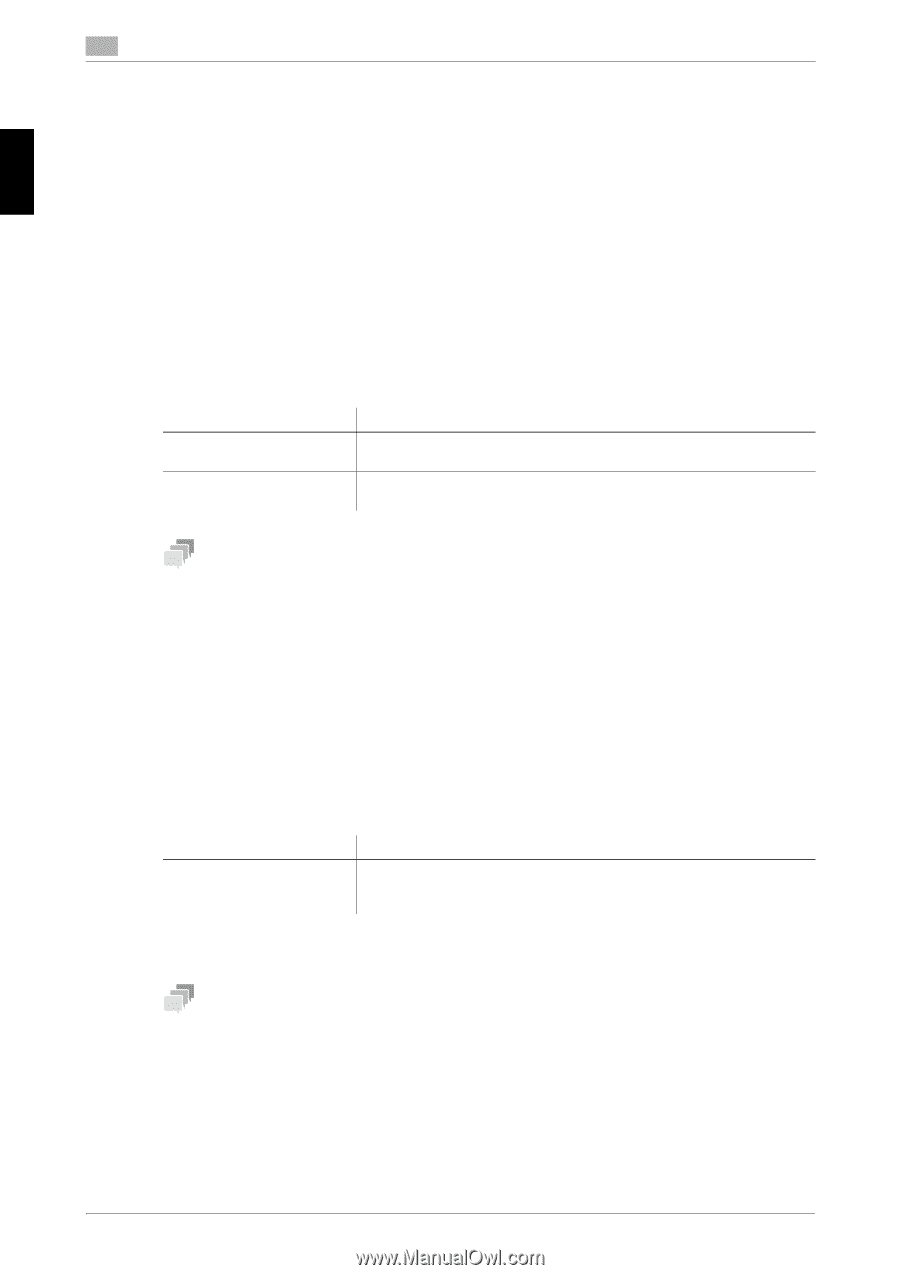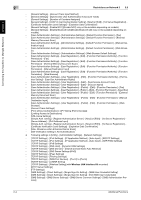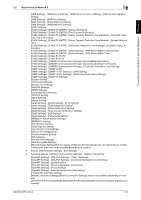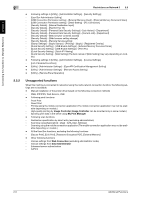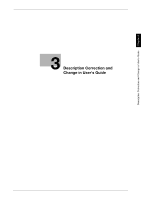Konica Minolta bizhub 658e bizhub Series Additional Functions User Guide - Page 15
Setting the Two-Factor Authentication (for the Administrator), 2.4.1 Two-factor authentication
 |
View all Konica Minolta bizhub 658e manuals
Add to My Manuals
Save this manual to your list of manuals |
Page 15 highlights
Connecting this Machine to Multiple Networks Chapter 2 2 Setting the Two-Factor Authentication (for the Administrator) 2.4 2.4 Setting the Two-Factor Authentication (for the Administrator) 2.4.1 Two-factor authentication The two-factor authentication is the authentication method to enhance safety by combining two different types of information items among three types of information items: "something the user knows", "something the user provides", and "personal attributes". When the connection to multiple networks is enabled, the following two-factor authentication methods are available on this machine. - IC card authentication + PIN code authentication - Biometric authentication + PIN code authentication 2.4.2 Setting the two-factor authentication using the IC card authentication To set the two-factor authentication using the IC card authentication, select [User Auth/Account Track] - [Authentication Device Settings] - [Card Authentication] in the Web Connection administrator mode. Settings [Operation Settings] [Number of input digits for PIN Code] Description To enable the two-factor authentication, select [IC Card Authentication + PIN Code Authentication]. Specify the number of PIN code digits between 2 and 8. Tips - To set the two-factor authentication using the IC card authentication, you can also select [Utility] - [Administrator Settings] - [User Authentication/Account Track] - [Authentication Device Settings] - [General Settings] - [Card Authentication] - [Operation Settings] on the Control Panel. 2.4.3 Setting the two-factor authentication using the LDAP-IC card authentication Follow the steps below to set the two-factor authentication using the LDAP-IC card authentication. 0 This function requires the setting to perform the two-factor authentication using the IC card. For details, refer to page 2-8. 1 Click [User Auth/Account Track] - [LDAP-IC Card Authentication Setting] - [Server Registration] - [Edit] in the Web Connection administrator mode. 2 Click [Edit] in [1st Server], then configure the following settings. Settings [PIN Search Attribute] Description Specify the attribute to store the PIN code with the LDAP directory. (Up to 63 characters) The attribute must start with an alphabet character. 3 To use the secondary server of the LDAP server, click [Edit] in [2nd Server], then configure the same settings as for step 2. Tips - To set the two-factor authentication using the LDAP-IC card authentication, you can also select [Utility] [Administrator Settings] - [User Authentication/Account Track] - [General Settings] - [LDAP-IC Card Authentication Setting] - [1st Server Registration] on the Control Panel. 2-8 Additional Functions