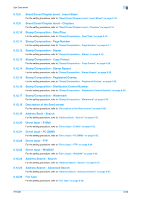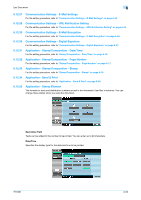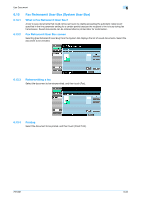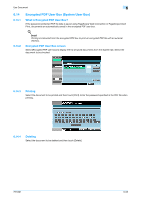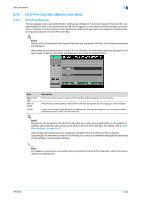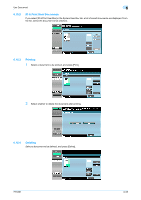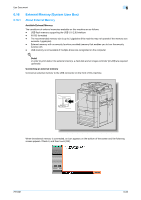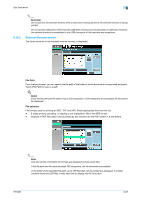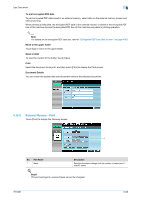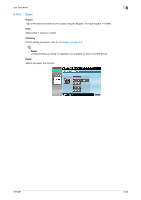Konica Minolta bizhub 751 bizhub 751/6510 Box Operations User Manual - Page 154
ID & Print User Box System User Box
 |
View all Konica Minolta bizhub 751 manuals
Add to My Manuals
Save this manual to your list of manuals |
Page 154 highlights
Use Document 6 6.15 6.15.1 ID & Print User Box (System User Box) ID & Print User Box This box appears when user authentication settings are configured. A document saved in this User Box can be printed by the user of the document when the user is logged in to the machine. When printing a document from a computer over the network to this machine by entering the user name and password, the document is temporarily saved in the ID & Print User Box. ! Detail Select [ID & Print User Box] in the System User Box tab, and press [Use/File]. A list of saved documents are displayed. When there are documents saved in the ID & Print User Box, the following buttons are displayed in the login screen. Enter the user name and password, and press the desired button. Item [Begin Printing] [Print & Login] [Login] Description Prints documents saved in the ID & Print User Box without logging in to this machine. Prints the documents saved in the ID & Print User Box simultaneously with logging in to this machine. Logs in to this machine but not print the documents. After you are logged in, you can print or delete documents saved in the ID & Print User Box. ! Detail Documents can be saved in the ID & Print User Box even when user authentication is not enabled. In addition, jobs saved by public users can be saved in the ID & Print User Box. For details, refer to "ID & Print Settings" on page 8-18. After printing documents has been completed, the data in the ID & Print User Box is deleted automatically. A confirmation screen for confirming if you are sure to delete the data appears depending on the settings in Administrator Settings. 2 Note For details on how to print a document from a computer to the ID & Print User Box, refer to the User's Guide [Print Operations]. 751/601 6-64