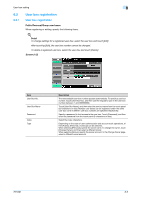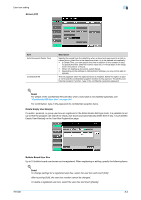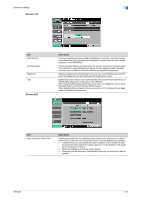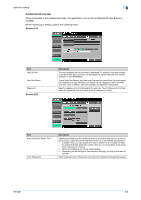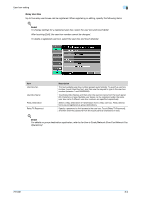Konica Minolta bizhub 751 bizhub 751/6510 Box Operations User Manual - Page 175
Screen 1/2, Screen 2/2
 |
View all Konica Minolta bizhub 751 manuals
Add to My Manuals
Save this manual to your list of manuals |
Page 175 highlights
User box setting 8 Screen (1/2) Item User Box No. User Box Name Password Type Screen (2/2) Description The next available user box number is displayed. To specify a user box number, touch [User Box No.], and then use the keypad to type in the user box number (between 1 and 999999999). Touch [User Box Name], and then enter the user box name from the touch panel (20 characters or less). Multiple user boxes can be registered under the same user box name if different user box numbers are specified respectively. Specify a password to limit access to the user box. Touch [Password], and then enter the password from the touch panel (8 characters or less). Depending on the state of user authentication and account track operations, either [Public], [Personal], or [Group] can be selected. When selecting [Personal], specify the owner name. To change the owner, touch [Change Owner], and then select a different owner. When selecting [Group], specify the owner account. In the Change Owner page, select a different owner account. Item Auto Document Delete Time Description Specify the period from the date/time when a document was saved in or last retrieved from a User Box to the date/time when it is to be deleted automatically. • In Delete Time, you can specify the time in addition to the number of days. To specify the time, enter the numeric value on a 1-minute basis in the range from 5 minutes to 12 hours. • When not deleting a document, select [Save]. • Depending on the settings in Administrator Settings, you may not be able to operate. 751/601 8-7