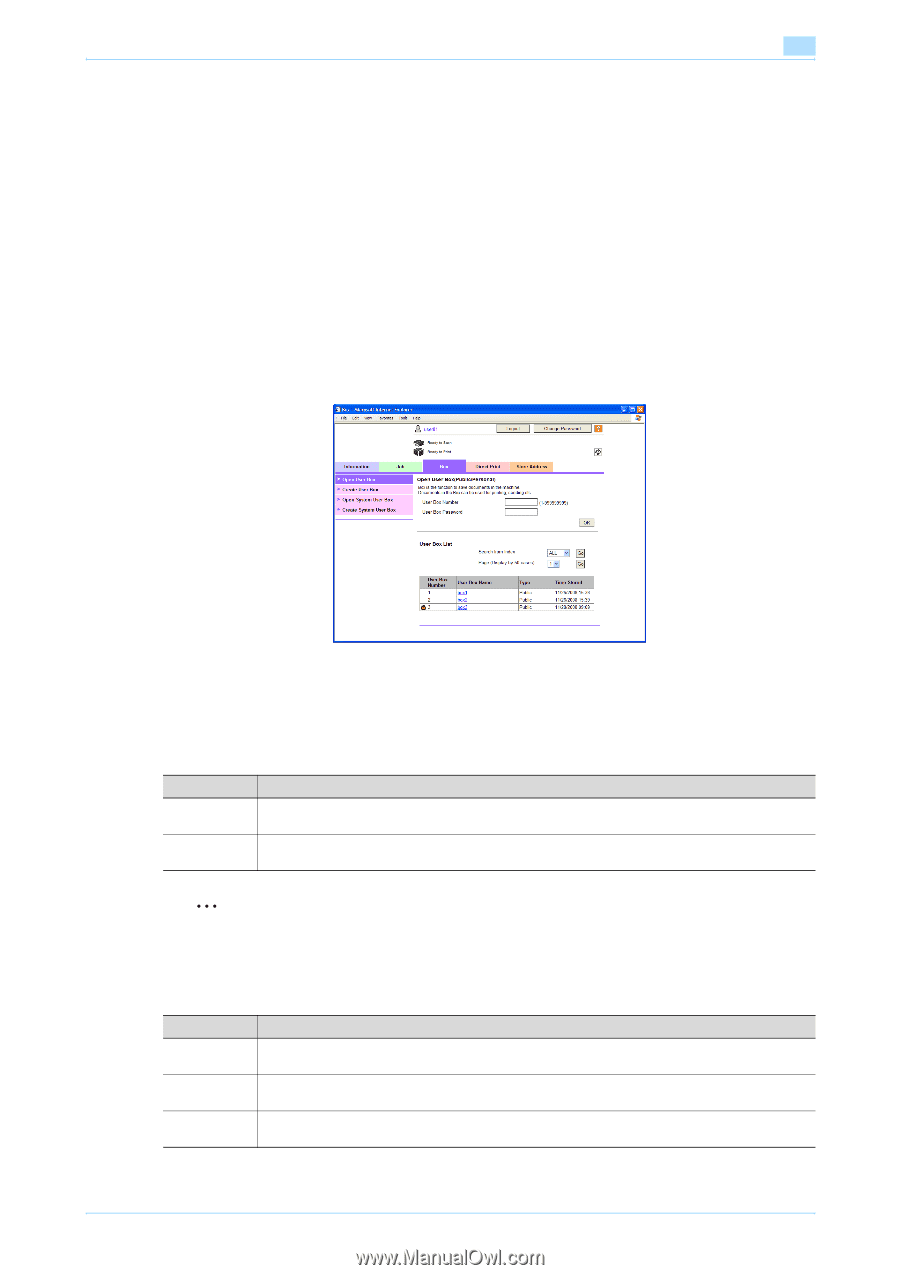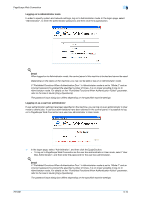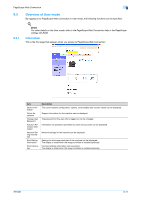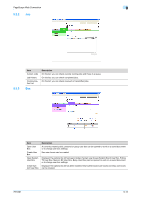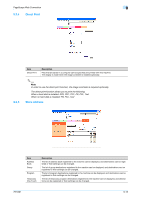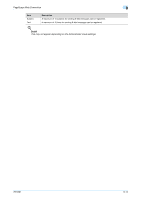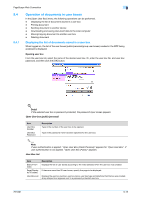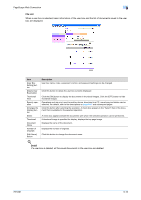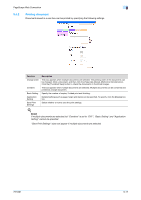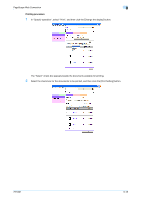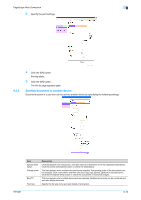Konica Minolta bizhub 751 bizhub 751/6510 Box Operations User Manual - Page 205
Operation of documents in user boxes
 |
View all Konica Minolta bizhub 751 manuals
Add to My Manuals
Save this manual to your list of manuals |
Page 205 highlights
PageScope Web Connection 9 9.4 9.4.1 Operation of documents in user boxes In the [Open User Box] menu, the following operations can be performed. - Displaying the list of documents saved in a user box - Printing document - Sending document to another device - Downloading and saving document data to the local computer - Moving/copying document to another user box - Deleting document Displaying the list of documents saved in a user box When logged on, the list of the user boxes (public/personal/group user boxes) created in the MFP being accessed is displayed. Opening user box From the user box list, select the name of the desired user box. Or, enter the user box No. and user box password, and then click the [OK] button. ! Detail If the selected user box is password-protected, the password input screen appears. Open User box (public/personal) Item User Box Number User Box Password Description Type in the number of the user box to be opened. Type in the password if one has been specified for the user box. 2 Note If user authentication is applied, "Open User Box (Public/Personal)" appears for "Open User Box". If user authentication is not applied, "Open User Box (Public)" appears. User Box List Item Search from Index Page (Display by 50 cases) User Box List Description Displays the list of user boxes according to the index selected when the user box was created. If there are more than 50 user boxes, specify the page to be displayed. Displays the user box number, user box name, user box type and date/time that the box was created. A key-shaped icon appears next to a password-protected user box. 751/601 9-15