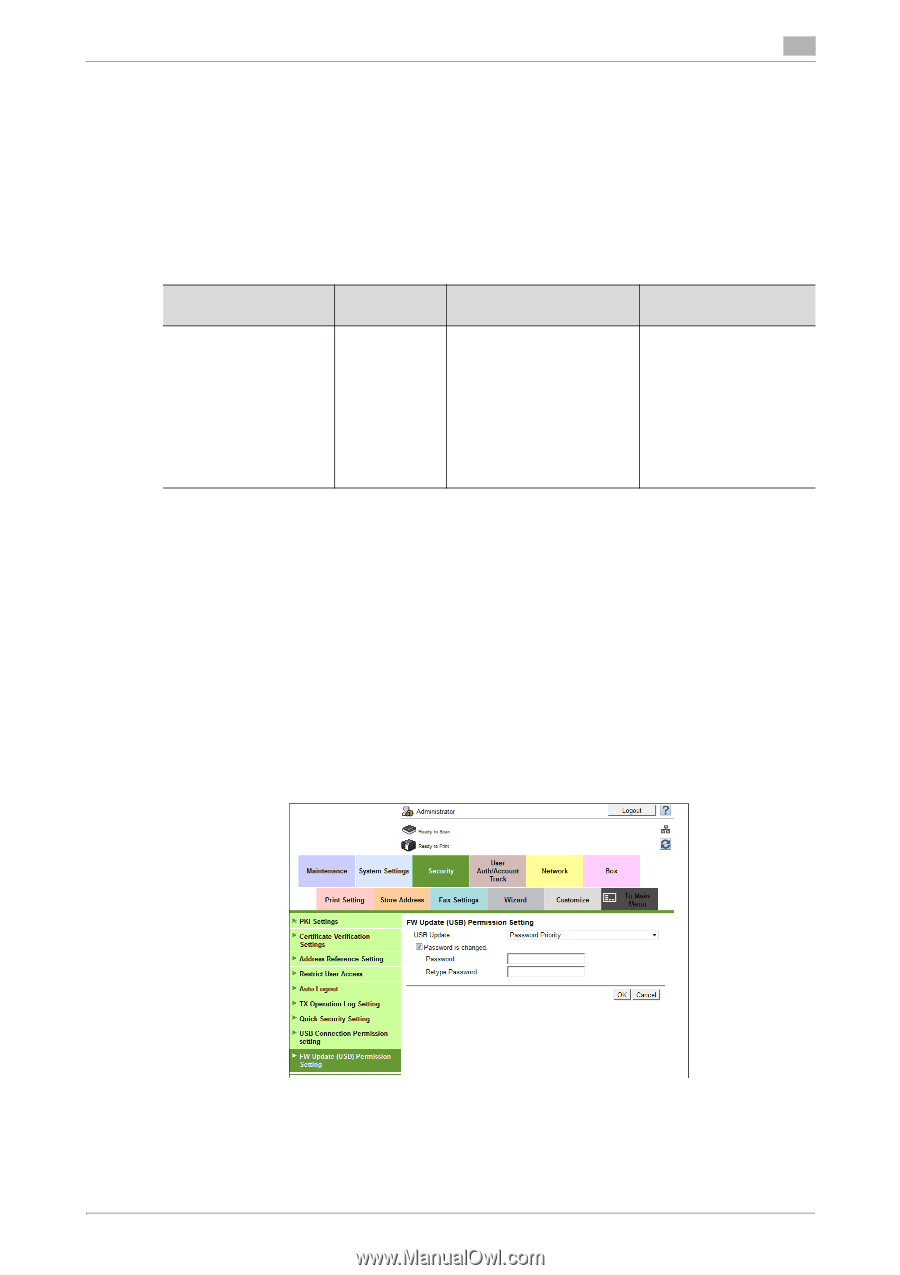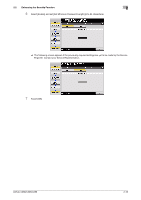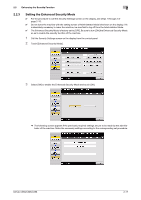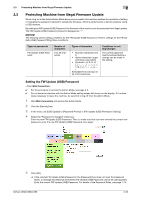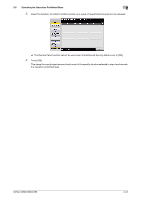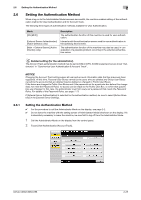Konica Minolta bizhub C258 bizhub C368/C308/C258 Security Operations User Manu - Page 42
Protecting Machine from Illegal Firmware Update, Setting the FW Update (USB) Password
 |
View all Konica Minolta bizhub C258 manuals
Add to My Manuals
Save this manual to your list of manuals |
Page 42 highlights
2.3 Protecting Machine from Illegal Firmware Update 2 2.3 Protecting Machine from Illegal Firmware Update When a log-on to the Administrator Mode becomes successful, this machine enables the operation of setting or changing the password required to update the firmware, which is performed by a service engineer using a USB memory. By setting the FW Update (USB) Password, the firmware of the machine can be protected from illegal update. The FW Update (USB) Password entered is displayed as "*." NOTICE The following shows setting conditions for the FW Update (USB) Password. Perform settings for the FW Update (USB) Password fitting these conditions. Types of passwords FW Update (USB) Password Number of characters 0 to 20 characters Types of characters • Numeric characters: 0 to 9 • Alpha characters: upper and lower case letters • Symbols Selectable from among a total of 93 characters Conditions for setting/changes The current password must be entered before a change can be made in the setting. Setting the FW Update (USB) Password 0 For the procedure to access the Admin Mode, see page 2-2. 0 Do not leave the machine with the Admin Mode setting screen left shown on the display. If it is abso- lutely necessary to leave the machine, be sure first to log off from the Admin Mode. 1 Start Web Connection and access the Admin Mode. 2 Click the [Security] tab. 3 In the menu, set [USB Update] to [Password Priority] in [FW Update (USB) Permission Setting]. 4 Select the "Password is changed" check box. Enter the new FW Update (USB) Password. Then, to make sure that you have entered the correct new password, enter the new FW Update (USB) Password once again. 5 Click [OK]. % If the entered FW Update (USB) Password in the [Password] box does not meet the Password Rules, a message that tells that the entered FW Update (USB) Password cannot be used appears. Enter the correct FW Update (USB) Password. For details of the Password Rules, see page 1-13. bizhub C368/C308/C258 2-20