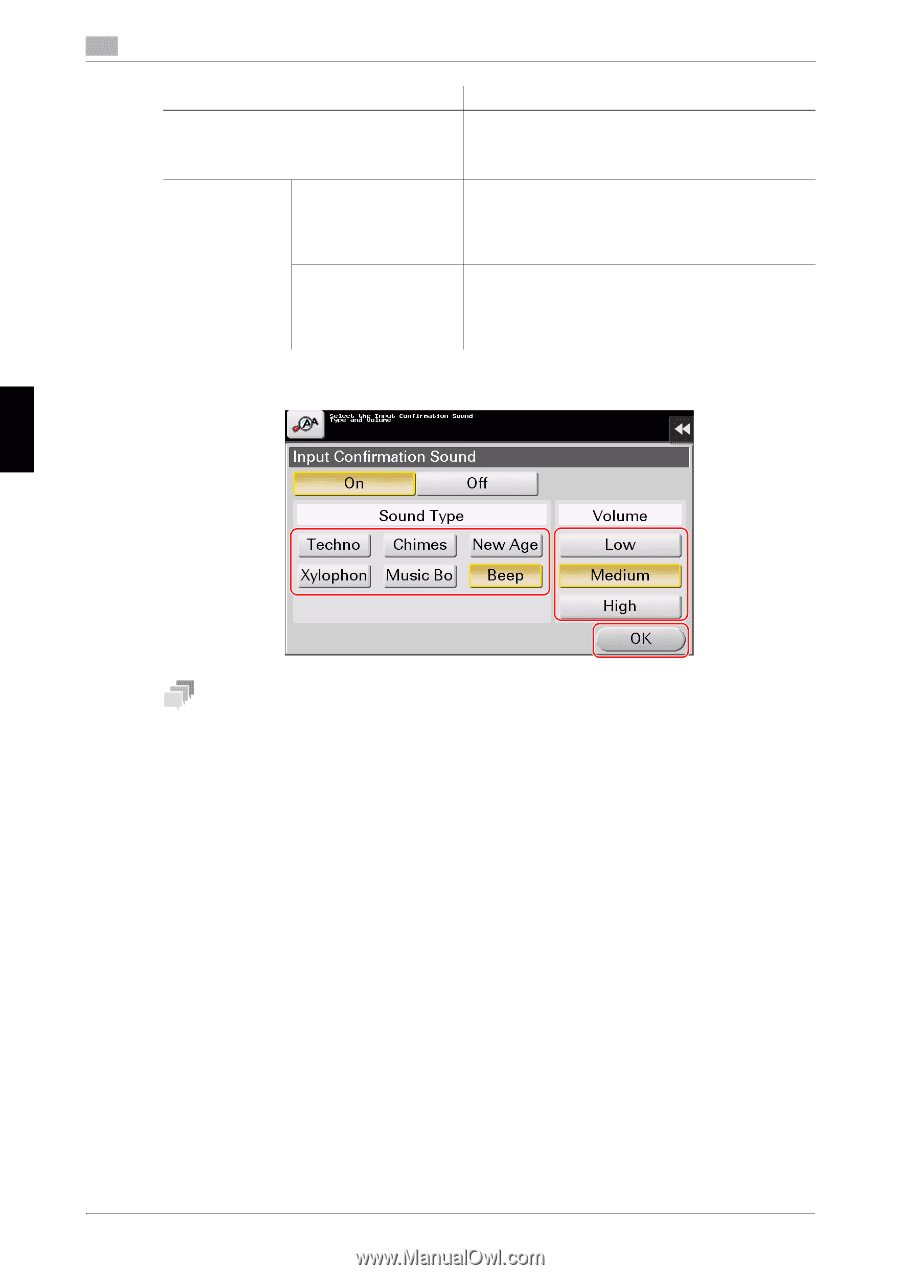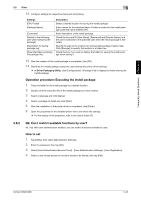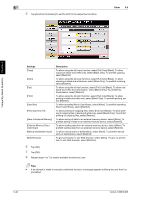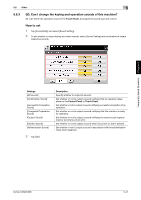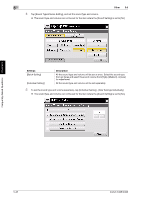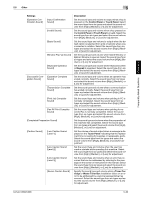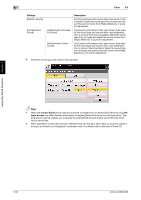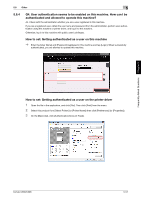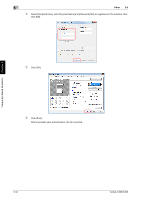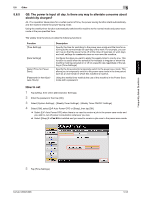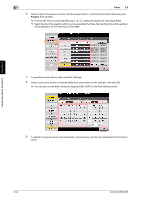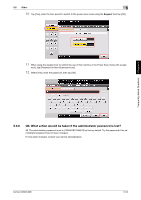Konica Minolta bizhub C308 bizhub C368/C308 Quick Start Guide - Page 239
Authentication Failure, Other, Control Panel, mote Access
 |
View all Konica Minolta bizhub C308 manuals
Add to My Manuals
Save this manual to your list of manuals |
Page 239 highlights
Frequently Asked Questions Chapter 5 5 Other 5.6 Settings [Deletion Sound] [Authentication Sound] [Authentication Successful Sound] [Authentication Failure Sound] Description Set the sound type and volume when Document or Job is deleted. Select the sound type from six types and select the sound volume from [High], [Medium], or [Low] for adjustment. Tap [Login] or [Access] on the Login screen, then specify the sound type and volume when user authentication or account track has succeeded. Select the sound type from six types and select the sound volume from [High], [Medium], or [Low] for adjustment. Tap [Login] or [Access] on the Login screen, then specify the sound type and volume when user authentication or account track has failed. Select the sound type from six types and select the sound volume from [High], [Medium], or [Low] for adjustment. 6 Select the sound type and volume, then tap [OK]. Tips - When the Control Panel of this machine is remote-controlled from an Android/iOS terminal using Remote Access, tap [Alter Settings Individually] to display [Device Sound] as a sound type option. Tapping [Device Sound] enables you to specify the Android/iOS terminal output sound from the list of device sound files. - When [Operation Confirmation Sound] - [Window Pop-Up Sound] is set to [On], no sound is output if the pop-up window is not displayed in animation view. For details, refer to the User's Guide CD. 5-50 bizhub C368/C308