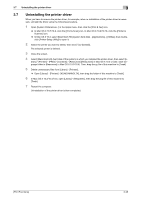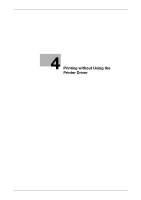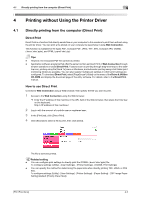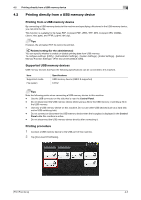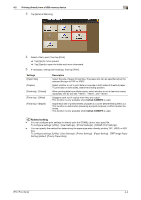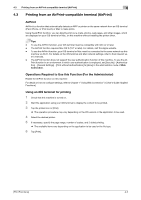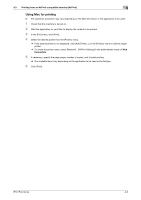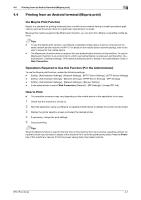Konica Minolta bizhub C3850FS bizhub C3850FS/C3850/C3350 Print Functions User - Page 115
Printing without Using the Printer Driver, 4.1 Directly printing from the computer (Direct Print)
 |
View all Konica Minolta bizhub C3850FS manuals
Add to My Manuals
Save this manual to your list of manuals |
Page 115 highlights
4.1 Directly printing from the computer (Direct Print) 4 4 Printing without Using the Printer Driver 4.1 Directly printing from the computer (Direct Print) Direct Print Direct Print is a function that directly sends files on your computer to this machine to print them without using the printer driver. You can print a file stored on your computer by specifying it using Web Connection. This function is available for file types PDF, Compact PDF, JPEG, TIFF, XPS, Compact XPS, OOXML (.docx/.xlsx/.pptx), and PPML (.ppml/.vdx/.zip). Tips - However, the encrypted PDF file cannot be printed. - Application software programs that offer the same function as Direct Print of Web Connection through simpler operations include Direct Print. Features such as printing through drag-and-drop to the desktop icon, printing using the [Send To] menu in Windows, and automatic printing using a hot folder (print monitoring folder) are available. You can also register multiple job settings in which print settings are configured. To download Direct Print, select [PageScope Utilities] on the menu of the Driver & Utilities CD-ROM and display the download page of the utility software. For details, refer to the Direct Print manual. How to use Direct Print Connect to Web Connection using a Web browser, then specify the file you want to print. 1 Access to the Web Connection using the Web browser. % Enter the IP address of this machine in the URL field of the Web browser, then press the Enter key on the keyboard. http:/// 2 Log in with the account of a public user or registered user. 3 In the [Print] tab, click [Direct Print]. 4 Click [Browse] to select a file to print, then click [Send]. The file is sent and printed. Related setting - You can configure print settings to directly print the OOXML (.docx/.xlsx/.pptx) file. To configure settings: [Utility] - [User Settings] - [Printer Settings] - [OOXML Print Settings] - You can specify the method for determining the paper size when directly printing TIFF, JPEG, or PDF files. To configure settings: [Utility] - [User Settings] - [Printer Settings] - [Paper Setting] - [TIFF Image Paper Setting] (default: [Priority Paper Size]) [Print Functions] 4-2