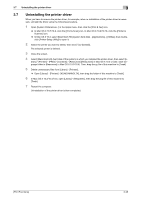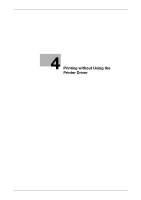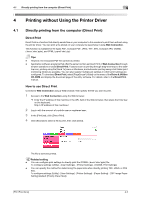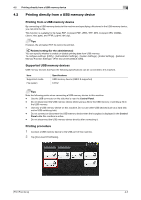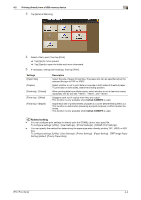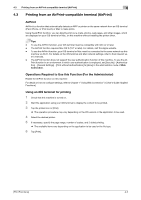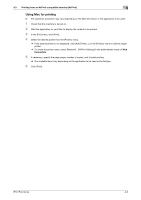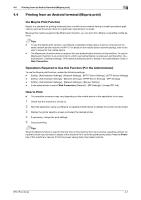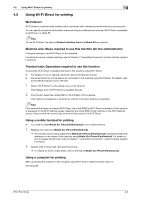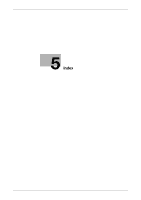Konica Minolta bizhub C3850FS bizhub C3850FS/C3850/C3350 Print Functions User - Page 117
Konica Minolta bizhub C3850FS Manual
 |
View all Konica Minolta bizhub C3850FS manuals
Add to My Manuals
Save this manual to your list of manuals |
Page 117 highlights
4.2 Printing directly from a USB memory device 4 3 Tap [External Memory]. 4 Select a file to print, then tap [Print]. % Tap [Up] to move upward. % Tap [Open] to open the folder and move downward. 5 If necessary, change print settings, then tap [Print]. Settings [Paper Size] [Duplex] [Finishing] - [Collate] [Finishing] - [Offset] [Finishing] - [Staple] Description Select the size of paper for printing. The paper size can be specified when the selected file type is TIFF or JPEG. Select whether or not to print data on one side or both sides of sheets of paper. To print data on both sides, select the binding position. When printing data by multiple copies, select whether or not to feed out copies separately one by one like "12345", "12345", and "12345". Staggers each set of copies when they are output. This function is only available when bizhub C3850FS is used. Staple each set of printed sheets of paper in a corner before feeding them out. This function is useful when preparing a project proposal or other booklet materials. This function is only available when bizhub C3850FS is used. Related setting - You can configure print settings to directly print the OOXML (.docx/.xlsx/.pptx) file. To configure settings: [Utility] - [User Settings] - [Printer Settings] - [OOXML Print Settings] - You can specify the method for determining the paper size when directly printing TIFF, JPEG, or PDF files. To configure settings: [Utility] - [User Settings] - [Printer Settings] - [Paper Setting] - [TIFF Image Paper Setting] (default: [Priority Paper Size]) [Print Functions] 4-4