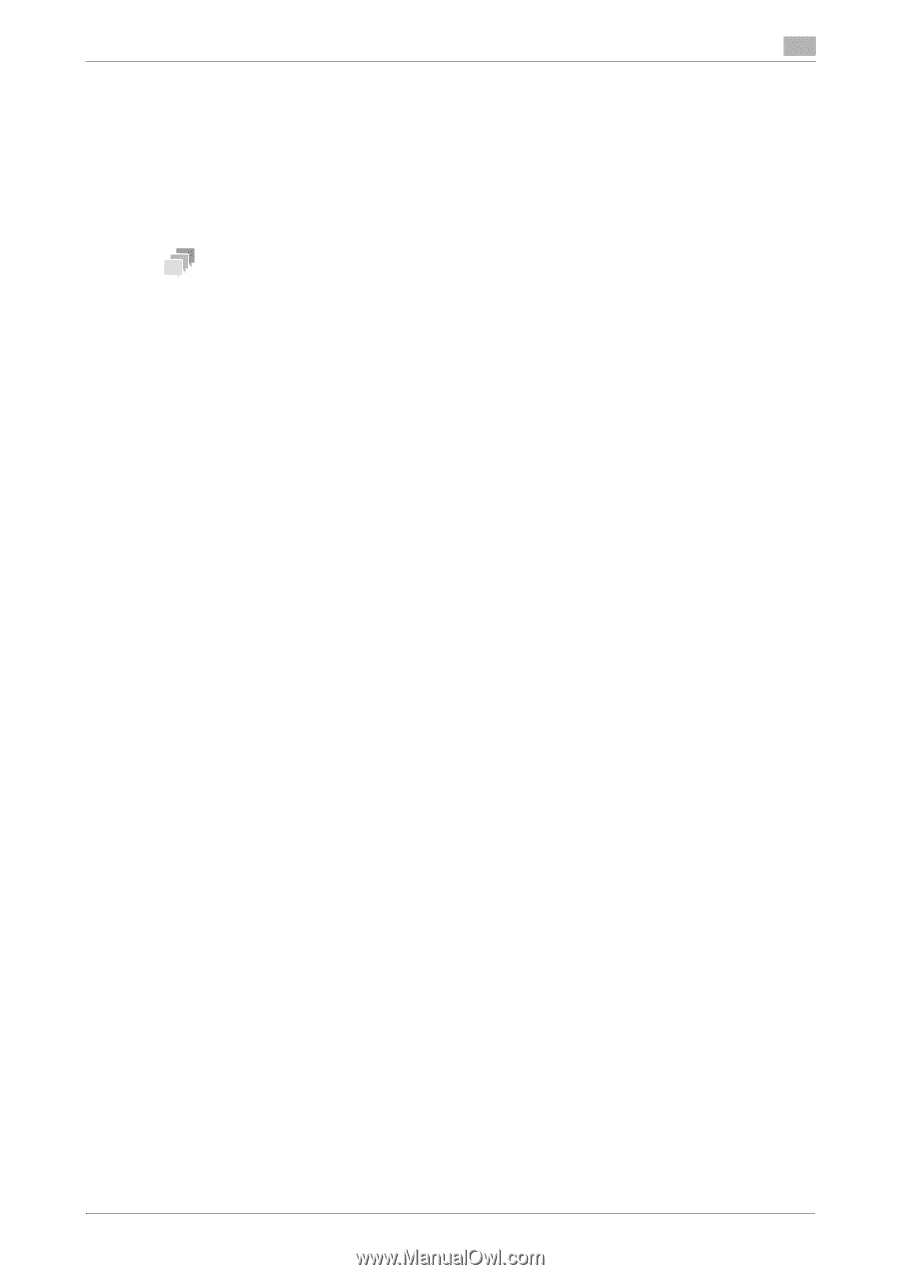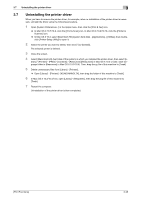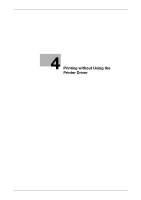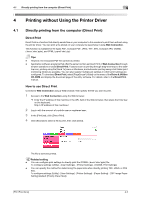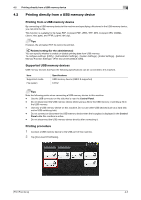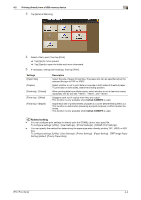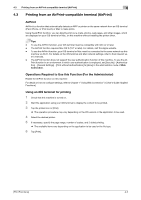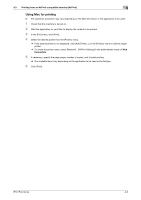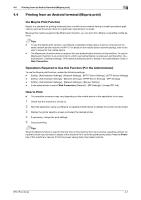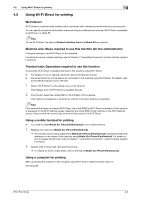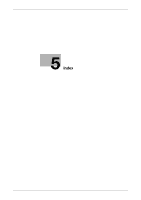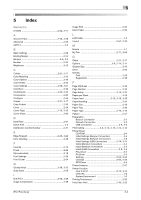Konica Minolta bizhub C3850FS bizhub C3850FS/C3850/C3350 Print Functions User - Page 118
Printing from an AirPrint-compatible terminal (AirPrint), AirPrint
 |
View all Konica Minolta bizhub C3850FS manuals
Add to My Manuals
Save this manual to your list of manuals |
Page 118 highlights
4.3 Printing from an AirPrint-compatible terminal (AirPrint) 4 4.3 Printing from an AirPrint-compatible terminal (AirPrint) AirPrint AirPrint is a function that automatically detects an MFP or printer on the same network from an iOS terminal (iPad, iPhone, or iPod touch) or Mac to make prints. Using the AirPrint function, you can directly print out e-mails, photos, web pages, and other images, which are displayed on your iOS terminal or Mac, on this machine without installing the printer driver. Tips - To use the AirPrint function, your iOS terminal must be compatible with iOS 4.2 or later. - The AirPrint function requires Mac OS X (10.7 or later). For details, visit the Apple website. - To use the AirPrint function, your iOS terminal or Mac must be connected to the same network as this machine via Wi-Fi. For details on the iOS terminal and Mac network settings, refer to their relevant user's manuals. - The AirPrint function does not support the user authentication function of this machine. To use the AirPrint function in an environment in which user authentication is employed, set [Security] - [Authentication] - [General Settings] - [Print without Authentication] to [Allow] in the administrator mode of Web Connection. Operations Required to Use this Function (For the Administrator) Enable the AirPrint function on this machine. For details on how to configure settings, refer to Chapter 1 "Using Web Connection" in [User's Guide: Applied Functions]. Using an iOS terminal for printing 1 Check that this machine is turned on. 2 Start the application using your iOS terminal to display the content to be printed. 3 Tap the printer icon or [Print]. % The operation procedure may vary depending on the iOS version or the application to be used. 4 Select the desired printer. 5 If necessary, specify the page range, number of copies, and 2-sided printing. % The available items vary depending on the application to be used or the file type. 6 Tap [Print]. [Print Functions] 4-5