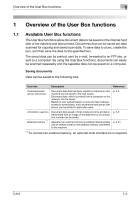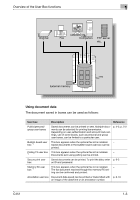Konica Minolta bizhub C451 bizhub C451 Box Operations User Manual - Page 29
Control panel, Overview of the User Box functions
 |
View all Konica Minolta bizhub C451 manuals
Add to My Manuals
Save this manual to your list of manuals |
Page 29 highlights
Overview of the User Box functions 1 1.3 Control panel Use the control panel for User Box mode operation. The following keys and switches are provided on the control panel. 1 2 3 4 22 21 5 20 19 6 18 17 7 16 8 15 14 13 12 11 10 9 No. Part name 1 Touch panel 2 Main Power indicator 3 Sub power switch 4 [Mode Memory] key 5 [Utility/Counter] key 6 [Reset] key Description Displays various screens and messages. Specify the various settings by directly touching the panel. Lights up in green when the machine is turned on with the main power switch. Press to turn on/off machine operations, for example, for copying, printing or scanning. When turned off, the machine enters a state where it conserves energy. Press to register (store) the desired copy/scan settings as a program or to recall a registered copy/scan program. Press to display the Utility screen and the Meter Count screen. Press to clear all settings (except programmed settings) entered in the control panel and touch panel. C451 1-7