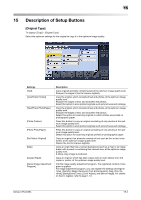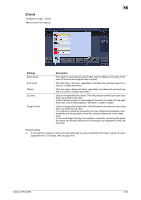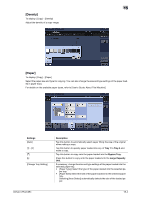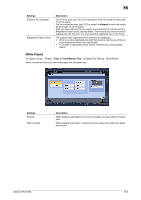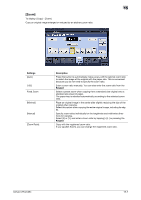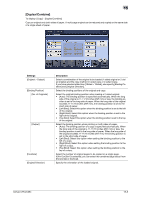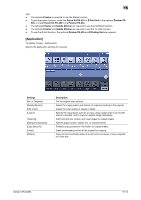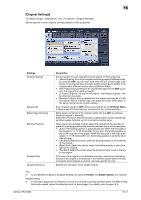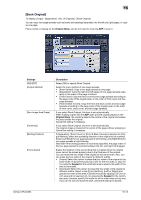Konica Minolta bizhub C654 bizhub C654/C754 Copy Operations User Guide - Page 84
[Zoom], Settings, Description, Keypad
 |
View all Konica Minolta bizhub C654 manuals
Add to My Manuals
Save this manual to your list of manuals |
Page 84 highlights
15 [Zoom] To display: [Copy] - [Zoom] Copy an original image enlarged or reduced by an arbitrary zoom ratio. Settings [Auto] [+]/[-] Fixed Zoom [Minimal] [Manual] [Zoom Ratio] Description Press this button to automatically make a copy with the optimal zoom ratio to match the image of the original with the paper size. This is convenient because you do not need to specify the zoom ratio. Enter a zoom ratio manually. You can also enter the zoom ratio from the Keypad. Select a preset zoom when copying from a standard size original onto a standard size sheet of paper. The paper tray is selected automatically according to the selected zoom ratio. Place an original image in the center after slightly reducing the size of the original when copying. Select this option when copying the entire original image, including its edges. Specify zoom ratios individually for the lengthwise and widthwise directions for copying. Select [X] or [Y], and enter a zoom ratio by tapping [+]/[-] or pressing the Keypad. Copy with the registered zoom ratio. If you tap [Set Zoom], you can change the registered zoom ratio. bizhub C754/C654 15-7