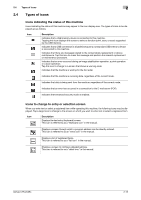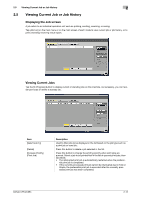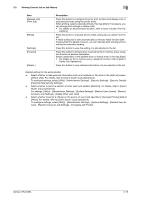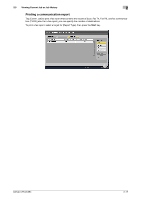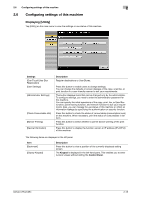Konica Minolta bizhub C754 bizhub C654/C754 Control Panel User Guide - Page 24
Configuring settings of this machine, Displaying [Utility] - administrator settings password
 |
View all Konica Minolta bizhub C754 manuals
Add to My Manuals
Save this manual to your list of manuals |
Page 24 highlights
2.6 Configuring settings of this machine 2 2.6 Configuring settings of this machine Displaying [Utility] Tap [Utility] on the main menu to view the settings or use status of this machine. Settings [One-Touch/User Box Registration] [User Settings] [Administrator Settings] [Check Consumable Life] [Banner Printing] [Device Information] Description Register destinations or User Boxes. Press this button to enable users to change settings. You can change the defaults or screen displays of the copy, scan/fax, or print function in a user-friendly manner to suit your requirements. This button displays items that can be changed only by the administrator. To configure settings, you need to enter the administrator password for this machine. You can specify the initial operations of the copy, print, fax, or User Box function, power saving function, and network function to suit your requirements. Also, you can manage the use status of this machine or inhibit an information leakage by specifying the authentication or security function. Press this button to check the status of consumables (consumption level) on this machine. When necessary, print the status of consumables in list form. Press this button to select whether to permit banner printing of the print function. Press this button to display the function version or IP address (IPv4/IPv6) of this machine. The following items are displayed in the left panel. Item [Bookmark] [Display Keypad] Description Press this button to view a position of the currently displayed setting screen. The Keypad is displayed in the left-hand pane. This enables you to enter numeric values without sliding the Control Panel. bizhub C754/C654 2-18